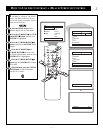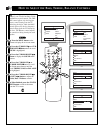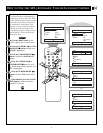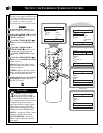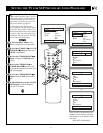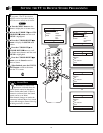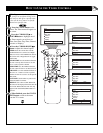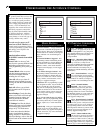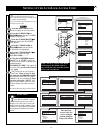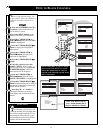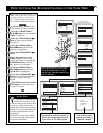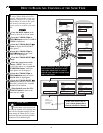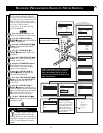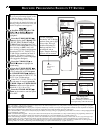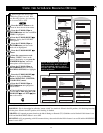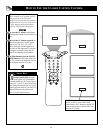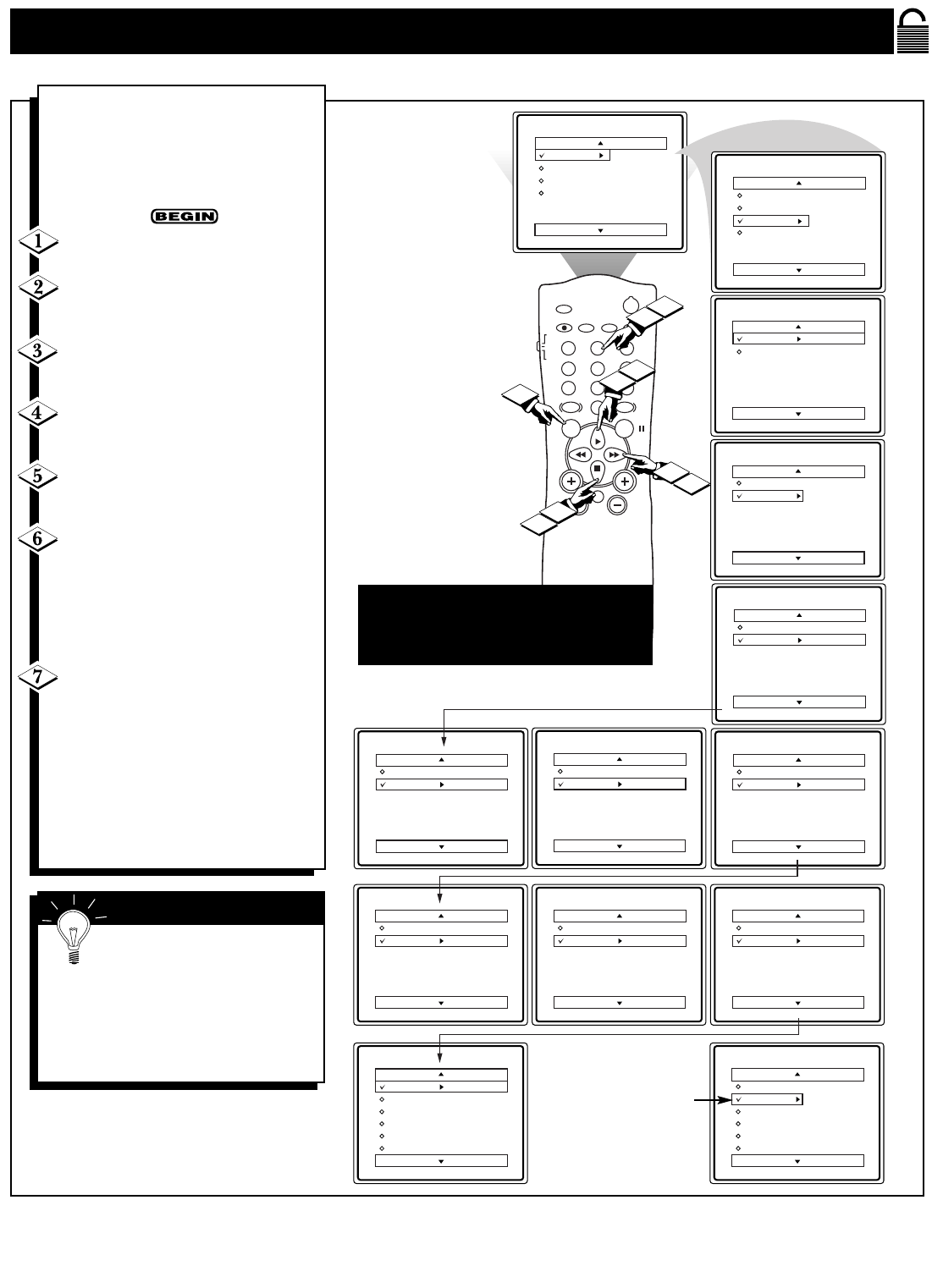
15
SETTING UP THE AUTOLOCK ACCESS CODE
Main
Picture
Sound
Features
Install
Brightness
Color
Picture
Sharpness
Tint
More...
Main
Picture
Sound
Features
Install
Timer
AutoLock
Features
Timer
AutoLock
Time
Start Time
Stop Time
Channel
Activate
Display
Features
Timer
AutoLock
Timer
Start Time
Stop Time
Channel
Activate
Display
Features
Timer
AutoLock
Access Code
- - - -
Features
Timer
AutoLock
Access Code
XXXX
Features
Timer
AutoLock
Access Code
XXXX
Incorrect
Features
Timer
AutoLock
Access Code
XX - -
Features
Timer
AutoLock
New Code
- - - -
Features
Timer
AutoLock
New Code
XXX -
Features
Timer
AutoLock
Confirm Code
XXXX
AutoLock
Block Channel
Setup Code
Clear All
Block All
Movie Rating
TV Rating
OffStop Time
Channel
Activate
Display
AutoLock
Block Channel
Setup Code
Clear All
Block All
Movie Rating
TV Rating
OffStop Time
Channel
Activate
Display
POWER
SLEEP
A/CH STATUS/EXIT CC CLOCK
RECORD
TV
VCR
ACC
SMART
SMARTSMART
SOUND
PICTURE
MENU SURF
VOL
CH
MUTE
1
23
4
5
6
7
89
0
TV/VCR
1
4
2
3
5
2
4
7
6
O
ver the next few pages you’ll learn
how to block channels and get a
better understanding of the rating terms
for certain programming.
First, let’s start by learning how to set a
personal access code:
Press the MENU button on the
remote to display the on-screen menu.
Press the CURSOR UP
ᮣ
or
DOWN ■ button until the word FEA-
TURES is highlighted.
Press the CURSOR RIGHT ᮣᮣ
button to display the FEATURES
menu options.
Press the CURSOR UP ᮣ or
DOWN
■
button until the words
AUTOLOCK are highlighted.
Press the CURSOR RIGHT ᮣᮣ
button. The screen will read,
“ACCESS CODE - - - - .”
Using the NUMBERED buttons,
enter 0, 7, 1, 1. “XXXX” appears on
the Access Code screen as you press the
numbered buttons.
“INCORRECT CODE” will appear on
the screen, and you will need to enter 0,
7, 1, 1 again.
The screen will ask you to enter a
“New Code.” Enter a “new” 4 digit
code using the NUMBERED buttons.
The screen will then ask you to CON-
FIRM the code you just entered. Enter
your new code again. “XXXX” will
appear when you enter your new code
and then display the AutoLock menu
options.
Proceed to the next page to learn more...
Parents - it isn’t possible for
your child to unblock a channel
without knowing your access code or
changing it to a new one. If your code
changes, and you didn’t change it, then
you know it’s been altered by someone
else and blocked channels have been
viewed.
SMART HELP
NOTE: The 0,7,1,1 access code shown
on this page is the default code or a
way to reset the code when the current
access code is not known.
The AutoLock
Access Code also
can be changed
anytime using the
Setup Code feature