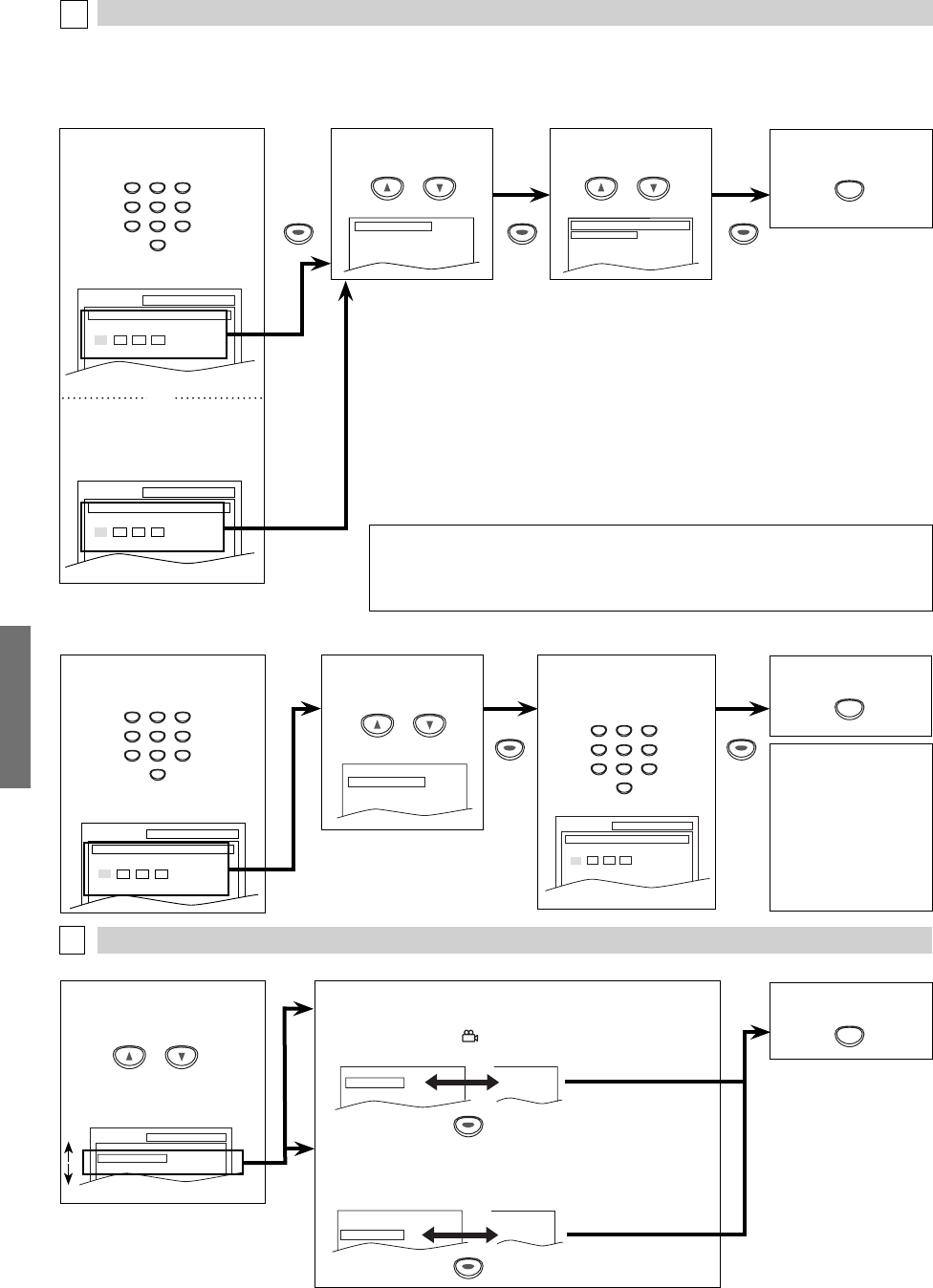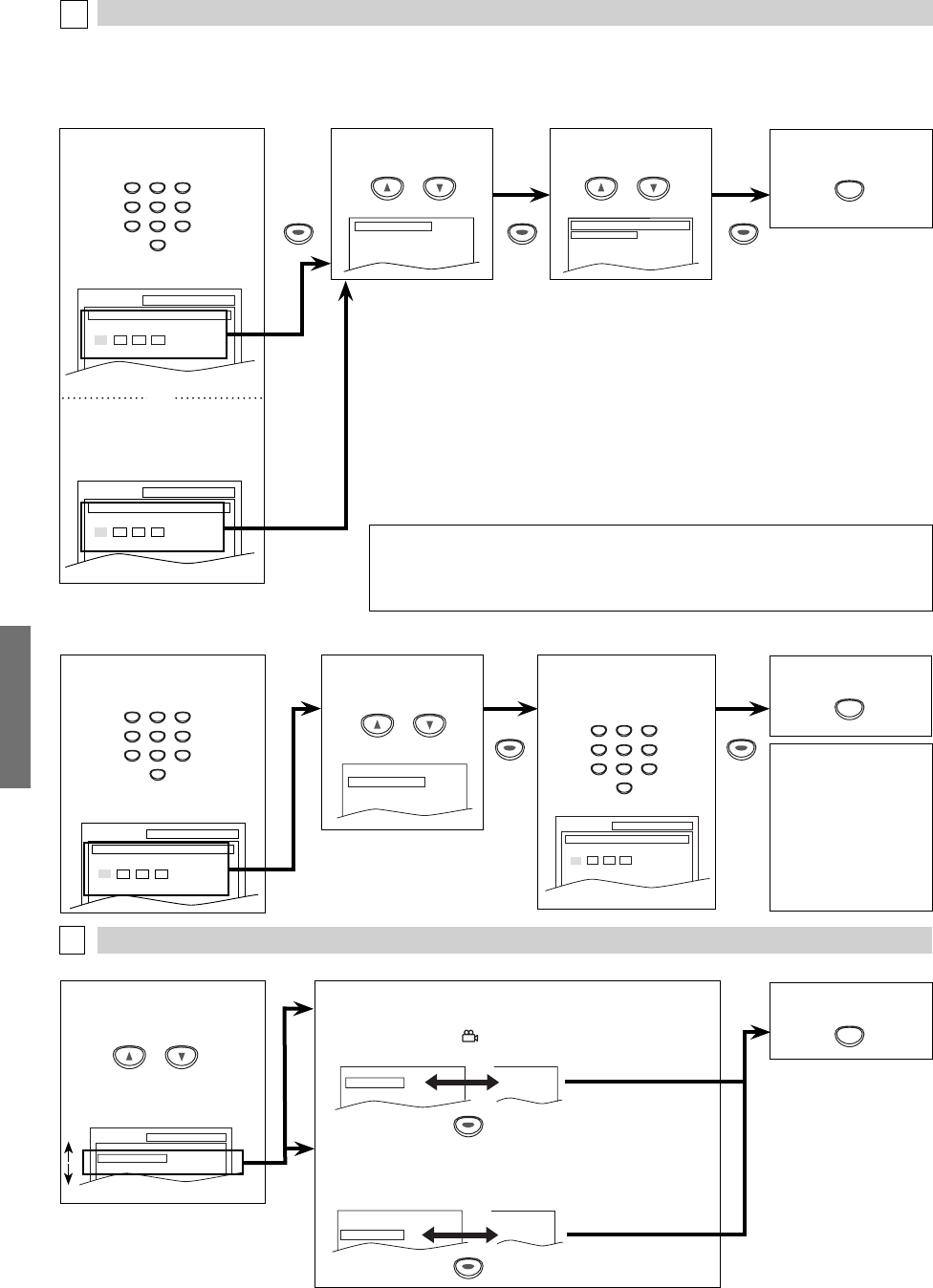
DVD FUNCTIONS
–
22
–
EN
CONTROL LEVELS
• ALL: all parental locks are canceled.
• Level 8: DVD software of any grades (adult/general/children) can be played back.
• Levels 7 to 2:
only DVD software intended for general use and children can be played back.
• Level 1: only DVD software intended for children can be played back, with those intend-
ed for adult and general use prohibited.
TIPS FOR LEVELS
• 8 [ADULT]: DVD software of any grades (adult/general/children) can be played back.
• 7 [NC-17]: no one under 17 admitted
• 6 [R]: restricted; under 17 requires accompanying parent or adult guardian
• 5 [PGR]: parental guidance recommended
• 4 [PG13]: unsuitable for children under 13
• 3 [PG]: parental guidance suggested
• 2 [G]: general audience
• 1 [KID SAFE]: suitable for children
6 Enter your new
4-digit password (except
for 4737).
4 Enter your desired 4-digit
password (expect for 4737).
If you have set a password
already, enter the current 4-digit
password.
4 Enter current 4-digit password.
Note:
• Record the password in
case you forget it.
• If you forget the
password, press [4],
[7], [3], [7] at step 4,
then enter your new
password. Password will
be cleared and parental
levels will be set to “ALL”.
SETUP PARENTAL
PASSWORD
Enter current password.
SETUP PARENTAL
PASSWORD
Please enter a 4-digit password.
5 Select “PARENTAL
LEVEL”.
PARENTAL Setting
This function prevents unit from playing material inappropriate for children.
Parental Levels
Parental level allows you to set the rating levels of your DVD software. Playback will stop if the ratings exceed the levels you set. Follow
steps 1 to 3 in the “CUSTOM Menu” section on page 20.
To Change the Password for Parental Controls
You can change your password for parental controls. Follow steps 1 to 3 in the “CUSTOM Menu” section on page 20.
D
PARENTAL menu
PASSWORD CHANGE
PARENTAL LEVEL ALL
7 To exit the menu
SETUP
6 Select the desired level.
PARENTAL LEVEL
ALL
8 [ADULT]
7 [NC-17]
6 [R]
5 Select “PASSWORD
CHANGE”.
PASSWORD CHANGE
PARENTAL LEVEL ALL
7 To exit the menu
SETUP PARENTAL
PASSWORD
Enter current password.
or
SETUP PARENTAL
PASSWORD
Please enter a 4-digit password.
PARENTAL menu
5
OTHERS Setting
You can change the other functions. Follow steps 1 to 3 in the “CUSTOM Menu” section on page 20.
4 Select the desired item.
E
OTHERS menu
6 To exit the menu
ANGLE ICON:
(Default: ON)
Set to “ON” to display
when multiple camera angles are
available during DVD playback.
AUTO POWER OFF:
(Default: ON)
Set to “ON” to turn this unit off automatically after 30 minutes of
no use.
ANGLE ICON ON
AUTO POWER OFF
ON
ON
OFF
ANGLE ICON ON
AUTO POWER OFF
ON
OFF
ON
SETUP OTHERS
ANGLE ICON
AUTO POWER OFF
ON
ON
Note:
• Some DVD-video may not respond to “PARENTAL“ setting. Make sure this function works with
your DVD-video.
• The resume information will be cleared if you change the parental level when the resume
information is on.
or or
or
or
SETUP
SETUP
OK OK OK
OK OK
OK
OK
E8E63UD_GDV228MG9_EN_v1.indd 22E8E63UD_GDV228MG9_EN_v1.indd 22 2008/08/19 10:05:322008/08/19 10:05:32