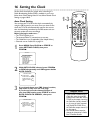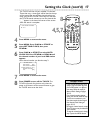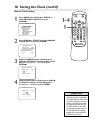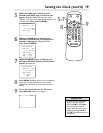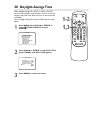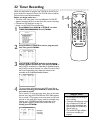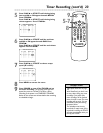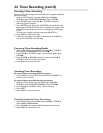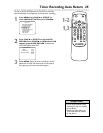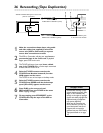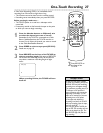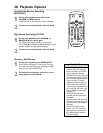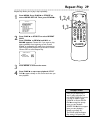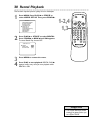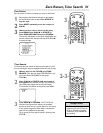24 Timer Recording (cont’d)
Extending a Timer Recording
To make a Timer Recording start and end later than originally scheduled,
follow these steps.
1 With the TV/VCR power on, press MENU. Press PLAY/▲ or
STOP/▼ to select TIMER PROGRAMMING. Press F.FWD/B.
2 Press RECORD, then press PLAY/▲ or STOP/▼ to select the
desired program if necessary.
3 Press RECORD again. Each press of RECORD will shift forward the
beginning/end time by 10 minutes. If the recording is in progress, only
the end time will shift forward and the recording speed will change
to SLP.
To restore the original recording times, press PAUSE/STILL.
4 Press MENU to remove the menu.
5 If the timer recording is scheduled to start later, press POWER to
turn off the TV/VCR for the recording.
Correcting Timer Recording Details
1
With the TV/VCR on, press MENU. Press PLAY/▲ or STOP/▼ to
select TIMER PROGRAMMING. Press F.FWD/B.
2 Press PLAY/▲ or STOP/▼ to select a timer recording, then press
F.FWD/B.
3 Press F.FWD/B or REW/s to select an item. Press PLAY/▲ or
STOP/▼ to enter the correct information.
4 Press MENU to remove the menu.
Cancelling Timer Recordings
To cancel a timer recording that is in progress:
1 Press POWER to turn on the TV/VCR, then press STOP/EJECT on
the front of the TV/VCR.
To cancel a timer recording that has not started:
1 With the TV/VCR power on, press MENU. Press PLAY/▲ or
STOP/▼ to select TIMER PROGRAMMING. Press F.FWD/B.
2 Press PLAY/▲ or STOP/▼ to select a timer recording.
3 Press RESET.
4 Press MENU to remove the menu.
Checking Scheduled Timer Recordings
1
With the TV/VCR on, press MENU. Press PLAY/▲ or STOP/▼ to
select TIMER PROGRAMMING.
2 Press F.FWD/B.The program details will appear on the screen.
3 Press MENU to remove the menu.