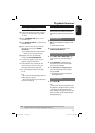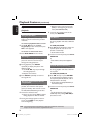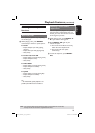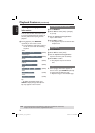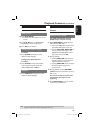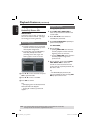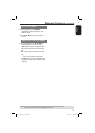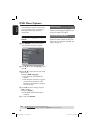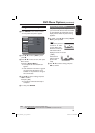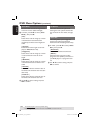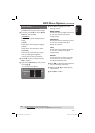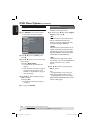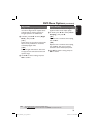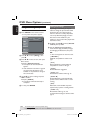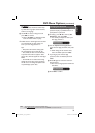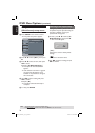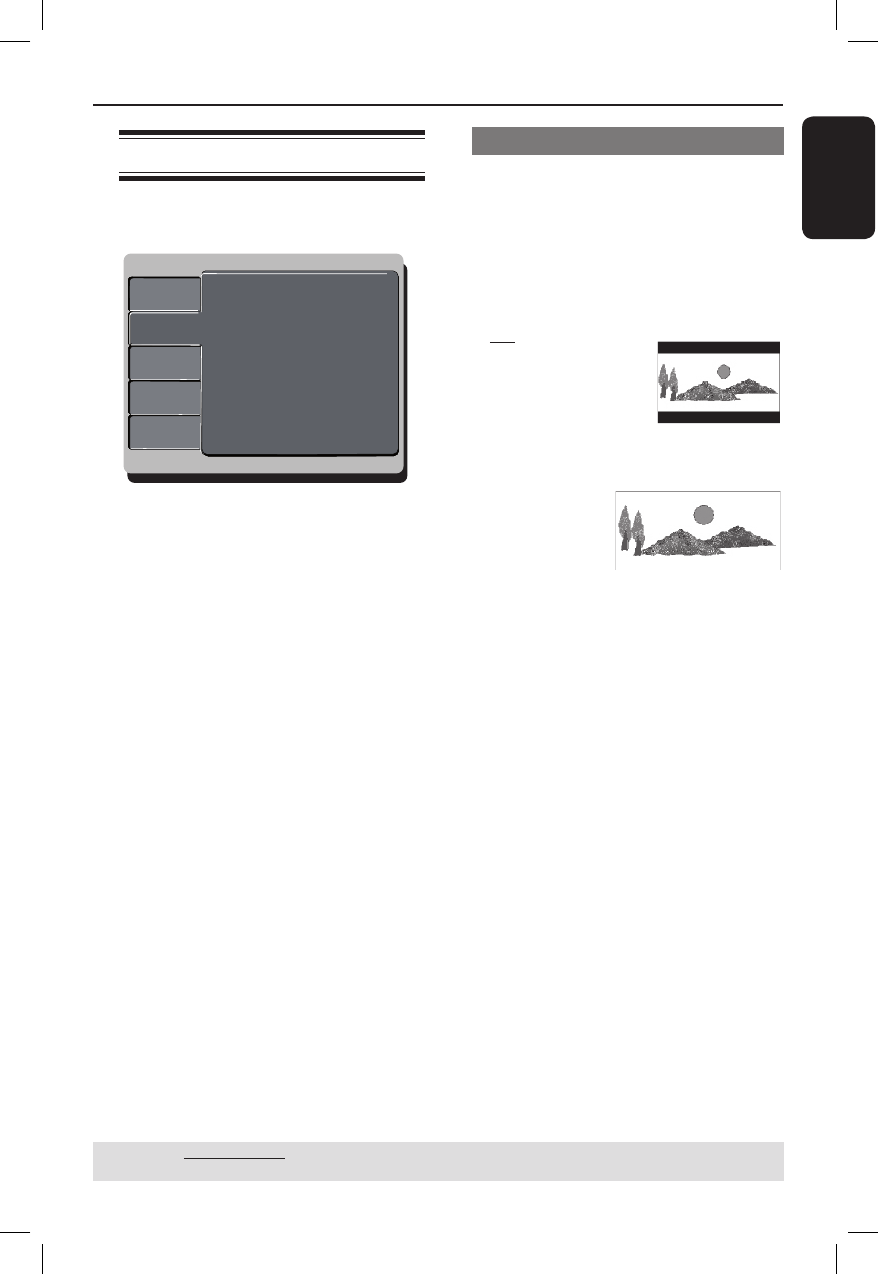
English
29
DVD Menu Options (continued)
TIPS: The underlined option is the factory default setting.
Press to go back to previous menu item. Press SETUP to exit the menu item.
Using the Video setup menu
A Press SETUP on the remote control.
The system setup menu appears.
Language
Video
Audio
Misc
Rating
Aspect Ratio :
View Mode :
TV System :
Video Out :
Smart Picture :
4:3
Auto Fit
NTSC
Component
Personal
Language
Video
Audio
Misc
Rating
Aspect Ratio :
View Mode :
TV System :
Video Out :
Smart Picture :
4:3
Auto Fit
NTSC
Component
Personal
Language
Video
Audio
Rating
Misc
Aspect Ratio :
View Mode :
TV System :
Video Out :
Smart Picture :
4:3
Auto Fit
NTSC
Interlaced
Standard
B Press to select { Video }, then
press .
C Press to select an item, then press
to access.
Example: { Aspect Ratio }
The options for the selected item
appears.
If the selection in the menu is greyed
out, that means the feature is not
available or not possible to change at
the current state.
D Use to select a setting and press
OK to con rm.
Example: { 4:3 }
The setting is selected and setup is
complete.
E To exit, press SETUP.
Setting the Aspect Ratio
The picture shape can be adjusted to t
your TV and the format must be available
on the playback disc. Otherwise, the TV
display will not affect the picture during
playback.
A In ‘Video’, press to select { Aspect
Ratio }, then press .
{ 4:3 }
Select this if you have a
normal TV. A ‘wide-
screen’ display with
black bars on the top
and bottom will be
displayed on the TV screen.
{ 16:9 }
Select this for
wide-screen TV
(frame ratio
16:9).
B Use to select a setting and press
OK to con rm.
01-43_MDV437_37_eng.indd 2901-43_MDV437_37_eng.indd 29 2007-01-31 4:49:49 PM2007-01-31 4:49:49 PM