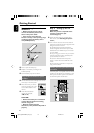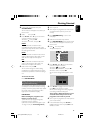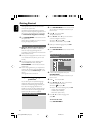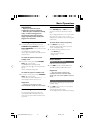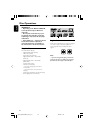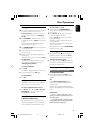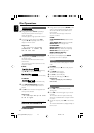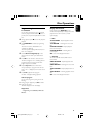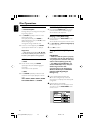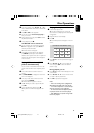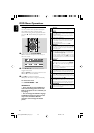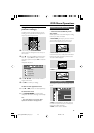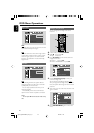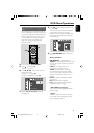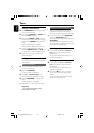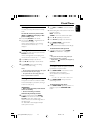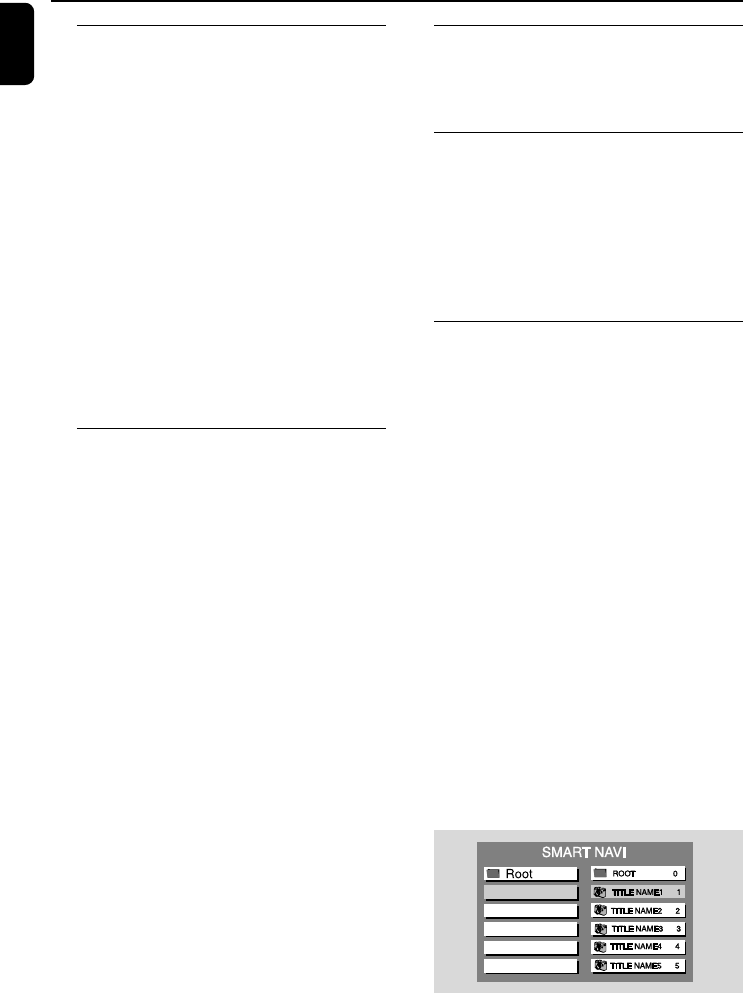
English
26
ZOOM
For DVDs/VCDs/JPEG
Zooming allows you to enlarge the video/ JPEG
image during playback.
● Press ZOOM repeatedly to zoom in on the
playback video image.
➜ For JPEP picture disc, press ZOOM to
display “ZOOM ON”, then press ¡/ ™ to select
different enlarging rates.
➜ Image size enlarges at different rates.
● To return to normal playback, press ZOOM
repeatedly until “ZOOM OFF “ is displayed.
Helpful hints:
– When zooming in, you may use à / á/4/3
on the remote control to pan a picture across your
TV screen in pause position or during playback.
AUDIO
For DVDs
● On the remote control, press AUDIO
repeatedly to select the desired language for
sound track.
➜ The feature is disc dependant.
For VCDs
● Press AUDIO repeatedly to select the audio
channel for sound output displayed on the TV
screen.
LEFT VOCAL, RIGHT VOCAL, MONO
LEFT, MONO RIGHT and STEREO
SUBTITLE (DVD only)
● Press repeatedly SUBTITLE on the remote
control to select different subtitle languages.
➜ The feature is disc dependant.
Playing a Title (DVD only)
1 During playback, press DISC MENU on the
remote control.
➜ The disc title menu appears on the TV screen.
2 Use à / á/4/3 or Numeric Keypad (0-9)
to select a play option.
3 Press OK to confirm.
Disc Operations
Playing MP3/WMA/JPEG picture
disc
IMPORTANT!
– Make sure that the system is properly
connected to your TV (see Connecting a
TV ), and your TV is turned on and set to
video-in channel (Setting up the TV).
–For DRM-protected WMA files, use
windows Media Player 10 (or later) for
CD burning/conversion. Visit
www.microsoft.com for details about
Windows Media Player and WM DRM
(Windows Media Digital Rights
Management).
1 Load a MP3/WMA/Picture (JPEG) disc.
➜ The disc reading time may exceed 30
seconds due to complexity of the directory/file
configuration.
2 Playback will start automatically.
➜ The album/picture menu will appear on the
TV screen. If not, press DISC MENU on the
remote control.
pg021-pg039-MME239_37_Eng- 2 29/7/06, 11:4326