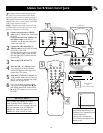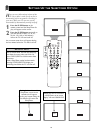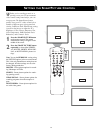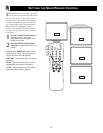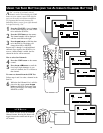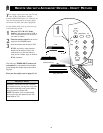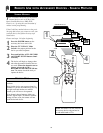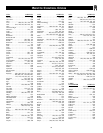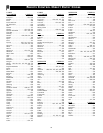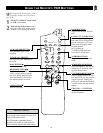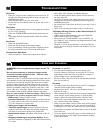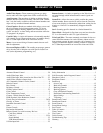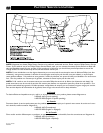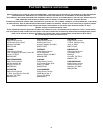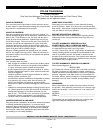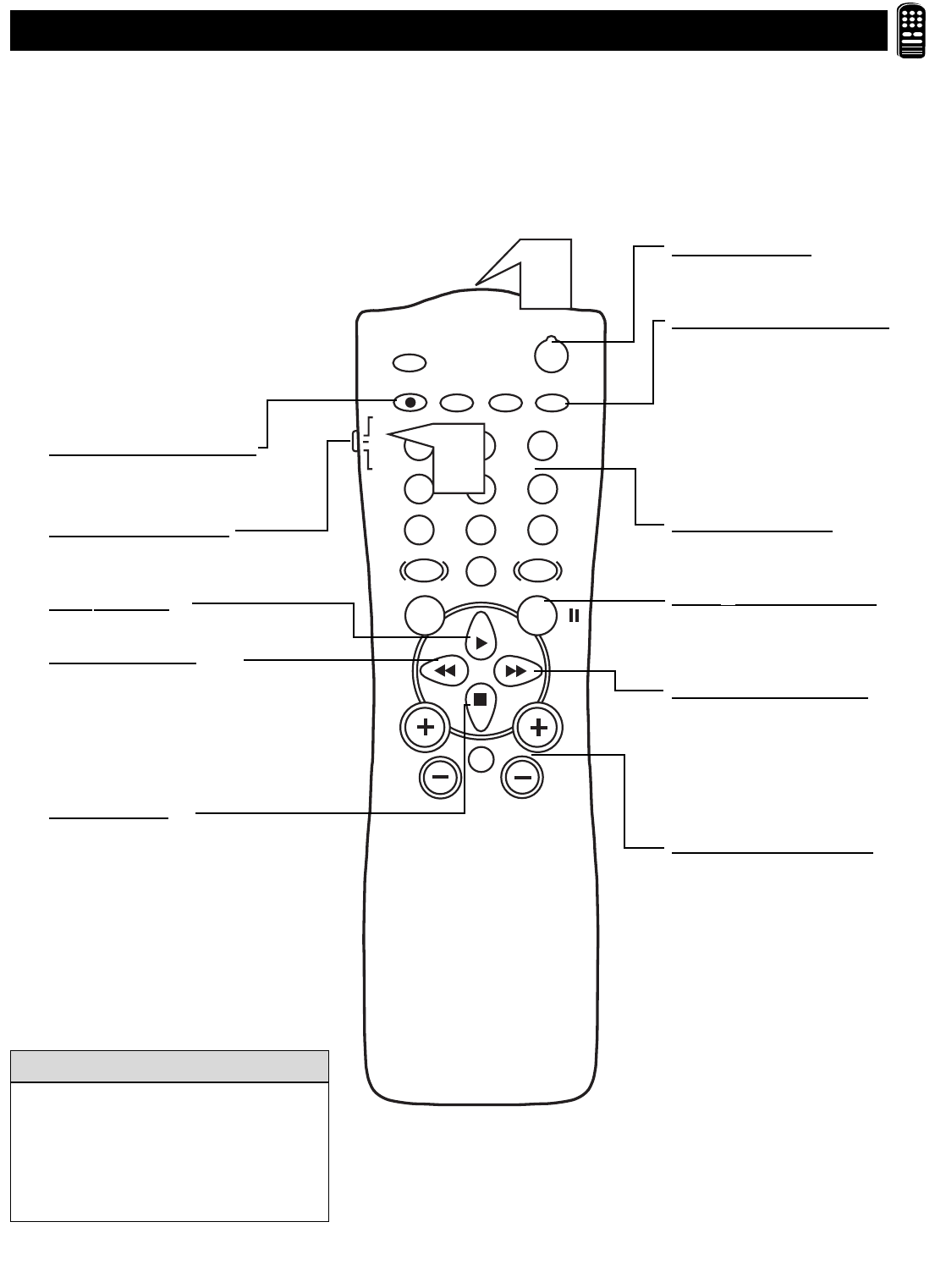
35
USING THE REMOTE’S VCR BUTTONS
POWER
SLEEP
A/CH STATUS/EXIT CC CLOCK
RECORD
TV
VCR
ACC
SMART
SMARTSMART
SOUND
PICTURE
MENU SURF
VOL
CH
MUTE
1
23
4
5
6
7
89
0
TV/VCR
1
2
POWER BUTTON
Press to turn the VCR ON and
OFF.
CLOCK • TV/VCR BUTTON
Press to choose VCR or TV posi-
tion at the VCR. In VCR position,
you can view tapes. Use TV posi-
tion to view one program while
recording another.
In TV position, the
TV/VCR/CLOCK button may
access the TV's Clock menu.
NUMBER BUTTONS
Press to select channels at the
VCR.
SURF/
II (PAUSE) BUTTON
Press to temporarily stop the tape
during play or recording. Press
again to release Pause.
FAST FORWARD BUTTON ᮣᮣ
Press to rapidly advance the tape.
For some VCRs you may need to
stop the tape first. During play-
back, press and hold the button to
view the picture moving forward
rapidly.
CHANNEL
+ /– BUTTONS
Press to scan up or down through
the VCR channels.
A/CH • RECORD BUTTON
Press and hold to begin a VCR
recording.
TV/VCR/ACC
SWITCH
Set to VCR to send commands to
the VCR.
PLA
Y BUTTON ᮣ
Press to play a videotape.
REWIND
BUTTON ᮤᮤ
Press to rewind tapes. For some
VCRs, you may have to stop the
tape first. During playback, hold
down the button to view the pic-
ture moving rapidly in reverse.
ST
OP BUTTON ■
Press to stop a tape.
W
hen using the TV remote with a VCR,
first make certain it is set to control
your VCR.
1
Set the TV/VCR/ACC mode switch
to VCR on the remote.
2
Point the top of the remote toward
the front of the VCR (remote sensor
window) when pressing the buttons.
The VCR buttons on the remote will not oper-
ate your VCR if those features are not on your
original VCR remote control.
All VCR functions (particularly Search,
Rewind, Fast Forward, etc.) will operate the
same as with the original VCR remote control.
HELPFUL HINTS