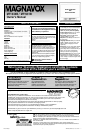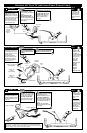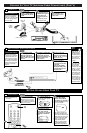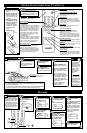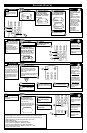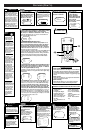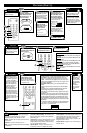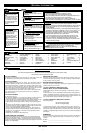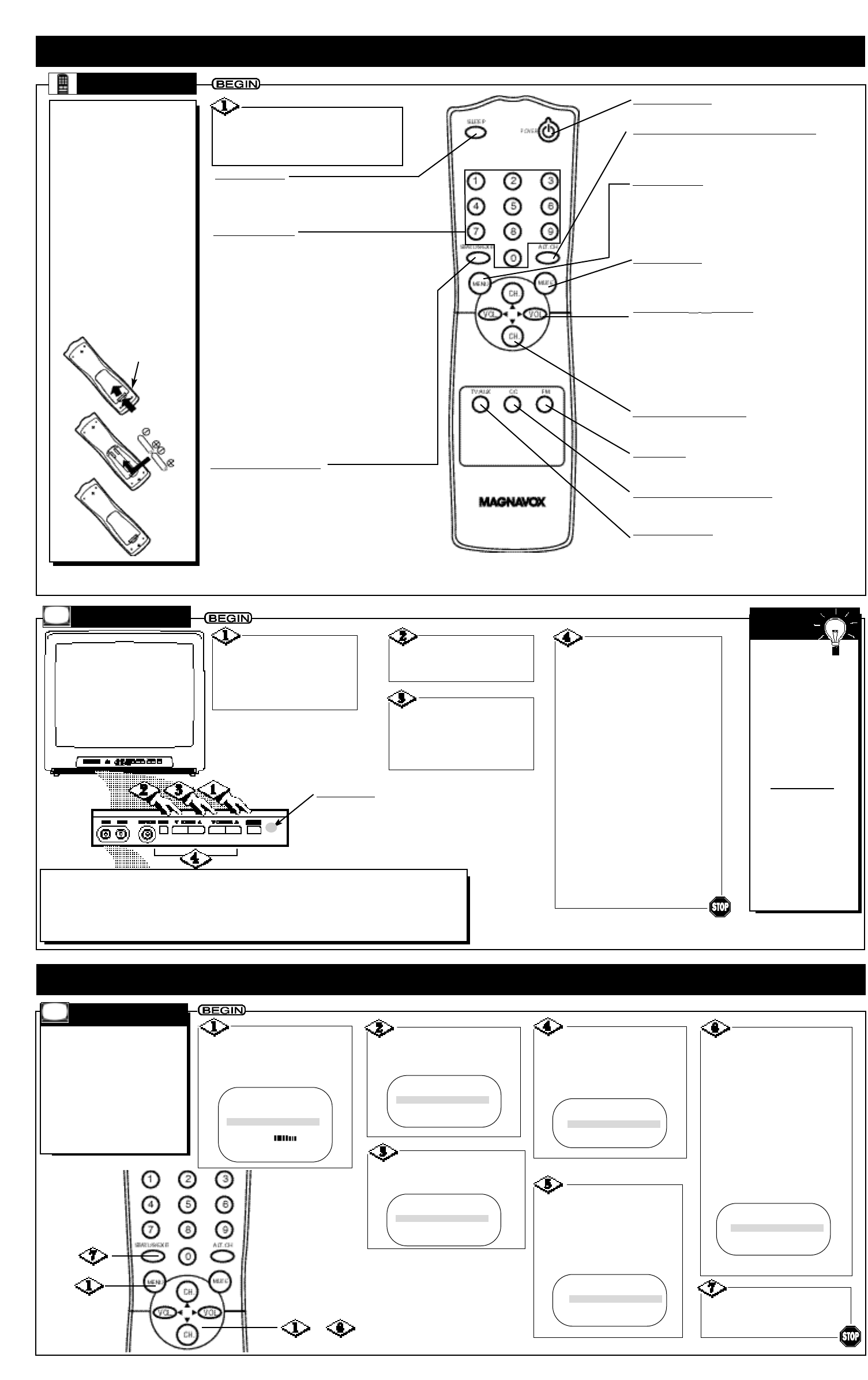
- 4 -
Press the POWER
button to turn ON the TV.
Be sure to connect the TV
power cord to a standard
AC outlet first.
Press the VOLUME
▲/▼ buttons to adjust
the sound level.
Press the CHAN-
NEL
▲/▼
buttons to
select available TV chan-
nels. (See Auto Install on page
3.)
TELEVISION
The current
channel number
will appear briefly
when the TV is first
turned ON and with
channel changes. To
display the channel
number for five
seconds, press the
STATUS/EXIT
button.
You can turn on the
TV by pressing the
CHANNEL ▲/▼ but-
tons on the front of
the TV. The
CH(annel) ▲/▼ but-
tons of the remote
control will not turn
on the TV power.
SMART
HELP
REMOTE
T
o load the batteries into the
remote:
1.
Press in the tab on the
battery compartment
lid on the bottom of the
remote control, then lift
off the lid.
2.
Insert two AA batter-
ies (supplied) into the
battery compartment
as indicated inside the
compartment. Installing
batteries incorrectly may
damage the remote
control.
3.
Replace the lid.
Point the remote control
toward the remote sensor on the TV
when operating the TV with the remote.
(See Television illustration below.)
MENU Button
Press to access or remove the on-screen menu.
Press the CH(annel) ▲/▼ buttons to select an
item in the menu. Press the VOL(ume) B/{ but-
tons to adjust an item in the menu or to advance
to the next menu.
Number Buttons
Press to select channels.
• Cable Users
Enter channel numbers as a two-digit number for
the quickest results. For example, to select chan-
nel 6, press 0,6. If you only press the Number 6
button, channel 6 will be selected after a brief
delay. (There also may be a brief delay when you
select channels 10, 11, and 12.) If you want to
select channels 100 and above, enter channel
numbers as a three-digit number. For example,
to select channel 117, press 1, 1, 7.
• Antenna Users
Enter channel numbers as a two-digit number for
the quickest results. For example, to select chan-
nel 5, press 0,5. If you only press the Number 5
button, channel 5 will be selected after a brief
delay. You may only select channels 2-69.
MUTE
Button
Press to turn OFF the sound on the TV. Press
again to restore the sound.
CH(annel)
▲/▼ Buttons
Press to scan through available channels. Details are on
page 3. Press to select an item in the on-screen menu.
STATUS/EXIT
Button
Press to see the current channel number on the
TV screen. Press to remove the on-screen
menu. You also may remove the menu by
pressing the CH(annel) ▲/▼ buttons to select
EXIT, then pressing the VOL(ume) B/{ but-
tons. (You may need to select EXIT repeatedly
to completely remove all of the menus.)
SLEEP
Button
Press to set the TV to turn itself OFF
automatically. Details are on page 5.
POWER
Button
Press to turn the TV ON and OFF.
ALT. CH (Alternate Channel) Button
Press to return to the TV channel you were
viewing immediately before switching to your
current channel.
Battery
Compartment
Lid
Battery
Compartment
Press the MENU button
to display the TV’s on-screen
menu.
Press the CHANNEL
▲/▼
buttons to select an item in the
menu.
Press the VOLUME ▲/▼ but-
tons to adjust an item in the
menu or to advance to the next
menu.
Note: To remove the menu,
press the CHANNEL ▲/▼ but-
tons to select EXIT. Then, press
the VOLUME ▲ or ▼ button.
(You may need to select EXIT
repeatedly to completely remove
all of the menus.)
Or, press the MENU button,
repeatedly if necessary, to
remove the MENU.
Remote Sensor
Point the remote control here when
using the remote to work the TV.
VOL(ume) B/{ Buttons
Press to adjust the TV sound level. Press to
adjust an item in the on-screen menu or to
advance to the next menu.
If you press the VOL(ume) { button when the
sound is muted, the volume indicator will appear
on the screen. Pressing the VOL(ume) B button
when the sound is muted will restore the sound.
CC (Closed Caption) Button
Press repeatedly to select a Closed Caption mode.
Details are on page 7.
TV/AUX Button
Press to select A/V IN (for viewing video playback
at the TV from a VCR, camcorder, DVD Player,
etc.). Press again to return to another TV channel.
Details are on page 3.
Note:
•
You can connect earphones (not supplied) to the EARPHONE jack on the front of the TV
for private, personal listening.
•
You can connect the AUDIO/VIDEO In jacks on the front of the TV to the AUDIO/VIDEO
OUT jacks of a camcorder, VCR, or other video equipment. Details are on page 3.
FM Button
Press to select FM radio mode. Details are on page
5. Press again to return to TV mode.
FEATURES
A
UTO INSTALL (see page 3)
memorizes all the channels on
your Antenna or Cable TV system.
CHANNEL EDIT makes it easy
for you to add other channels or
drop unwanted channels from the
TV’s memory. Then, when you
use the CH(annel) o/p buttons,
you will only scan through the
channels you want.
CHANNEL EDIT
Press the MENU but-
ton, then press the
CH(annel) ▲/▼ buttons to
select SETUP.
Press the VOL(ume)
B or { button to continue
to the SETUP menu.
Press the CH(annel)
▲/▼ buttons to select
CHANNEL EDIT.
Press the VOL(ume)
B or { button to continue
to the CHANNEL EDIT
menu.
CHANNEL will be selected.
While CHANNEL is
selected, press the
VOL(ume) B or { button
or the Number buttons to
select the channel you
want to add or skip.
Press the CH(annel)
▲/▼ buttons to select
SKIPPED.
Then,
press the VOL(ume)
B or { button to set
SKIPPED to YES (if you want
to skip past the channel when
using the CH(annel)
▲/▼
but-
tons) or NO (if you want the
channel to be available when
you are using the CH(annel)
▲/▼ buttons
).
Press the
STATUS/EXIT button
when you are finished.
_
SmartLock B
SmartLock REVIEW B
SETUP B
EXIT B
BRIGHTNESS 24
LANGUAGE ENG
AUTO INSTALL B
CHANNEL EDIT B
FM ANTENNA EXT
EXIT B
EXIT B
CHANNEL 10
SKIPPED YES
EXIT B
CHANNEL 18
SKIPPED YES
CHANNEL 18
SKIPPED NO
EXIT B
SETTING UP AND USING YOUR TV (CONT’D)
FM ANTENNA EXT
EXIT B
LANGUAGE ENG
AUTO INSTALL B
CHANNEL EDIT B