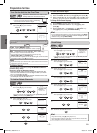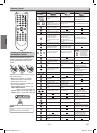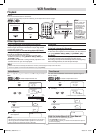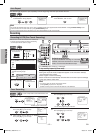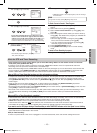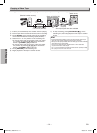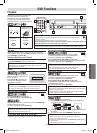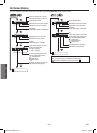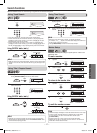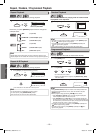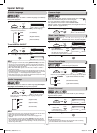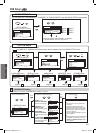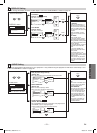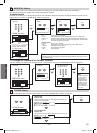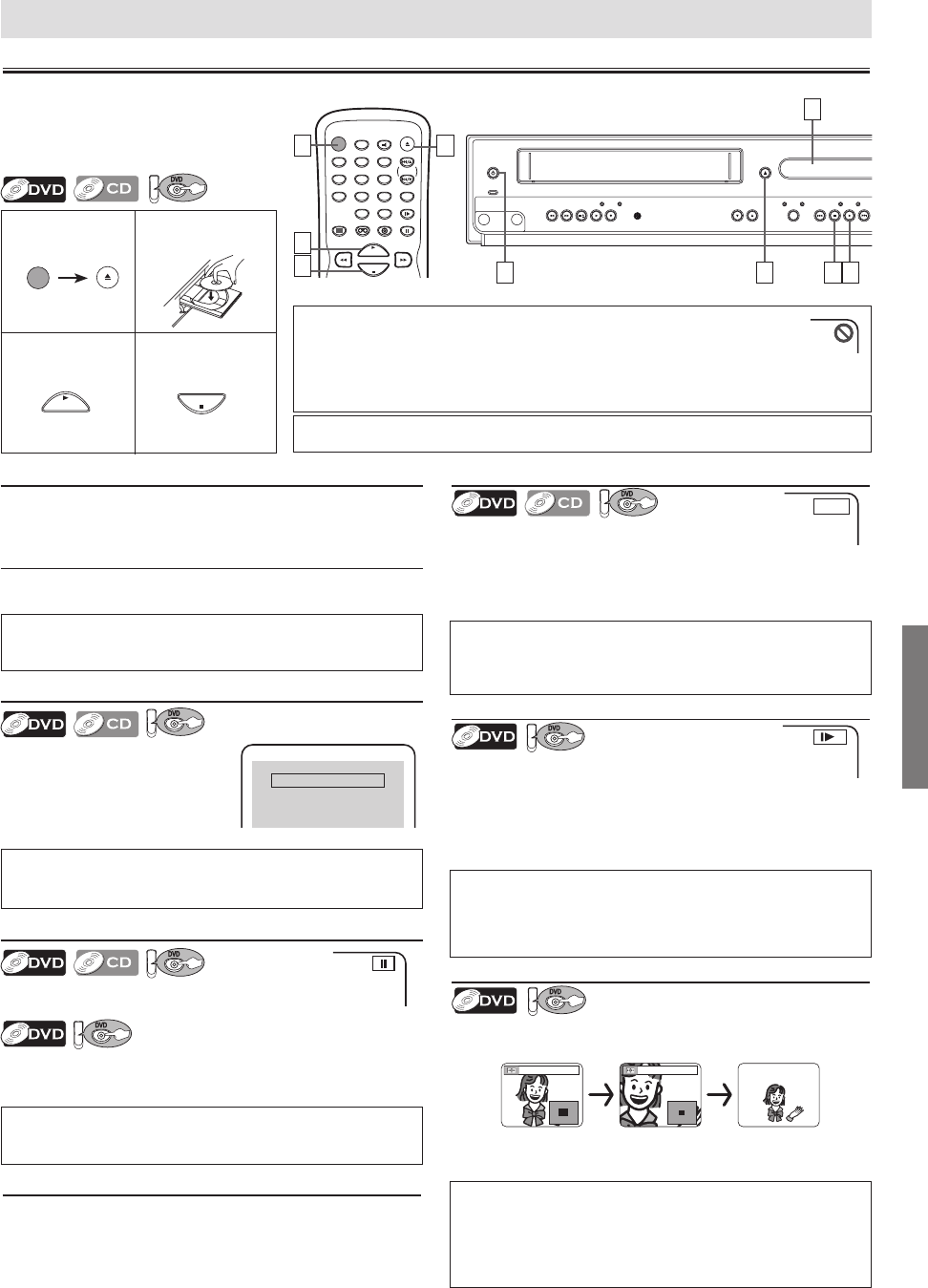
DVD Functions
EN
–
15
–
DVD
Hint
• Zooming function does not work while the disc menu is showing up.
• x4 zoom is not available on some discs.
• The picture may be distorted when you press
[PAUSE k] or [h] repeatedly
in the zoom mode.
• It may take several seconds to slide the zoomed picture
.
Hint
• For DVDs, fast forward or reverse search speed is different depending on the
disc. Approximate speed is 1(x2), 2(x8), 3(x20), 4(x50), 5(x100).
• For Audio CDs, approximate speed is 1(x2), 2(x8), 3(x30).
Paused and Step-by-Step Playback
DVD
Press [PAUSE F] during playback.
To continue playback, press [PLAY B].
DVD
The disc goes forward by one frame each time [PAUSE F] is
pressed in the pause mode.
To continue playback, press [PLAY B].
Fast Forward / Reverse Search
DVD
Press [h] or [g] repeatedly during playback
to select the required forward or reverse speed.
To continue playback, press [PLAY B].
To use [PREV j ], [i NEXT] on this unit
Press and hold to change forward or reverse playback speed.
To continue playback, press [PLAY B].
Playback
STANDBY-ON
POWER ON
VIDEO
AUDIO
REW F.FWDSTOP/EJECT PLAY RECORD CHANNEL
SOURCE
VCR
OPEN/CLOSE
DVD
PREV STOP
DISC IN
PLAY
PLAY NEXT
REC TIMER REC
IR
STANDBY-ON
DISPLAY VCR DVD PAUSE
SLOW
VCR/TV
SKIP/CH.
PLAY
STOP
RECORD
MENU
SETUP TOP MENU
MODE ZOOM
SUBTITLE
T-SET
ANGLE
ENTER
RETURN
SEARCH
MODE
REPEAT A-B
OPEN/CLOSE
/EJECT
SPEED AUDIO
CLEAR/
C. RESET
1 2 3
4 5 6
7 8 9
0
+10
1 2
3
1
PLAY
STOP
DVD Functions
4
PLAY
STOP
STANDBY-ON
OPEN/CLOSE
/EJECT
DVD menu
Some discs contain menus which allow you to customize
DVD playback. Press [K / L / s / B ] to select an item, then
press [ENTER] (or [PLAY B]).
Calling up a Menu Screen during Playback
• Press [MENU] to call up the DVD menu.
• Press [TOP MENU] to call up the title menu.
Resume
DVD
Press [STOP C] during playback.
Resume message will appear on
the TV screen.
Press [PLAY B], playback will
resume from the point at which
playback was stopped.
Press 'PLAY' to play from here.
To play the beginning,
press 'STOP' first and then 'PLAY'.
Resume ON
Hint
• A “prohibited icon” may appear at the top-right on the TV screen when the operation is prohibited
by the disc or this unit.
• Some DVDs may be played from title 2 or 3 due to specific programs.
•
During the playback of a two-layered disc, pictures may stop for a moment. This happens while the 1st
layer is being switched to the 2nd layer. This is not a malfunction.
Hint
• On DVDs, set “STILL MODE” to “FIELD” in the DISPLAY menu if pictures in the
pause mode are blurred. (Refer to pages 20-21.)
Hint
• Slow forward or reverse speed is different depending on the disc. Approximate
speed is 1(1/16), 2(1/8), 3(1/2).
• Set “STILL MODE” to “FIELD” in the DISPLAY menu if pictures in the slow
playback mode are blurred. (Refer to pages 20-21.)
Zoom
DVD
1) Press [ZOOM] during playback.
2) Press [ZOOM] repeatedly to select the required zoom
factor: x2, x4 or OFF.
3) Press
[K / L / s / B] to slide the zoomed picture across
the screen.
4) To exit zoom mode, press [ZOOM] to select OFF.
Before: Turn on the TV, amplifier and
any other components which are
connected to this unit. Make sure the
TV and audio receiver (commercially
available) are set to the correct channel.
x2 x4
Insert a disc with
label facing up.
TIP:
You can change the on-screen language for DVD function in “PLAYER MENU” setting. (Refer to page 20.)
Slow Forward / Reverse
DVD
Press [h] or [g] repeatedly in the pause mode
to select the required forward or reverse speed.
To continue playback, press [PLAY B].
To use [PREV j ], [i NEXT] on this unit
Press and hold in the pause mode to change forward or
reverse playback speed.
To continue playback, press [PLAY B].
Hint
• To cancel resume, press [STOP C] one more time in the stop mode.
• The resume information stays on even when the power is turned off.
Hint
• Menu operations may vary depending on the disc. Refer to the manual
accompanying the disc for details.
To start
playback
To stop
playback
To use [PREV j ], [i NEXT] on this unit
Press once to skip a chapter or track to a desired point.
E
1
1
1
1 4 3
4
3
1
2
x2 x4
MWD2206A_H986NUD.indd 15 2006/01/18 18:39:34