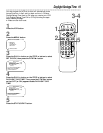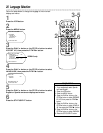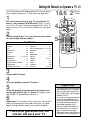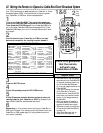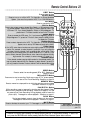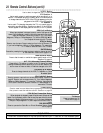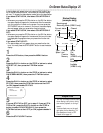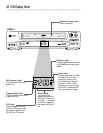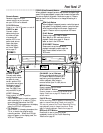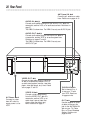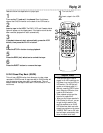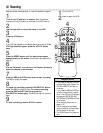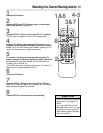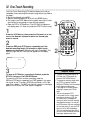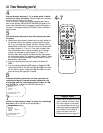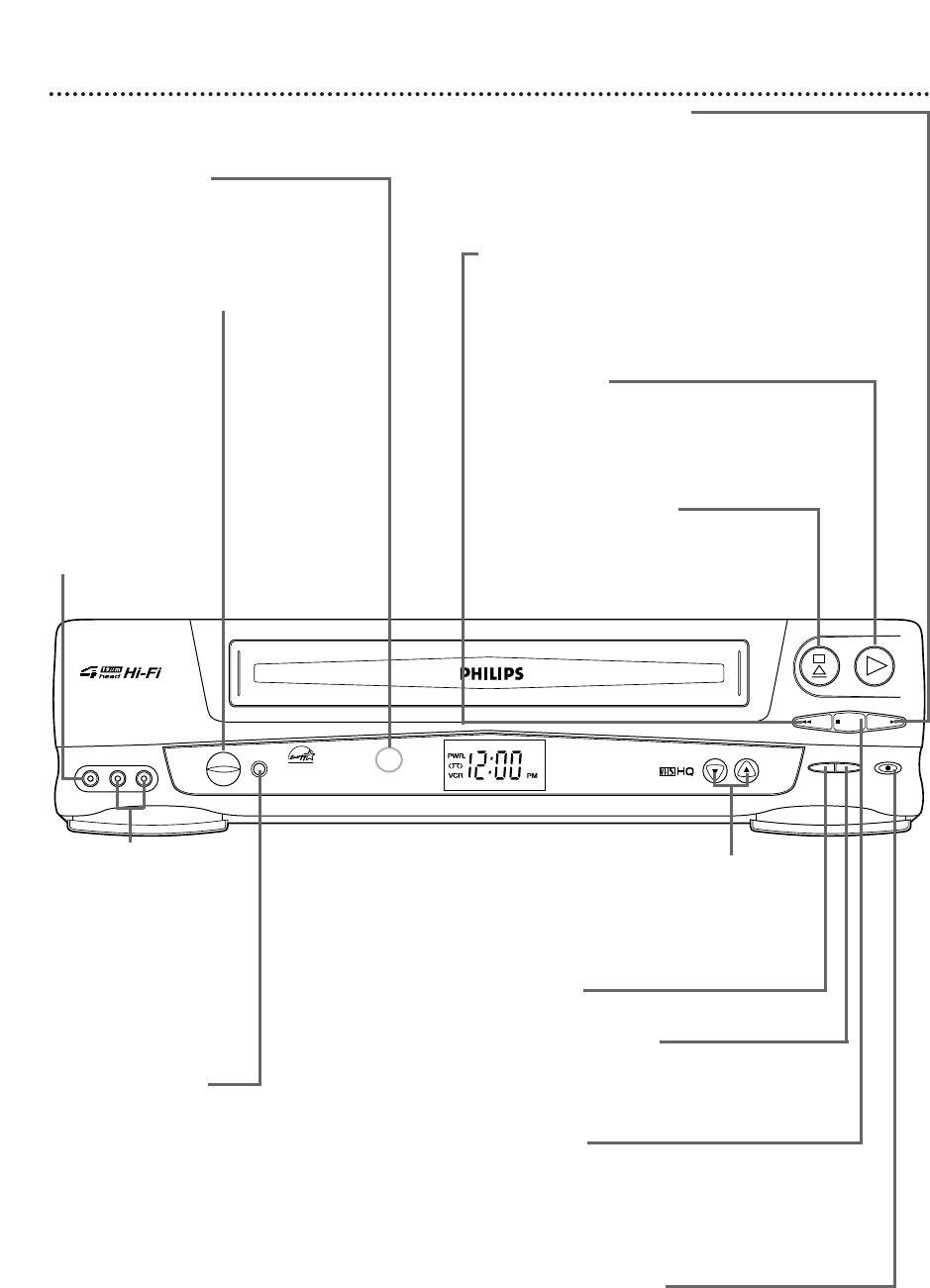
STATUS/EXIT Button
Press to access or remove the on-screen status
display. Details are on page 25. Press to exit on-
screen menus.
Front Panel 27
PAUSE Button
While recording, press to pause the recording. Press
again to resume recording. Details are on page 30.
You can not pause a One-Touch Recording. During
tape playback, press to freeze the picture. Press
again to resume playback. Details are on page 41.
POWER Button
Press to turn the VCR power on and off.
VCR/TV Button
Press to select VCR or TV position.
● VCR Position
Use to watch a tape, to watch a program
while recording it, or to watch a TV pro-
gram (changing channels at the VCR).
When the VCR light appears on the display
panel, the VCR is in VCR position.
● TV Position
Use to watch TV (changing channels at the
TV) or to watch one program while
recording another. When the VCR light
does not appear on the display panel, the
VCR is in TV position.
REC(ord)/OTR Button
Press once to start a recording. Press
repeatedly to start a One-Touch Recording.
Details are on page 32.
CHANNEL (p/o) Buttons
Press to change channels at the VCR.
Or, press to adjust the tracking of a
tape during normal playback or slow
motion playback. Also, press to
remove vertical jitter in a Still picture.
PLAY Button
Press to play a tape. Press to release
Slow, Search, or Still mode and return to
playback. Details are on page 41. Press to
select an item in the VCR menu.
REW(ind) Button
When playback is stopped, press to rewind the tape at
high speed. During playback, press to rewind the tape
while the picture stays on the screen. Details are on
page 41. Press to return to a previous VCR menu.
STOP/EJECT Button
Press once to stop the tape. When
playback is stopped, press to eject the
tape. Press to select an item in the
VCR menu.
F.FWD (Fast Forward) Button
When playback is stopped, press to fast forward the tape at high
speed. During tape playback, press to fast forward the tape while
the picture stays on the screen. Details are on page 41. Press to
select an item in the VCR menu or to change the setting of a
menu item.
STOP/EJECT PLAY
MENU STATUS
REC/OTR
EXIT
CHANNEL
VCR/TV
VIDEO L AUDIOR
POWER
F.FWDPAUSEREW
Remote Sensor
Receives a signal from your
remote control so you can oper-
ate your VCR from a distance.
AUDIO In Jacks
Connect audio cables
coming from the audio
out jacks of a cam-
corder, another VCR,
or an audio source here.
Details are on page 37.
The VRB613 is shown
here. The VRB413 has
only one AUDIO In jack.
VIDEO In Jack
Connect a video
cable coming from
the video out jack
of a camcorder,
another VCR, or an
audio-visual source
(laser disc player,
video disc player,
etc.) here. Details
are on page 37.
VRB613
MENU Button
Press to access the VCR menu.