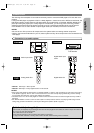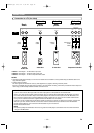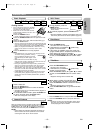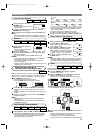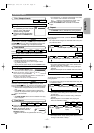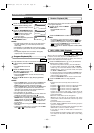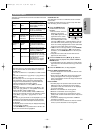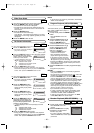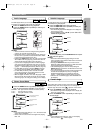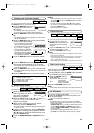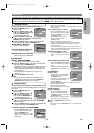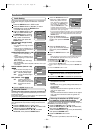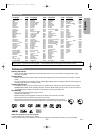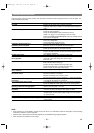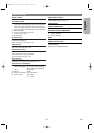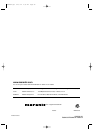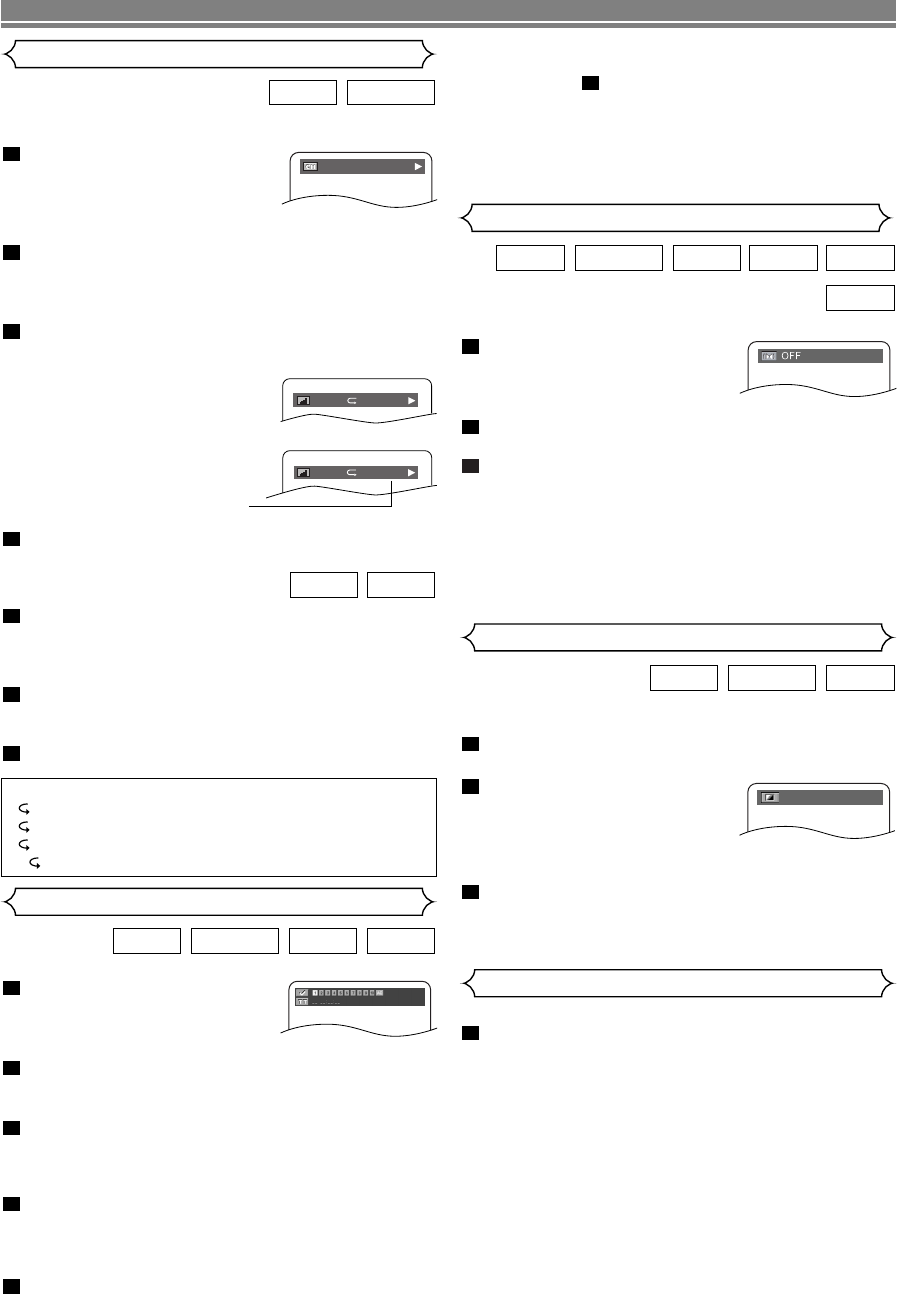
You can enjoy surround-sound effect with two speakers.
During playback, press the
MODE button repeatedly until
the Virtual Surround setting
appears.
Press the ENTER button to set it 1(Natural effect),
2(Emphasised effect) or OFF.
Press the RETURN button to exit.
NOTES
:
• Select Virtual Surround OFF or adjust the volume down
if the sound is distorted.
• Virtual Surround will not be effective if the sound mode
is set to something other than “STEREO”. (for Audio
CDs or Video CDs play only)
• The setting will be saved even if the player is turned off.
3
2
1
WMA
MP3CDVCDDVD-RWDVD-V
Virtual Surround
–
22
–
EN
PLAYING A DISC
You can check information about the current disc by pressing
the DISPLAY button on the remote control.
Press the DISPLAY button dur-
ing playback to show the cur-
rent chapter.
• The elapsed and remaining play-
ing time of the current chapter will be displayed.
Press the DISPLAY button to show the current
title.
• The elapsed and remaining playing time of the current
title will be displayed.
Press the DISPLAY button to show the BIT RATE
and the current repeat setting.
• If you are playing a dual layered
disc, the layer number will also
be displayed (L0: Layer 0 is play-
ing. L1: Layer 1 is playing).
• If you are playing a DVD-RW
with setting the PLAYLIST, the
following will also be displayed.
ORG: Playing the ORIGINAL.
PL: Playing the PLAYLIST.
Press the DISPLAY button to remove the display.
4
3
2
1
DVD-RWDVD-V
Changing the On-Screen Display
Press the DISPLAY button during playback, the
current track will be displayed on the TV screen.
• The elapsed and remaining playing time of the current
track will be displayed.
Press the DISPLAY button to show the total tracks.
• The elapsed and remaining playing time of the disc will
be displayed.
Press the DISPLAY button to remove the display.
3
2
1
CDVCD
Marker Setup Screen
Hints for the On-Screen Display
• C- indicates Chapter repeat
• T- indicates Title or Track repeat
• A- indicates Disc repeat
• AB- indicates A-B repeat
Use markers to memorize your favorite places on a disc.
Press the SEARCH MODE
button repeatedly until the dis-
play screen and Markers
appear during playback.
Press the Cursor buttons
( s or B ) to select 1, 2,
3, 4, 5, 6, 7, 8, 9, or 10 and ensure that “
_ : _ _ : _ _
”
appears in the display.
When the disc reaches the point you want to
remember, press the ENTER button.
• The Title or Track and elapsed playing time will appear
in the TV screen.
To return to the Marker later, press the SEARCH
MODE button repeatedly during playback and the
s or B button to choose the desired marker, then
press the ENTER button.
Press the SEARCH MODE or RETURN button to
exit.
5
4
3
2
1
CDVCDDVD-RWDVD-V
IIII
L0T
9/49 0:00:00 -0:00:00
Black Level Setting
Adjust the Black Level Setting to make the black parts of the
picture as bright as you prefer.
During playback, press the MODE button repeated-
ly until Black Level setting appears.
Press the ENTER button to
switch ON/OFF.
ON (Default) : Makes the dark
parts brighter.
OFF : Shows the original
picture as recorded.
Press the RETURN button to exit.
NOTE
:
• The setting will be saved even if the player is turned off.
3
2
1
VCDDVD-RWDVD-V
ON
IIII
T ORG
NOTES:
• Opening the disc tray or turning off the power or select
AC at step and press the ENTER button will erase
all Markers.
•To clear a marker, using the s or B button, position
the cursor on to the marker number to be cleared and
press the CLEAR button.
•You can mark up to 10 points.
2
You can turn off the panel display.
Press the FL OFF button on the front panel to turn
off the panel display.
• The FL OFF indicator will light up.
NOTES:
• In SETUP menu, the FL OFF mode is not available.
• The FL OFF mode will be released when you press the
buttons listed below.
OPEN/CLOSE button (on both the remote and the front
panel), SETUP, POWER or DISPLAY button (on the
remote), POWER ON/STANDBY or FL OFF button (on
the front panel)
•To call back the setting in SETUP menu, turn off
(STANDBY) the DVD player first and turn it on again.
1
FL OFF Mode
E59M0UD.qx3 04.6.24 2:35 PM Page 22