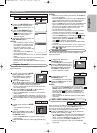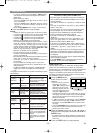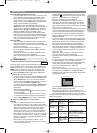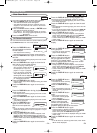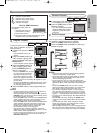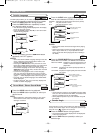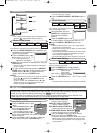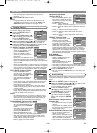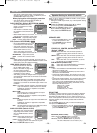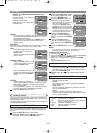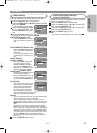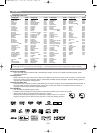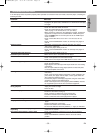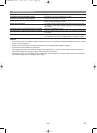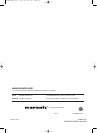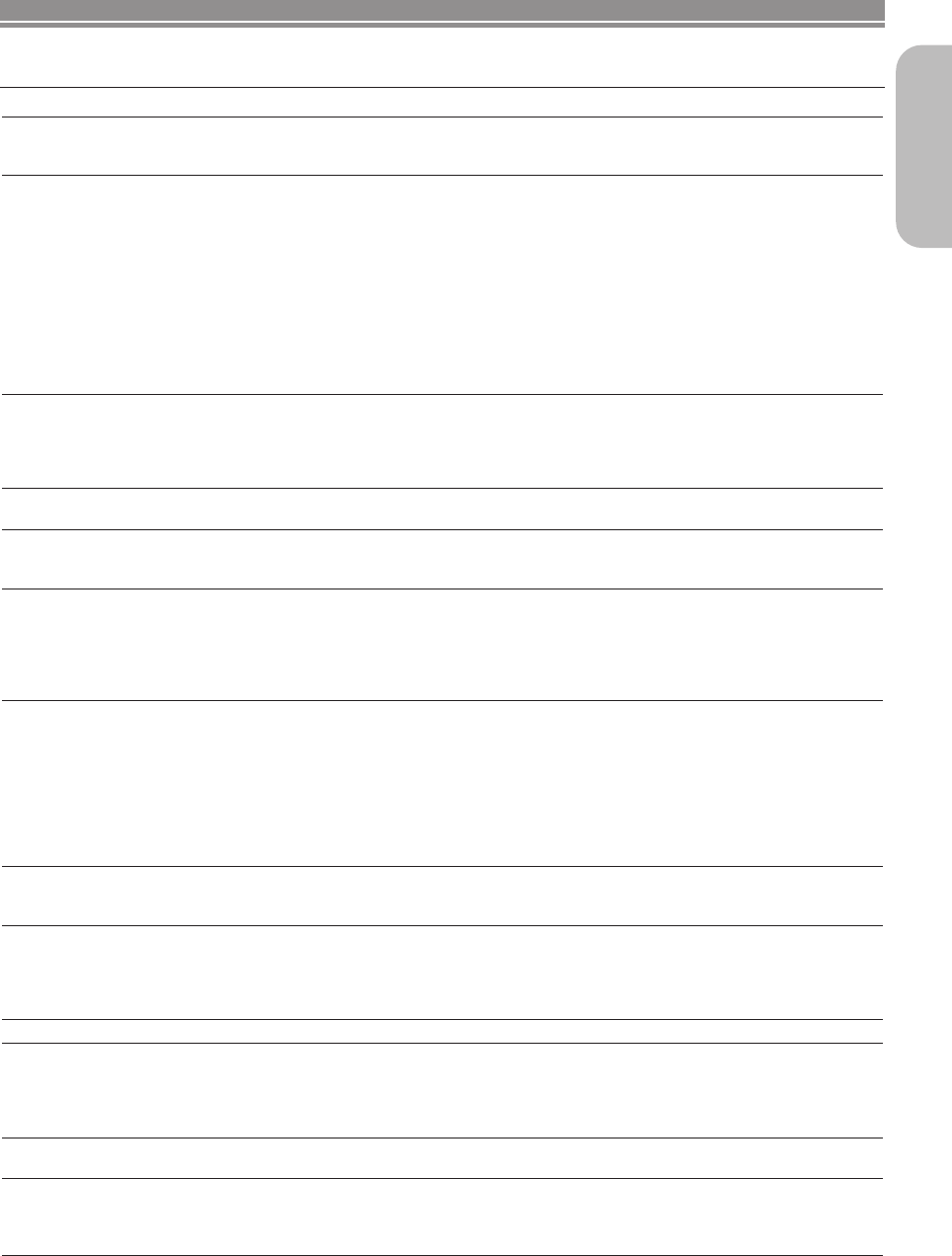
–
33
–
EN
English
TROUBLESHOOTING GUIDE
If the DVD player does not perform properly when operated as instructed in this User Guide, check the player, consulting the
following checklist.
Problem Solution
No power –Check if the AC power cord is properly connected.
–Unplug the AC power cord, and wait for 5-10 seconds and then plug
it in again.
No sound or picture –Check if the TV is switched on.
–Check the video and HDMI connection.
–Check the VIDEO/AUDIO cable connections to the TV.
(Refer to page 15 for Connection to a TV (for video).)
–When signals are output from the HDMI OUT terminal, progressive
signals are not output from the COMPONENT VIDEO OUT jacks.
Press the HDMI button on the front panel to set the HDMI output
mode to “hdOFF”.
–Check if the AUDIO EX is set to “ON”. If it is the case, set it to
“OFF”.
–Check if the PROGRESSIVE mode is set correctly. See pages 12
and 28.
Distorted picture –Sometimes a small amount of picture distortion may appear.
This is not a malfunction.
–Connect the player directly to the TV.
–Check if the PROGRESSIVE mode is set correctly. See pages 12
and 28.
Completely distorted picture or –Connect the player directly to the TV.
black/white picture with DVD –Make sure the disc is compatible with the player.
No sound or distorted sound –Adjust the volume.
–Check if the speakers are connected correctly.
–HDMI sound is not output when HDMI AUDIO is set to “OFF”.
No audio at digital output –Check the digital connections.
–Check the Audio Setting.
–Digital signals cannot be output with Super Audio CDs. Use analog
connections.
–Area of Super Audio CD being played (MULTI-CH/2CH/CD) does
not match amplifier connections.
No image from the HDMI connection –Check the HDMI connection. (Check the status of the HDMI related
indications.)
–Check if the connected monitor equipment or other equipment sup-
ports HDCP. (This player will not output a video signal unless the
other equipment supports HDCP.)
–Connect the player to the display equipment using the Video cable
(supplied), and check the HDMI settings.
–Check if the output format of this player (HDMI FORMAT) matches
the supported input format of other connected equipment.
Picture freezes momentarily –Check the disc for fingerprints/scratches and clean with a soft cloth
during playback wiping from center to edge.
–Clean the disc.
Disc can’t be played –Clean the disc.
–Ensure the disc label is facing up.
–Check if the disc is defective by trying another disc.
–Cancel the Parental Lock or change the control level.
–Insert a correct disc that can be played on this player.
No return to start-up screen when disc is removed –Reset the player by switching the player off, then on again.
The player does not respond to the remote control –Aim the remote control directly at the sensor on the front of the
player.
–Reduce the distance to the player.
–Replace the batteries in the remote control.
–Re-insert the batteries with their polarities (+/– signs) as indicated.
Buttons do not work or the player stops –To completely reset the player, unplug the AC cord from the AC
responding outlet for 5-10 seconds.
The remote control doesn’t seem to work –Check if the REMOTE CONTROL IN jack on the rear panel is
connected.
–Check if the REMOTE CONTROL switch is set to the correct
position.
E61M5UD(EN).qx3 05.9.14 5:08 PM Page 33