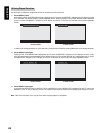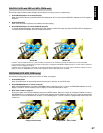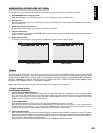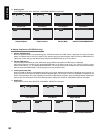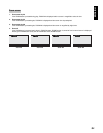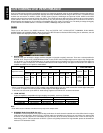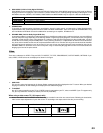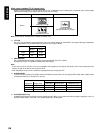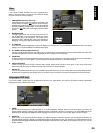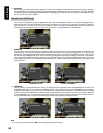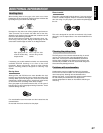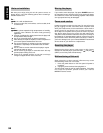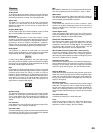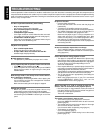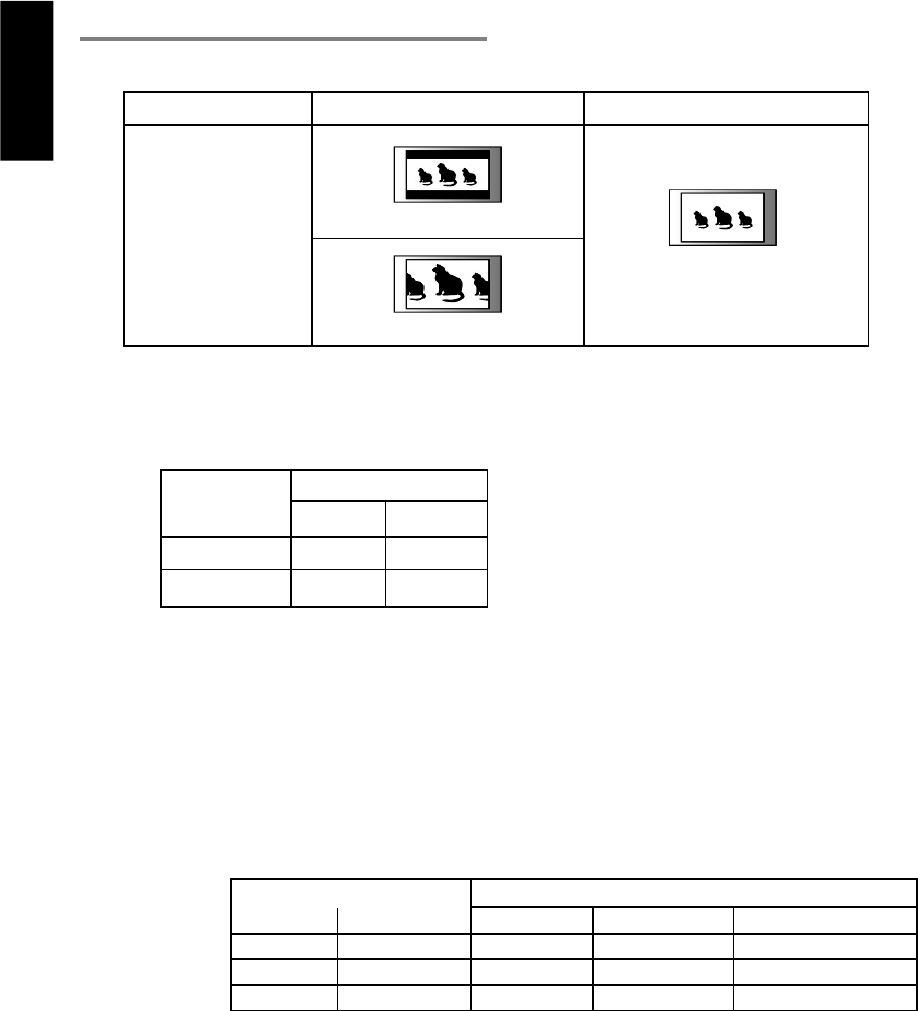
ENGLISH
34
4. PROGRESSIVE
Set up PROGRESSIVE ON/OFF according to type supported by your TV or monitor.
A progressive scan TV is capable of stable, flicker-free images.
Note
• If you connect aTV or monitor, that is not compatible with progressive scan signal and choose “ON” of the progressive scan
setting, you will not be able to see any picture at all.
• Push stop button for loner than 5 second to set progressive scan setting into OFF.
5. OUTPUT MODE
If you want to see the picture in S-VIDEO, choose S-VIDEO and connect to the TV set using S-VIDEO cable. Set to YCbCr to view
in component video via Y, Cb/Pb, Cr/Pr connect.
6. CAPTIONS (NTSC only)
CLOSED CAPTION was invented for hearing impaired person. But it is very useful when learning foreign languages. If your TV
supports closed caption, select ON. If not, closed caption won’t be displayed.
When using a standard TV (4:3 aspect ratio)
Select 4:3 LB (Letter Box) or 4:3 PS (Pan & Scan) in the TV ASPECT value. Following the chart below, make screen aspect
adjustments according to the aspect ratio on the disc you are viewing.
Note
: Some disc will not allow you to change the aspect ratio.
3. TV TYPE
Set up TV type according to type supported by your TV or monitor. When you select MULTI, the output video type is dependent
on the disc loaded. If the recorded video type is NTSC then it outputs NTSC.
Wide Screen Disc (16:9) Standard Screen Disc (4:3)
Letter Box (4:3 LB)
Screen
Pan & Scan (4:3 PS)
No setting required
(Always Standard 4:3 screen )
Setup Menu / Video Video Output
Progressive Output mode Video Jack S-Video Jack Component Jack
OFF YCbCr Composite
-
Interlace mode (480i)
ON YCbCr
--
Progressive mode (480p)
OFF S-Video Composite S-Video
-
Disc Format Position of TV Type
MULTI NTSC
NTSC NTSC NTSC
PAL PAL NTSC