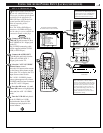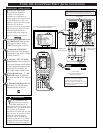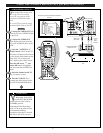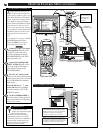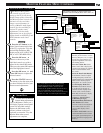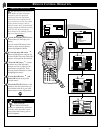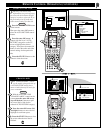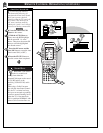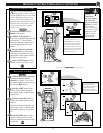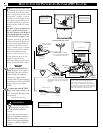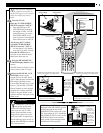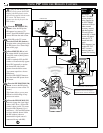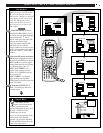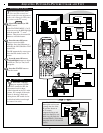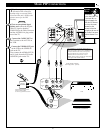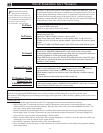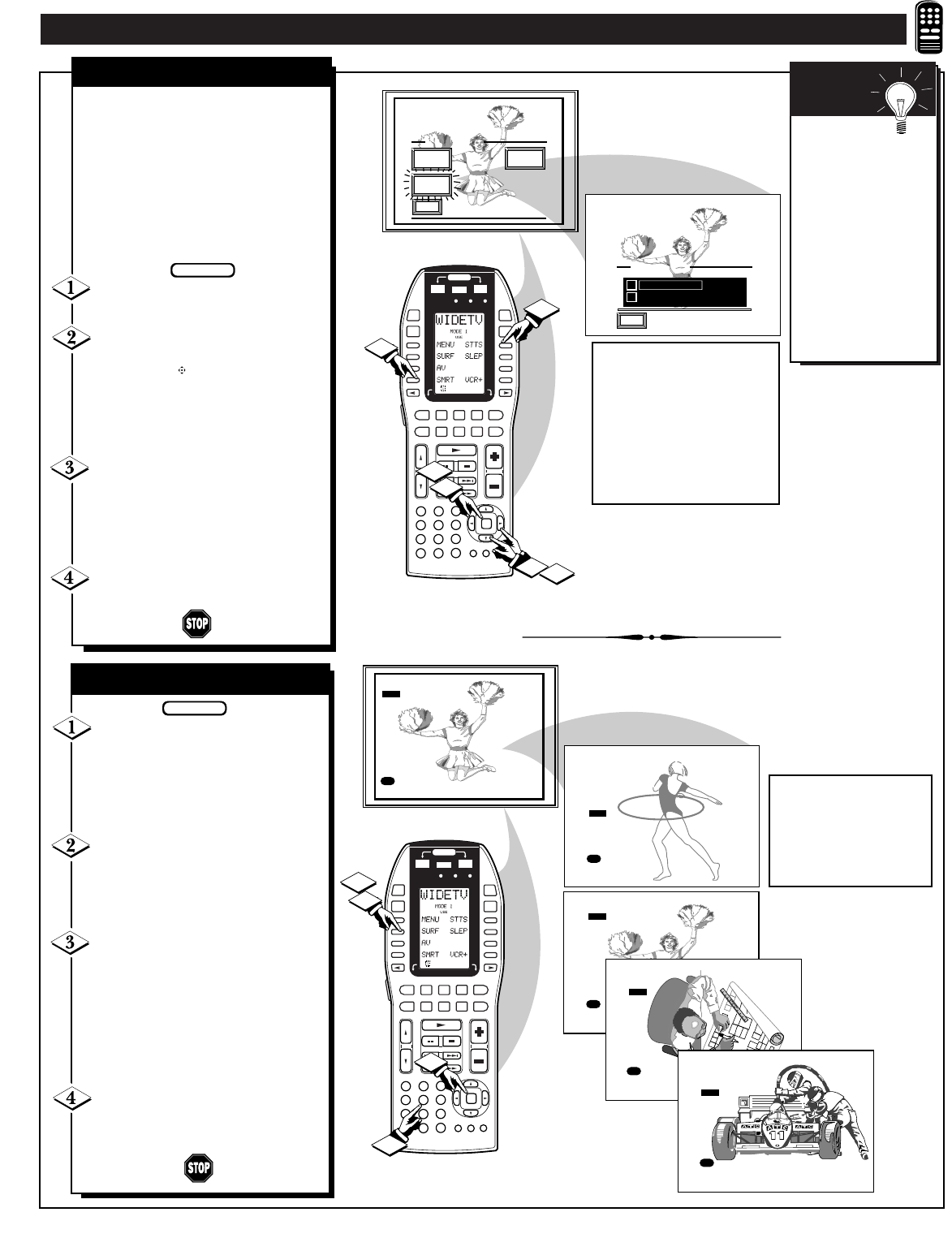
REMOTE CONTROL OPERATION (CONTINUED)
AUTO SURF
EXIT
AUTO PICTURE
EXIT
AUTO
PICTURE
AUTO
SURF
AUTO
SOUND
✓
AUTO SURF
2-CHANNEL SURF
POSITION
DN
PIP
D1
D2
D3
D4
D5
D6
D7
D8
POWER
SOURCE
OFFON
ON/OFF
CLONE MACRO MODE
LE AR NIN G REM OTE C ONT ROL
RC -1 8SR
MACRO
MACRO
1
2
3
4
OK
VOLCH
LD DVD
AUX
TAPE
CD
TV
TUNER
CD-R
/MD
DSS/
VCR2
VCR1
MUTE
GUIDEAMP
1
4
7
M
2
5
8
0
3
6
9
C
2
4
2
3
3
1
SURF
3
8
10
14
18
6
M to DELETE
3 to List
SURF
3
8
10
14
18
6
M to DELETE
6 to List
SURF
3
8
10
14
18
M to ADD
6 to List
SURF
3
8
10
14
18
6
M to DELETE
6 to List
SURF
3
8
10
14
18
6
M to DELETE
10 to List
POSITION
DN
PIP
D1
D2
D3
D4
D5
D6
D7
D8
POWER
SOURCE
OFFON
ON/OFF
CLONE MACRO MODE
LE AR NIN G REM OTE C ONT ROL
RC -1 8SR
MACRO MACRO
1
2
3
4
OK
VOLCH
LD DVD
AUX
TAPE
CD
TV
TUNER
CD-R
/MD
DSS/
VCR2
VCR1
MUTE
GUIDEAMP
1
4
7
M
2
5
8
0
3
6
9
C
3
1
2
4
A
“list” or series of previously
viewed channels can be selected
with the SURF button on your remote
control. With this feature you can
easily switch between different TV
programs that currently interest you.
The Auto Surf control allows you to
set up to 10 channels in its quick
viewing “list”.
Press the SMART/AUTO
button on the remote.
With the AUTO Menu on
screen, move the RED highlight with
the outer OK arrow buttons.
Then press the center OK button to
select the highlighted Auto Surf
control.
Press the OK arrow then the
center OK button to select either
Auto Surf or 2-Channel Surf. (See
explanation of Surf options with the
illustration on this page.)
Press STATUS button on the
remote control to clear the screen.
BEGIN
2-CHANNEL SURF/AUTO SURF
2 CHANNEL SURF- Current and
one previous channel in the ring.
AUTO SURF - Current and up to
nine additional channels available in
the ring. Note: The Channel Surf
ring can be used with fewer than ten
channels. In this way, the number of
Surf channels can match or fit your
present viewing interests.
With the Auto Surf control ON
(see above), select a desired
channel for viewing. You can use
the number buttons on the remote (or
the Channel ▲▼ buttons).
Press the SURF button on the
remote. (Some channel numbers
may already appear within the Surf
channel list.)
Press the center OK button to
"ADD" the selected channel to the
Surf list.
Select the next desired channel and
repeat steps 2 and 3. Continue until
all desired channels are on the Surf
list.
Press the SURF button on the
remote to quickly review current
action on channels contained within
the Surf list.
To Use 2-
Channel Surf:
With the 2-Channel
Surf control ON,
select the two desired
channels for viewing
with the number
buttons on the remote
control. Then press the
SURF button on the
remote to "toggle"
between the two
selected channels.
SMART
HELP
HOW TO USE AUTO SURF
BEGIN
Note: To Delete a channel from
the Surf list just press the SURF
button to select the desired
channel. Then press the Menu (or
center OK) button and the
channel will be immediately
dropped from the on-screen Surf
list.
43