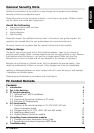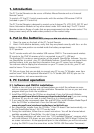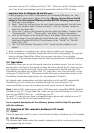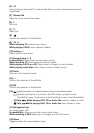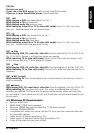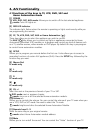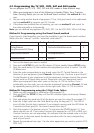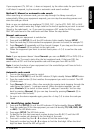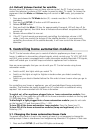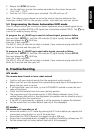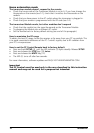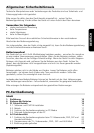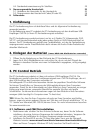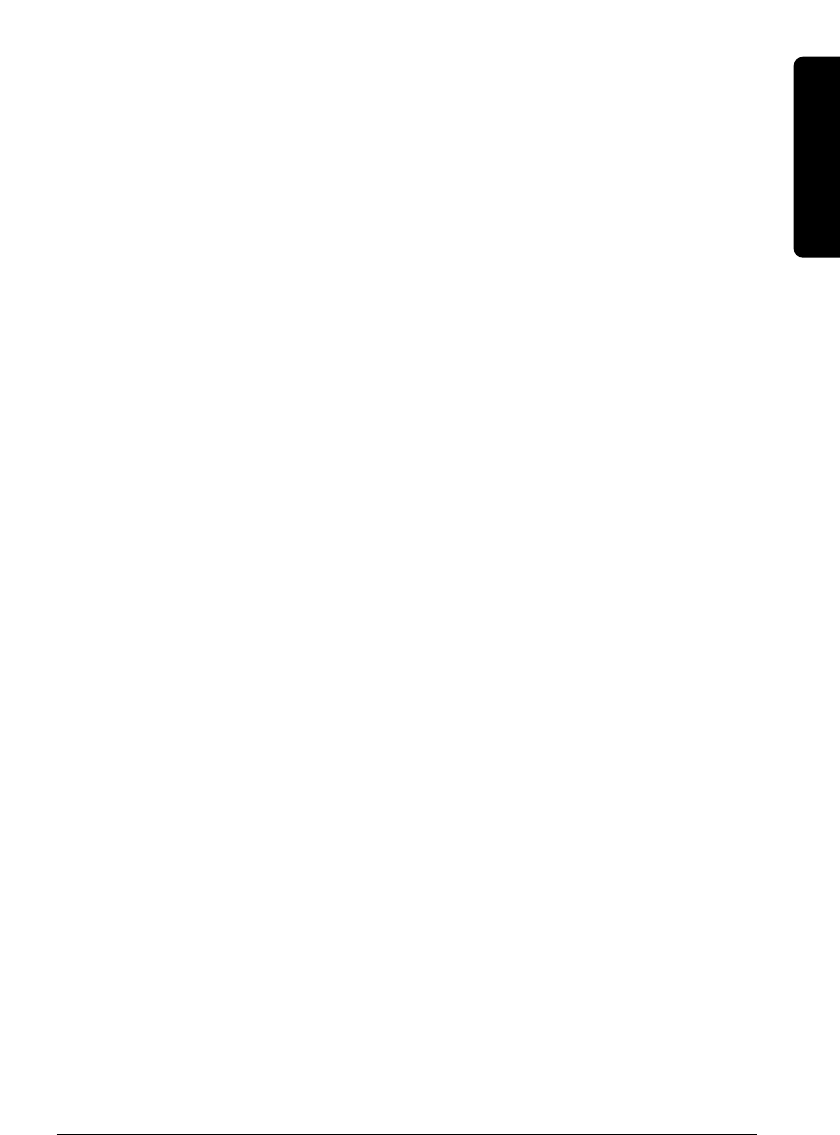
11PC CONTROL
If your equipment (TV, SAT etc....) does not respond, try the other codes for your brand. If
it still doesn’t respond, try the manual or automatic code search method
Method C: Manual or automatic code search
When searching an unknown code, you can step through the library manually or
automatically. When your equipment responds, you can stop the searching process and
store the code you found.
Note: as you can dedicate any appliance (TV, DVD, SAT...) to the VCR, DVD, SAT or AUX
keys, you first need to enter any 3 digit code for the kind of appliance you wish to control
(found in the code book), i.e.: If you want to program a SAT under the AUX key, enter
ANY SAT code found in the code book and then follow the steps below.
Manual code search
1. Make sure your equipment is switched on.
2. Press and hold SETUP (4) until the LED indicator lights steadily. Release SETUP
3.
Press the mode key (3) that matches the equipment you want to control (for example TV).
4. Press Channel+ (9) repeatedly until the channel changes. If you step past the correct
code use Channel- (9) to go back to the right code.
5. When the equipment you want to control reacts press --/- (14) to confirm the code.
That’s all.
Note: If your equipment doesn't have Channel+ you can use PLAY (VCR or DVD) (22) or
POWER (1) key. The search starts after the last registered code. If that was 030, the
search starts at 031 until the last possible code and then goes from 000 to 029.
Note: if certain functions of your equipment can’t be controlled you will have to find a
different code for your brand.
Automatic code search
1. Turn on the device you want to control.
2.
Press and hold SETUP (4) until the LED indicator (2) lights steadily. Release SETUP button.
3. Press the mode button (3) that matches the equipment you wish to control. The LED
(2) blinks once.
4. Press Channel+ (9) once. After a few seconds the remote starts stepping through the
code library (fast search, 1 code per second). When the device responds, you can
press Channel+ (9) to switch to slow search (1 code per 3 seconds). You can step
back by pressing Channel- (9) (you can step forward by pressing Channel+ (9) in
case you went too far back).
5. As soon as the device responds again, press the --/- key (14) to store the code you
found.
4.3. Identifying codes found
1. Press and hold SETUP (4) until the LED indicator (2) lights steadily. Release SETUP.
2. Press the mode key (3) for the equipment you want to identify (TV, VCR, DVD, SAT
or AUX). The LED blinks once.
3. Press again SETUP. The LED blinks once.
4. To identify the first digit press each number button from 0 - 9 (11) until the LED
blinks. The number you pressed is the first digit of the code.
5. Press each number key from 0 - 9 as above to find the second digit.
6. Press each number key from 0 - 9 as above to find the third digit. When the third
digit has been found the LED will go off.
ENGLISH