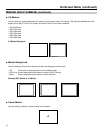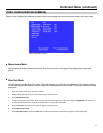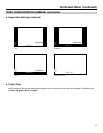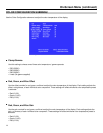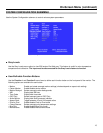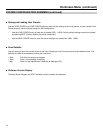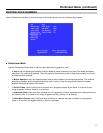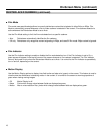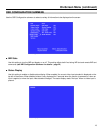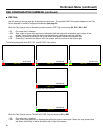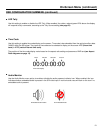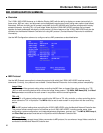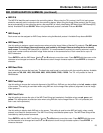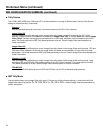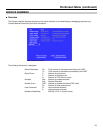18
On-Screen Menu (continued)
DEINTERLACER SUBMENU (continued)
■
Film Mode
Film mode uses specialized algorithms to correctly deinterlace content that originated in either 24fps or 25fps. Film
Mode is automatically entered whenever a film-to-video cadence is detected in the content. Film cadence detection is
active whenever the Deinterlacer Mode is set to Auto.
Use the Film Mode setting to limit the film mode detection to a specific cadence.
• Auto Deinterlacer automatically identifies the film cadence
• 2:2 only Deinterlacer only recognizes content originating in 25fps, and uses 2:2 film mode. 24fps content is ignored.
• 3:2 only Deinterlacer only recognizes content originating in 24fps, and uses 3:2 film mode. 25fps content is ignored.
■
Film Indicator
Use the Film Indicator setting to enable or disable the film mode detection icon. If the Film Indicator is set to On, a
green square will appear in the top left corner of the screen whenever a film cadence is detected. The Film Indicator
can only be turned on only when the Deinterlacer Mode is set to Auto. It is normal for the Film Indicator to sporadically
turn on and off, depending on the content.
■
Motion Display
Use the Motion Display options to display inter-field motion as false color (green) on the screen. This feature is used to
visualize how the deinterlacer is detecting motion in the content. It is normal for the screen to show large portions of
green when viewing moving images.
• Off Motion Display is off.
• Noise Pixels which change value between fields are displayed as green.
• Motion After a noise reduction filter, pixels which change value between fields are displayed as green.