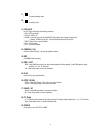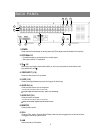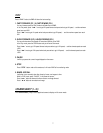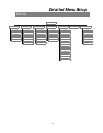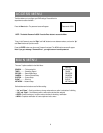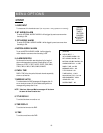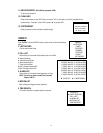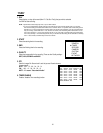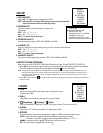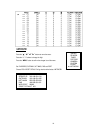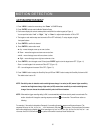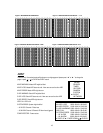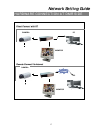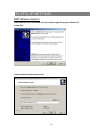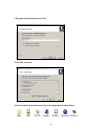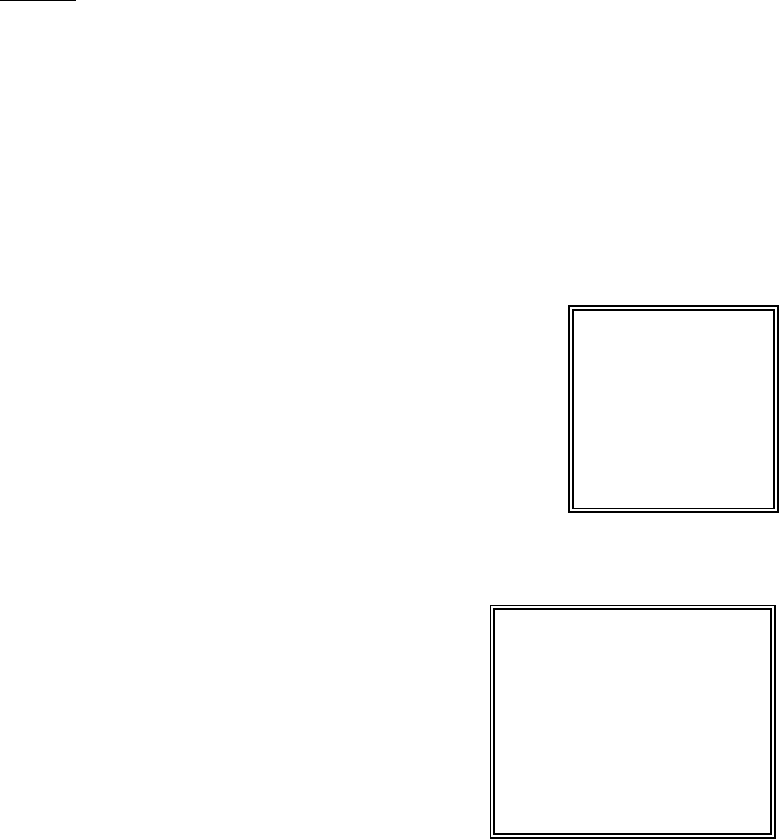
12
TIMER
1. DAY
Select the day, or days of the week (Mon–Fri / Sat-Sun / Daily) that you wish to schedule
the DMR to auto recording.
NOTE : 1.Special Date could be changed by “Enter”, “Up” and “Down” buttons.
2. If you have selected the specific date and recording timer set from that specific day to a new day,
then the Recording Timer Schedule will be setas a whole week. For specific date of Recording Timer
Schedule, it is not recommended to set End Time over 23:59. For Example:If you set Timer Schedule
Day as Sunday, and START from 11:30, but End on 00:20, then Recording Timer Schedule is setas
from every Sunday's 11:30 to next Sunday's 00:20. If you only want to set Recording Timer Schedule
from every Sunday 11:30 to Monday00:20, then you should set Recording Timer Schedule as Sunday
from 11:30 to 23:59, and Monday from 00:00 to00:20.
2. START
Select the starting time for the recording.
3. END
Select the finishing time for the recording.
4. QUALITY
Select the image quality for the recording. There are four Quality settings :
BEST, HIGH, NORMAL and BASIC.
5. IPS
Stand for Images Per Second and it could let you see Recordsubmenu
for more details.
NTSC-25A、15、08、04、02、01
PAL-18A、12、06、03、02、01
NOTE : “A” means “ Record with Audio”.
6. TIMER ENABLE
Enables / disables Timer recording function.
(TIMER)
DAY START END QUALITY IPS
DAILY 00:00 00:00 BEST 25A
DAILY 00:00 00:00 BEST 25A
DAILY 00:00 00:00 BEST 25A
DAILY 00:00 00:00 BEST 25A
DAILY 00:00 00:00 BEST 25A
DAILY 00:00 00:00 BEST 25A
DAILY 00:00 00:00 BEST 25A
TIMER ENABLE : NO
(MENU)
SEARCH
►TIMER
RECORD
CAMERA
SYSTEM
EVENT
NETWORK