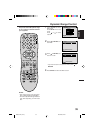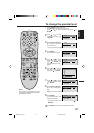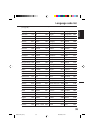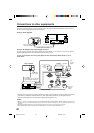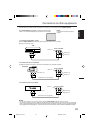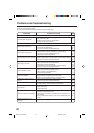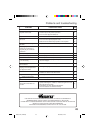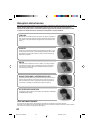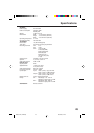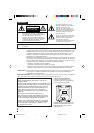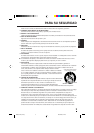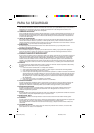41
ENGLISH
Using the audio/video inputs
If you connect the TV/DVD to VCR, camcorder or TV game, you can select by pressing INPUT SELECT.
Press INPUT SELECT repeatedly to select the desired mode.
“LINE” or TV channel will display on the screen for 4 seconds.
1. To connect the TV/DVD to a VCR
Press the INPUT SELECT to select the desired mode to use the TV as a monitor.
Operate your VCR as usual.
2. To connect the TV to a camcorder
To playback from the camcorder, connect the camcorder to the TV/DVD as shown.
3. To connect the TV to a TV Game
Front of TV/DVD
Audio/Video cord (not supplied)
To Audio/Video OUT
VIDEO IN
AUDIO IN (L)
AUDIO IN (R)
VCR
To Audio/Video
OUT
LINE
NOTE:
In the DVD mode this key will not
operate.
Front of TV/DVD
Camcorder
To Audio/Video OUT
Audio/Video cord (not supplied)
VIDEO IN
AUDIO IN (L)
AUDIO IN (R)
NOTES:
• You can also change the TV screen to LINE by pressing INPUT SELECT. But this screen is normal.
• The TV/DVD can also be used as a display device for many video games. However, due to the wide variety of different
types of signal generated by these devices and subsequent hook-up variations required, they have not all been included
in the suggested connection diagrams. You'll need to consult each component's Owner's Manual for additional information.
Front of TV/DVD
VIDEO IN
AUDIO IN (L)
AUDIO IN (R)
Connections to other equipments
5E80301A E (38-41) 22/01/2003, 21:4841