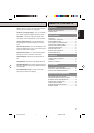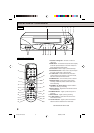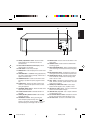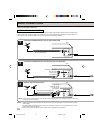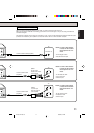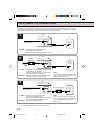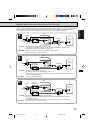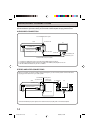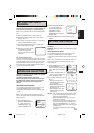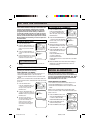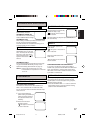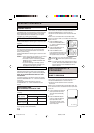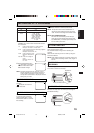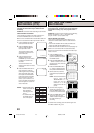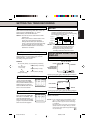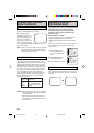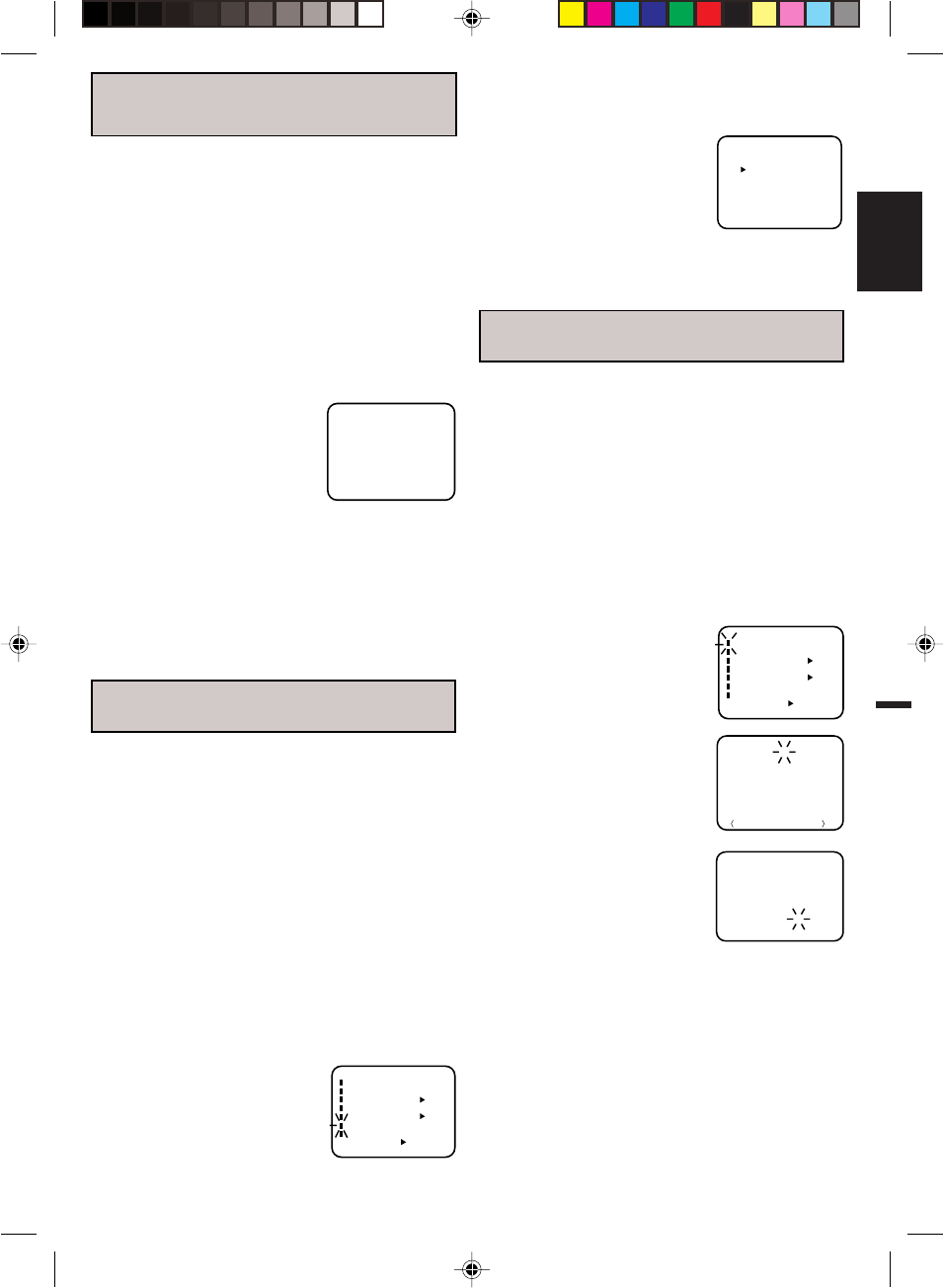
15
ENGLISH
SETTING THE VIDEO
CHANNEL
For a push-button TV tuner
If CH 3 or 4 corresponding to the video channel cannot
be tuned on your TV, proceed as follows: set the VCR 3/
4 channel selector and the TV to CH 3 or 4, play back a
prerecorded tape and tune the TV to receive a sharp
color picture from the video cassette recorder. Refer to
your TV owner's manual for details.
To view playback of a recorded tape, or to watch a
program selected by the VCR's channel selector, the
TV must be set to channel 3 or 4 (video channel).
When a TV is connected with the 75 ohm coaxial cable
only.
1 Press the POWER button to turn the VCR on.
2 Set the 3/4 Channel selector switch (Rear of the
VCR) to CH 3 or 4.
3 Turn ON the TV and set to CH 3 or 4 to correspond
with the channel selected in step 2.
4 Press the TV/VCR selector button to select VCR.
The TV/VCR indicator will light.
5 Select any channel to receive
a TV station in your area.
The channel number will
appear on the screen for about
4 seconds.
CH 125
4
This VCR can display on the TV screen in the English,
Spanish or French language.
On-screen language selection (step 2) will
automatically appear on the screen when you press
the MENU button initially. Select the language you
prefer first, then proceed with the other menu
options.
CHECK BEFORE YOU BEGIN
• Turn ON the TV and set to the video channel 3 or 4.
• Press the POWER button to turn the VCR on.
• Press the TV/VCR selector button to select the VCR
mode.
When a TV is connected with an audio/video cable,
turn the TV and this VCR on and select the video input
mode on the TV.
2 Press the TRACKING SET +
or – button to select the
desired language: English
(ENGLISH), Spanish
(ESPAÑOL) or French
(FRANCAIS), then press the
ENTER button.
3 Press the MENU button until the menu screen is
cleared.
〈
+
/
–
/ENTER/MENU
〉
LANGUAGE/IDIOMA/LANGUE
ENGLISH
FRANCAIS
ESPAÑOL
1 Press the MENU button.
Press the TRACKING SET +
or – button to select the
LANGUAGE option, then
press the ENTER button.
SETTING THE CLOCK
12
NOTES: • After a power failure or disconnection of the
power, the timer settings will be lost. In this
case, reset the present time.
• Press the CANCEL button to move cursor
backward for correction.
• If you want to correct time or date while the
clock is functioning, press the MENU button,
then press TRACKING SET + or – button to
select the CLOCK SET option, then press the
ENTER button.
To make any adjustments perform steps 2
through 3.
1 Press the MENU button. Press
the TRACKING SET + or –
button to select the CLOCK SET
option, then press the ENTER
button.
2 Press the TRACKING SET + or
– button to set the month, then
press the ENTER button.
3 Set the day, year and time as in
Step 2.
• The day of the week will
automatically appear when
you set the year.
• Press and hold down the
button to increase/ decrease
the minute by 10.
• After setting the clock, date
and time starts functioning
automatically.
You must set the date and time manually for timer
recordings.
EXAMPLE: Setting the clock to "8:30 AM" October, 26th
(FRI), 2001.
CHECK BEFORE YOU BEGIN
• Turn ON the TV and set to the video channel 3 or 4.
• Press the POWER button to turn the VCR on.
• Press the TV/VCR selector button to select the VCR
mode.
When a TV is connected with an audio/video cable, turn
the TV and this VCR on, and select the video input
mode on the TV.
LANGUAGE SELECTION
〈+/–/ENTER/MENU〉
MENU
CLOCK SET
TIMER REC SET
ON OFF
ON OFF
AUTO REPEAT
CH SET UP
SAP
LANGUAGE/IDIOMA/LANGUE
ON OFF
NO NOISE BACKGROUND
〈+/–/ENTER/MENU〉
MENU
CLOCK SET
TIMER REC SET
ON OFF
ON OFF
AUTO REPEAT
CH SET UP
SAP
LANGUAGE/IDIOMA/LANGUE
ON OFF
NO NOISE BACKGROUND
MONTH
DAY
TIME
YEAR
10
1
12
(SUN)
: 00 AM
2000
+
/
–
/ENTER/CANCEL/MENU
〈
+
/
–
/ENTER/CANCEL/MENU
〉
MONTH
DAY
TIME
YEAR
10
26
8
(FRI)
: 30 AM
2001
4F21301A E P14-19 6/26/02, 3:53 PM15