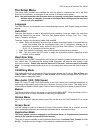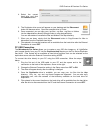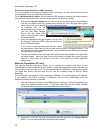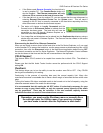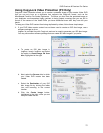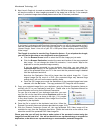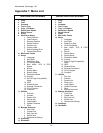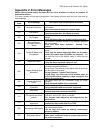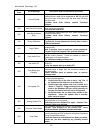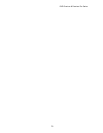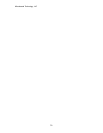Microboards Technology, LLC
24
2. Next, launch CopyLock to create a protected copy of the ISO disc image you just made. You
will see the number of video images processed in the status bar at the top; in the example
below, 5 protected images have already been made of the 50 licenses purchased.
If you haven’t purchased a valid CopyLock License Dongle, you will only have access to the 5
free trial licenses provided with your CopyLock software. If you have purchased a CopyLock
License Dongle, insert it into one of your PC’s USB ports before creating a protected DVD
Video image.
The Dongle is required to use the Copy Protection feature. If you misplace the dongle,
you will need to purchase a new dongle with a new license set.
a. Click the Browse Source button to select the ISO disc image you just made.
b. Click the Browse Destination to select the name and location of the copy-protected
disc image. Do not change the default file extension; it must remain .vcp for the
duplicator to use the protected image correctly.
If you are already connected to your duplicator hard drive, you can select the
Duplicator\dup directory as the destination, but it is recommended that you store a
copy of the protected file on your PC in the event that the protected image is deleted
from the duplicator hard drive.
Note that the Destination Size will be larger than the original image file. If your
original image file fills most of a DVD, your protected image may become large
enough that it will not fit on the same capacity media.
c. Once the ISO image source and the destination of the protected image have been
selected, click the Go! button. The copy-protected VCP image file will be created.
3. Copy your protected image file to your duplicator using the External Connection feature to
connect your PC to your duplicator’s hard drive. Please refer to the Duplicator Manual for
more information on turning on the External Connection.
For your file to be seen on your duplicator hard drive, you must
copy the file into the hard drive named Duplicator and into the
\dup directory on that drive, as shown to the right. If it is copied
to any other location, the protected Video image file will not be
recognized by the duplicator.
4. Once the file is copied to the duplicator hard drive, follow the
External Connection disconnect process described on pages 18-21.
5. With the External Connection turned off, the copy-protected DVD Video image will be
available for copy from the Duplicator hard drive. Select the hard drive as the source, then
select the name of the protected DVD Video image file.
Please note that you will only be able to make copies of the protected content using the
image file from the hard drive. You will not be able to use a protected copy as a master for
duplication, or be able to use a protected copy to create another protected image file.