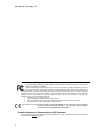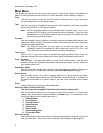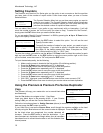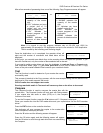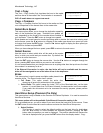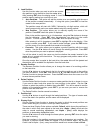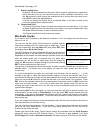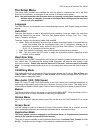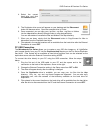Microboards Technology, LLC
12
Microboards B.30
5. Copy+Compare
Microboards B.30
6. Select Burn Speed
Microboards B.30
7. Select Source
Microboards B.30
8. Erase
Microboards B.30
5. Copy+Compare
Test + Copy
The Test + Copy function first simulates the burn to the media
and then burns to the media if the Test simulation is successful.
DVD +R media does not support test mode.
Copy + Compare
The Copy + Compare function first burns to the media and then
runs a comparison of the burned discs to the master disc.
Select Burn Speed
This menu option allows you to change the duplication speed for
each of the duplication job types. Available burn speeds will
vary, depending on the model of the recorder drives installed in
your duplicator. Press the ENT button to change burn speeds.
Since speeds can be set based on media type being used or whether the hard drive is being used
as the source, press the ▼▲ buttons to navigate to the media type whose burn speed you wish
to change, then press the ENT button. Use the ▼▲ buttons again to display the burn speed you
would like to choose and press ENT.
When you have changed the burn speed, press ESC to return to the main menu.
Select Source
Use this menu to select which drive will be used as the master
drive, in which you would load your master disc. By default, the
top drive is set as the source.
Press the ENT button to change the source drive. Use the ▼▲ buttons to navigate through the
drives, pressing ENT when the drive you want to use is shown.
It is not recommended that you change the source to anything other than the top drive or the hard
drive unless it is necessary to do so.
If the External Connection is active, the hard drive will not be available and the source
drive will be reassigned to one of the other drives in the duplicator.
Erase
This menu option is used to erase rewritable media placed in the
recorder drives. The Erase function has 2 options:
Full Erase: This option erases the entire disc,
destroying all previously written data in the process.
Quick Erase: This option erases the index (TOC) of the Rewritable disc, not the data
section. It is much faster than Full Erase. However, the data section is still recoverable.
If you prefer the old content not to be recovered for security purpose, please perform
Full Erase.
Hard Drive Setup (Premium Pro Only)
This menu option is only available on the Premium Pro Series Duplicator. It is used to access the
Hard Drive functions.
This menu option will not be available if the External Connection setting is On.
If it is not already set so, you will be asked if you want the set the hard drive as the source. Press
the ENT button to set the hard drive as the source and enter the Hard Drive Setup menu.
1. Select Partition
This function is used to select the default partition on the hard drive for duplication.
Use the ▼▲ buttons to move between the available partitions, pressing the ENT
button when the partition you want is displayed. The partition selected will become the
first that is displayed after you press the ENT button when the display reads 1. Copy.