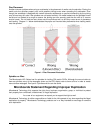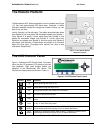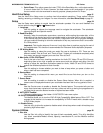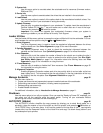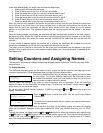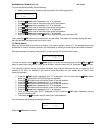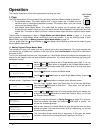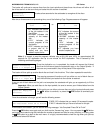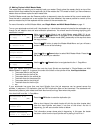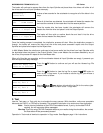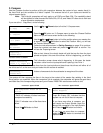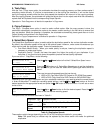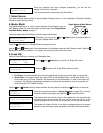MICROBOARDS TECHNOLOGY, LLC HCL Series
13
To input the desired quantity, do the following:
¾ Make sure the cursor is located at the first position (First blinking position):
¾ Press the Down button repeatedly until “0” is displayed.
¾ Press
OK button once to move the cursor to the next position.
¾ Press the
Down button repeatedly until “0” is displayed.
¾ Press OK button once to move the cursor to the next position.
¾ Press the
Down button repeatedly until “2” is displayed.
¾ Press
OK button once to move the cursor to the next position.
¾ Press the Down button repeatedly until “1” is displayed.
¾ Now, “0021” is displayed, press
OK button once and the cursor moves to “OK”.
Then, press the
OK button once to submit your counter value. The loader will now start loading disc from
the input spindles and place them into all drive trays.
7.2 Editing Names
When you create either a new user or a partition, you need to assign a name to it. The example shown here
shows how to name or rename a partition, but the process for naming or renaming the user name is identical.
During the process of creating a new partition, you will see the Edit Partition Name menu:
To enter the name, use the
Up or Down button to select the character and use the OK or ESC
button to move the cursor position. Once you've finished, move the cursor to “OK” and press the
OK button.
The name for a partition can be up to eight characters long, and the characters can be any alpha (A...Z) or
numeric (0...9) value. For example, if you want to name the partition for your master disc as “DVD1”, then
follow this example:
¾ Press the
Down button repeatedly until “D” is displayed. (You can also hold the Down button
down, and the autoloader will scroll through the alphabet.)
¾ Press the
OK button once to move the cursor to the next position.
¾ Press the
Down button repeatedly until “V” is displayed.
¾ Press the OK button once to move the cursor to the next position.
¾ Press the
Down button repeatedly until “D” is displayed.
¾ Press the
OK button once to move the cursor to the next position.
¾ Press the Down button repeatedly until “1” is displayed.
¾ Once you have the name “DVD1” displayed and then, press the
OK button repeatedly until the
cursor is moved to “OK”.
¾ Then press the
OK button once to submit your name selection.
You will now see the following confirmation screen:
Press the
OK button to confirm.
Loading Partition?
[DVD1 ], OK?
Edit Partition Name
[ ] OK?
Specify Counter:
[0 ] OK?