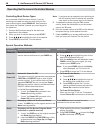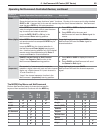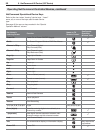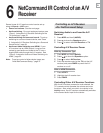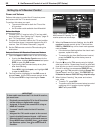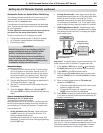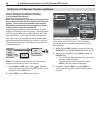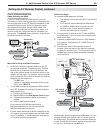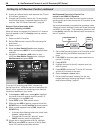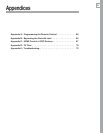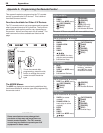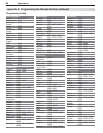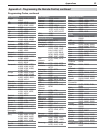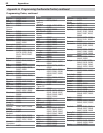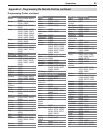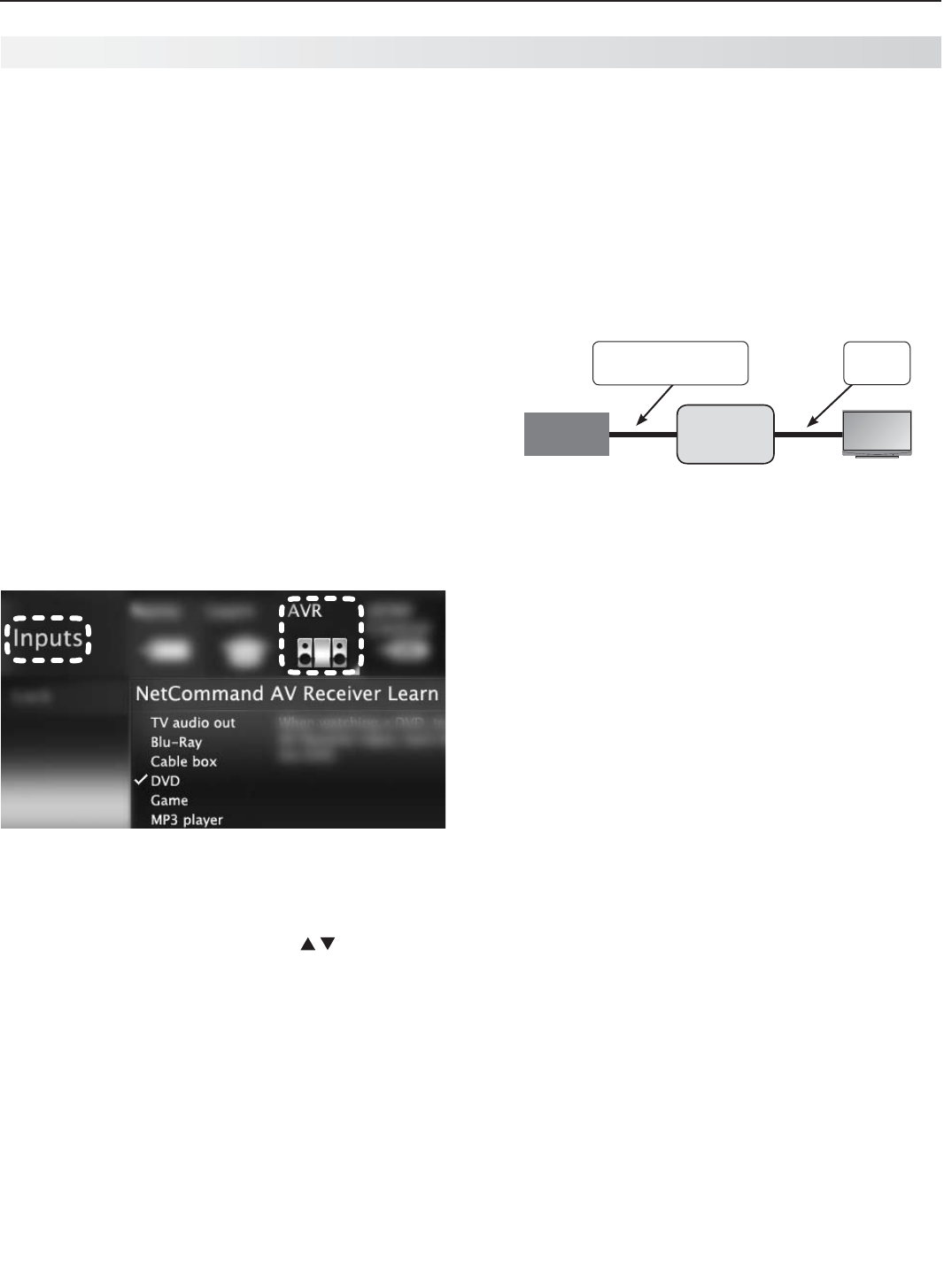
56 6. NetCommand Control of an A/V Receiver (837 Series)
If using an optional audio cable between the TV and
4.
A/V receiver, connect it.
Connect the IR emitter cable to the TV and position
5.
the IR emitter where it can send signals to the A/V
receiver. See “IR Emitter Placement,” page 46.
Setup to Control Automatic Audio
and Video Switching via HDMI
When this setup is complete, the “learned” A/V receiver
input will appear in the TV’s Activity menu as a select-
able input.
Power on the A/V receiver.
1.
Set the
2.
TV’s remote control to
TV
mode using the
side button.
Power on the TV.
3.
When the
4.
New Device Found screen displays,
select device name AVR if it is not recognized auto-
matically.
Navigate to the
5.
Inputs > AVR menu or, from
within the New Device Found screen, highlight
NetCommand and press
ENTER
.
To set up A/V switching over HDMI, choose your
devices from a list. Unlike the device list described for
Case 2, this is a generic list containing more than just
the devices detected in your setup.
In the
6.
Inputs > AVR menu, press to highlight
the name of the A/V receiver input to control. In
this example, it is the DVD input.
Press
7.
ENTER
on the TV’s remote control.
While the text
8.
DVD is flashing, press and hold the
DVD INPUT
key on the A/V receiver’s remote control.
When a check appears next to
9.
DVD, release the
DVD INPUT
key.
If the text stops flashing before the check mark •
appears, repeat this step.
To erase the IR code just “learned,” press •
CANCEL
while the name is highlighted.
If there are no more devices to set up, highlight
10.
EXIT and press
ENTER
or continue to set up addi-
tional A/V receiver audio/video sources.
Setting Up A/V Receiver Control, continued
NetCommand Control of a Device Con-
nected to an HDMI A/V Receiver
Use this setup to have NetCommand control a device
sending audio and video through the A/V receiver to the
TV via HDMI.
You must have already completed the procedure under
“Setup to Control Automatic Audio and Video Switching
via HDMI” on this page. That procedure placed an icon
in the Activity menu for the device (input) connected to
the A/V receiver.
HDMI
Cable
TV
Any Connection
Type
Source
Device
A/V
Receiver
Set up NetCommand control of A/V receiver audio/
1.
video switching via HDMI as described on this
page.
Press
2.
BACK
to close any open menus and return to
normal TV viewing.
Press
3.
ACTIVITY
.
Highlight the icon for the A/V receiver input you
4.
wish to control.
Press
5.
ENTER
to switch the TV to the A/V receiver
and the A/V receiver to the input.
Open the
6.
Inputs > Learn menu.
Perform NetCommand “learning” for the con-
7.
nected )device by following the steps in “Initial
NetCommand Setup,” page 47.