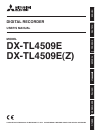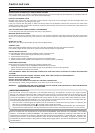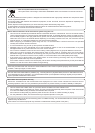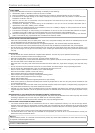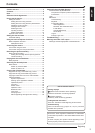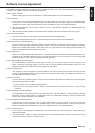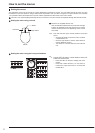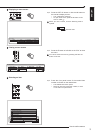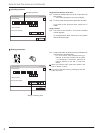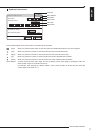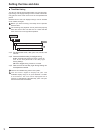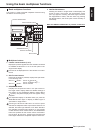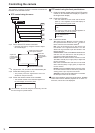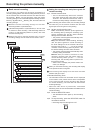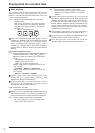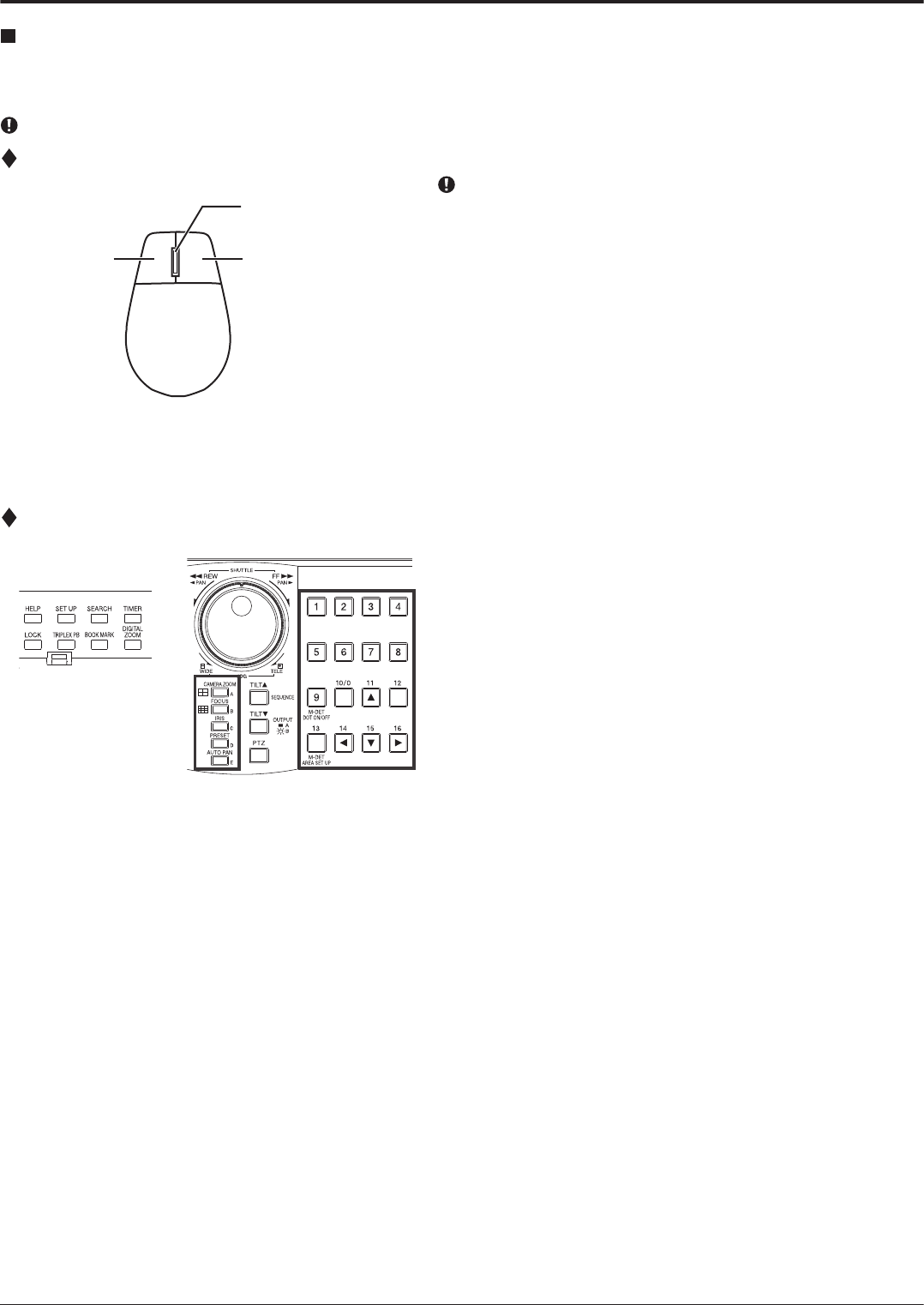
8
How to set the menus
Setting the menus
The operations of this unit can be set via a menu displayed on OUTPUT A monitor. You can select and set the menu by using
the buttons on the front panel or using a USB mouse connected to the unit. When using the front panel buttons, the numbers
1-16 (number buttons) and letters A to E (A to E buttons) represent the GUI button of the menu screen.
The menu can only be displayed through OUTPUT A monitor. The menu cannot be displayed through OUTPUT B monitor.
Setting the menu using a mouse
Mouse is not supplied with this unit.
Use the standard USB mouse which has left and right
buttons as illustrated to the left. Note that you cannot
use the mouse with this unit depending on the mouse
connected.
step
1. Use the left and right mouse buttons to set the
menu.
• Click the left button to open the menu or select
a needed item, etc.
• Click the right button to set the active area for
motion detection function.
• The wheel on a mouse does not work with this
unit.
Setting the menu using the front panel buttons
step
1. Use the SET UP button, number buttons, and A to E
buttons to set the menu.
• Press the SET UP button to display the menu
screen.
• Press the number buttons (1 to 16) and A to
E buttons to open each menu or to select the
needed item.
Mouse
Right button
Left button
Wheel