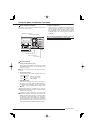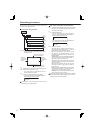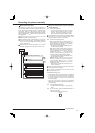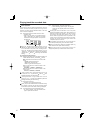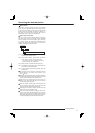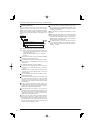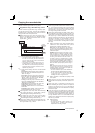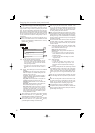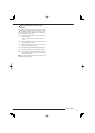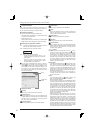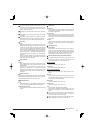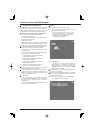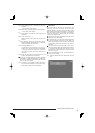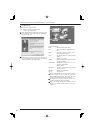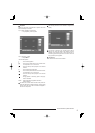20
Copy Data to Copy 2 Drive/Set Copy 2 Drive
Copy 2 is a backup or archive feature. This item is used to
copy the data to Copy 2 device by specifying only the start
point. The point is specifi ed by the date and time or the book-
mark. The copy continues until the end point of the recording
data reaches or the media to be copied becomes full unless
the copy is stopped manually (when “FIFO Overwrite” is set
to “Off”). This function is useful for making backup of the re-
cording data.
Before executing the copy, make sure that the Copy 2
device is connected and set in the <Add/Remove HDD
Device> and <Add/Remove DVD/CD Drive> correctly.
(System Menu
Memory)
step
4
2
1 + 2
4
2
steps
1, 2
step
3
Copy
Copy Data to Copy 2 Drive
Set Copy 2 Drive
Range of Copy
User Menu
step
1. Set the camera number to be copied.
• The button function changes between “All Off”
and “All On” each time you select this button.
You can switch on and off for all the cameras
easily by using this button.
• The picture is not copied when there is no
recorded picture of the set camera number or
time.
step
2. Select “Other settings” and then set the detailed
settings.
From Main: Sets the area which contains the
data to be copied. The available setting items are
“Normal,” “Alarm,” and “LPA.”
To Copy 2: Sets the group to where the data is
copied. The available setting items are “SerialBus,”
“DVD/CD,” and “Internal.”
Copy Data: Sets the data area to be copied. The
available setting items are “Alarm” and “All.”
Overwrite: Selects whether or not to overwrite the
existed data.
Auto Eject: Selects whether to eject media (CD/
DVD) automatically when the copy is over.
FIFO Overwrite: Selects whether to repeat
copying from the start point of the media by
overwriting the existed data, or to stop copying
when the capacity of the media becomes full
during copying. This setting is available only when
the copy destination is HDD.
“Alarm” appears for “From Main” when “Alarm Recording
Area” is set to other than “0 %.” (System Menu
Memory
Data Management Setting for Main Memory)
“LPA” appears for “From Main” when “Long Pre-Alarm
Area” is set to other than “0 %.” (System Menu
Memory
Data Management Setting for Main Memory)
When copying the data to DVD while “Overwrite” is set
to “On,” the unit clears the existed data of the disc before
overwriting with new data. Note that clearing the data
takes about 30 to 40 minutes. You cannot cancel opera-
tion during clearing the data of the DVD.
When copying the data while “Copy Data” is set to “Alarm,”
the unit performs copy operation, however, the data is not
copied if there is no alarm recording data within the speci-
fi ed range of copy. In case of CD/DVD disc, the remaining
capacity becomes low because only the management
information is recorded.
Do not use the disc which has been used on the personal
computer, failed to be copied, or stopped during copying
due to the power failure because they may cause mal-
function of the unit.
step
3. Select
<Copy Data to Copy 2 Drive> and select
“
Start”
or
“
Continue” and then select
“
Set.” Input the start
time or select the bookmark of copy.
Start: Sets the start point of copy.
Continue: Starts copying from the end point of the
previous copy.
• To set the start point using the bookmark,
select “Bookmark” and then select the desired
bookmark number.
• To copy from the oldest recording time, select
“Copy Start Time.”
step
4. Select “Execute.”
• The copy starts.
• To stop copy manually, select “Cancel” in the
screen of <Copy Data to Copy 2 Drive>. The
data which has been copied before cancelling is
copied.
The warning is displayed when the copied range exceeds
the available capacity of the device to be copied when
“FIFO Overwrite” is set to “Off” and the copy destination
is HDD. In this case, set the copy setting again with nar-
rower copy range or use a copy device with larger capac-
ity.
When the copy is performed during recording, the picture
of the recording start and end points may not be record-
ed.
When the recording data of the main device which is be-
ing copied is about to be overwritten or has been over-
written, copy is stopped. Be careful for the copy which
requires long time such as overwriting copy of DVD.
The progress bar of copy is not displayed for copy 2.
The picture data is processed in 2 MB unit. Therefore the
data is copied in 2 MB unit from the start point of the des-
ignated range when copying.
Copying the recorded data (continued)