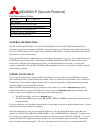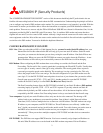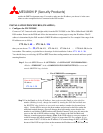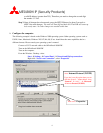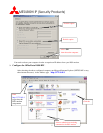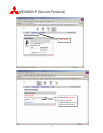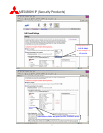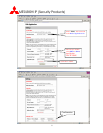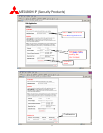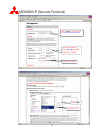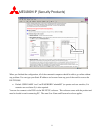MITSUBISHI IP (Security Products)
2
The “CONFIGURATION/SETUP CONCEPT” section of this document should help the IT professionals who are
familiar with networking but don’t know much about the DSL communication. Understanding the principle will allow
you to configure any brand of DSL modems on the market. For your convenience a real example is provided. With the
same model of modem you should be able to follow the instructions to complete your DVR installation without too
much problem. There are two reasons why the 2Wire OfficePortal 1800 HW was chosen for illustration. One, it is the
equipment provided by SBC to their DSL static IP customer. Two, it combines DSL modem and router functions
together into one unit. User who owned a DSL modem with only a single network connector will need a router to add
more equipment on the line. Most of the new routers on the market also have built-in firewall and other capabilities that
are similar to the DSL modem. You need to disable the duplicated functions.
CONFIGURATION/SETUP CONCEPT
:
DSL Line: When you subscribes to DSL or Cable Internet Service, you need to order Static IP address from your
Internet Service Provider otherwise the ISP will only give you a non-static IP address. Static IP means
every time you connect to the internet you are always using the same IP address. Non-Static IP does not
guarantee that. When you access the DX-TL2500 from remote you need to know the IP address. A non-
Static IP address will not allow you to successfully connect to the DVR since it will be changing.
DSL Modem: When configuring the DSL modem there are two things to consider, the Firewall and the Port
Forwarding. The firewall is like a security guard that is monitoring the IN and OUT traffic. Usually there
are two types of security controls. One type is using a blacklist. The security guard allows anyone to
come and go except the people on the blacklist. The second type is using a permission list. This only
allows the people on the list to come and go. The firewall configuration on your DSL modem uses the
same logic. To let the DX-TL2500U network packets in and out of your internet line you need to tell the
firewall open up ports 80, 53705 ~ 53711 and 55111. Another method is to put the DX-TL2500U
outside the firewall. Usually it is called DMZ (
De-Militarized Zone) function.
The Port Forwarding feature allows the DX-TL2500U on behalf of your Static IP address (DSL modem)
answering inquiry to port 80, 53705 ~ 53711 and 55111 requests. If you only ordered one Static IP
address then by default your DSL modem will use that address. All of the internet inquiries will be
responded by the DSL modem. Port Forwarding feature is always associated with the firewall setup.
Your computers: Logically one static IP address allows only one device to be connected. The shortage of IP
address leads to new technique to overcome this problem. One of them is called Network Address
Translator (NAT). It allows multiple devices to share one valid IP address. The DSL modem can assign
IP address to your computers, and DX-TL2500U etc. Those IP addresses are valid only “within close
door” (inside your network) and are invalid to the outside world. To use this feature you need to turn on
the DHCP server function on the DSL modem and set your computer to “obtain an IP address
automatically”. Then you can have multiple computers, DX-TL2500U and other devices connected at
the same time.
DX-TL2500U: The DVR does not support DHCP function. You have to manually assign (input) an IP address to
this unit. What IP address to use can be found in the DSL modem setup menu. Pick an IP address