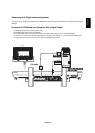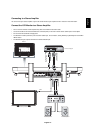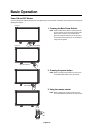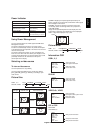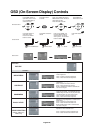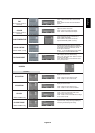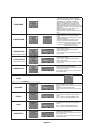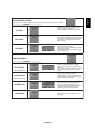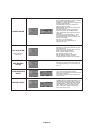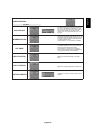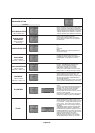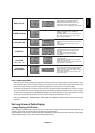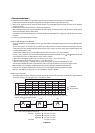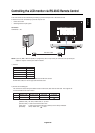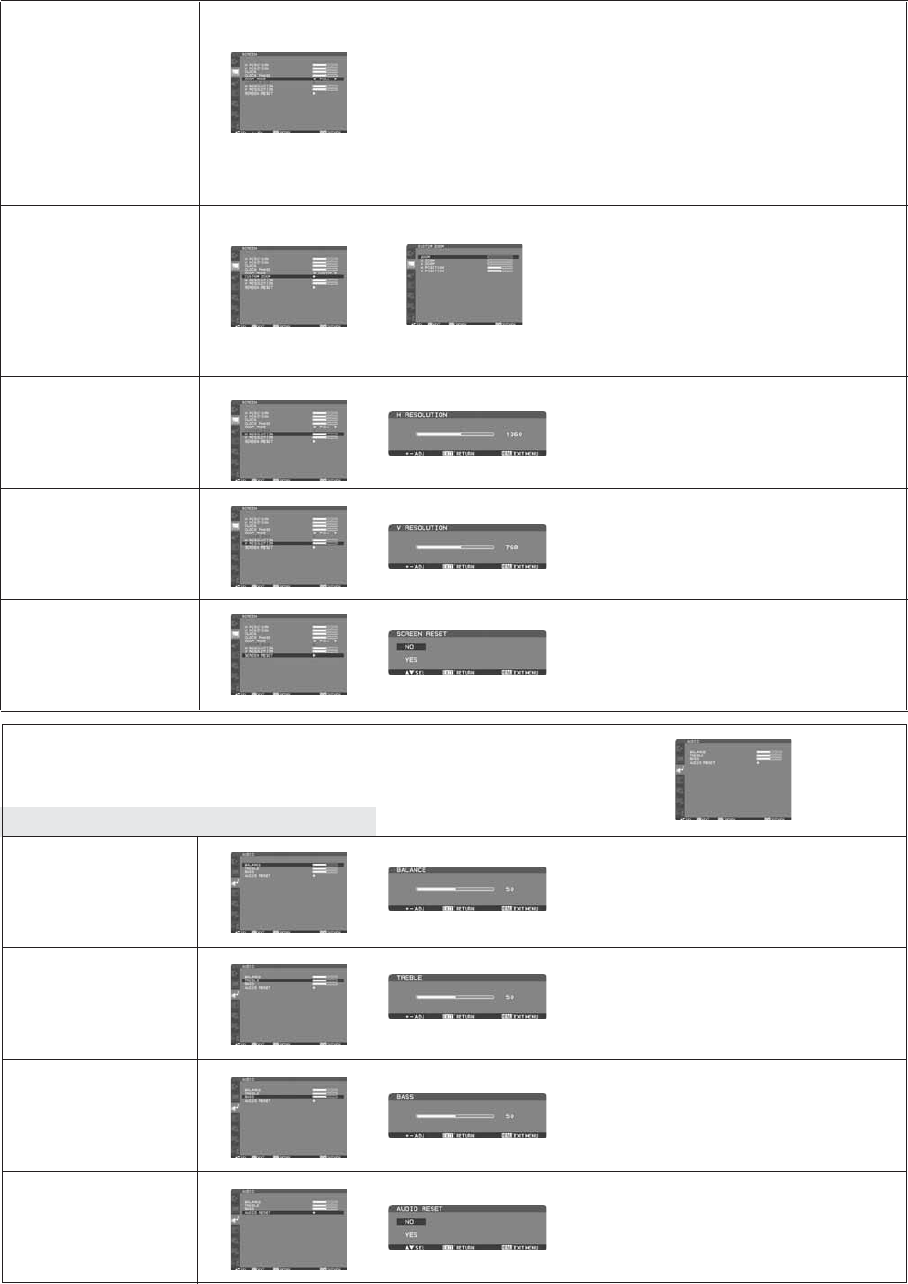
English-22
V RESOLUTION
H RESOLUTION
*:INPUT RGB1/2/3 only
ZOOM MODE
CUSTOM ZOOM
SCREEN RESET
Main-Menu
AUDIO
Sub-Menu
BALANCE
TREBLE
BASS
AUDIO RESET
“CUSTOM ZOOM” will be selected when you
select “CUSTOM” on the screen “ZOOM”
mode.
ZOOM: expands the horizontal and the vertical
size simultaneously.
HZOOM: expands the horizontal size only.
VZOOM: expands the vertical size only.
H POSITION: moves to the right with + button.
moves to the left with – button.
V POSITION: moves up with + button.
moves down with – button.
You can select “FULL”, “NORMAL” and
“CUSTOM” and "REAL". (INPUT RGB1/2/3
only) You can also select “FULL”, “NORMAL”
“DYNAMIC” and “CUSTOM” and "REAL".
(INPUT DVD/HD, VIDEO<S>, VIDEO only)
Selecting “DYNAMIC” will make the screen
display panoramic with the expansion of the
middle and outside of the screen changed. (The
upper and the bottom of the image will be cut by
expansion.)
Dynamic image is the same as FULL size
image when HDTV signal is input.
Selecting "REAL" image will be displayed 1 by 1
pixel.
Adjusts the vertical size by increasing or
decreasing the setting.
Press + button to expand the height of the
image on the screen.
Press - button to narrow the height of the image
on the screen.
Selecting Screen reset allows you to reset all
OSD settings from PICTURE setting.
Select "Yes" and press "SET" button to restore
the factory preset data.
Press "EXIT" button to cancel and then return to
the previous menu.
Adjust the balance of L/R volume.
Press + button to move the stereo sound image
to right.
Sound of the left side will be small.
Press - button to move the stereo sound image
to left.
To accentuate or reduce the high frequency
sound.
Press + button to increase TREBLE sound.
Press - button to decrease TREBLE sound.
To accentuate or reduce the low frequency
sound.
Press + button to increase BASS sound.
Press - button to decrease BASS sound.
Selecting Audio reset allows you to reset all OSD
settings from AUDIO setting.
Select "YES" and press "SET" button to restore
the factory preset.
Press "EXIT" button to cancel and then return to
the previous menu.
Adjusts the horizontal size by increasing or
decreasing the setting.
Press + button to expand the width of the
image on the screen.
Press - button to narrow the width of the image
on the screen.
*:INPUT RGB1/2/3 only