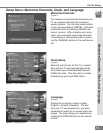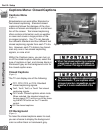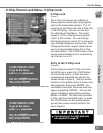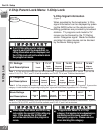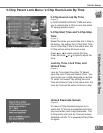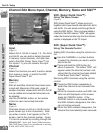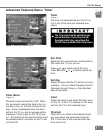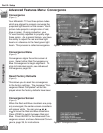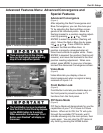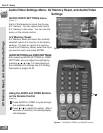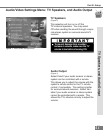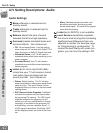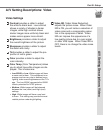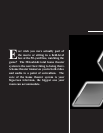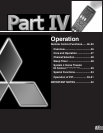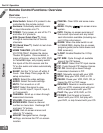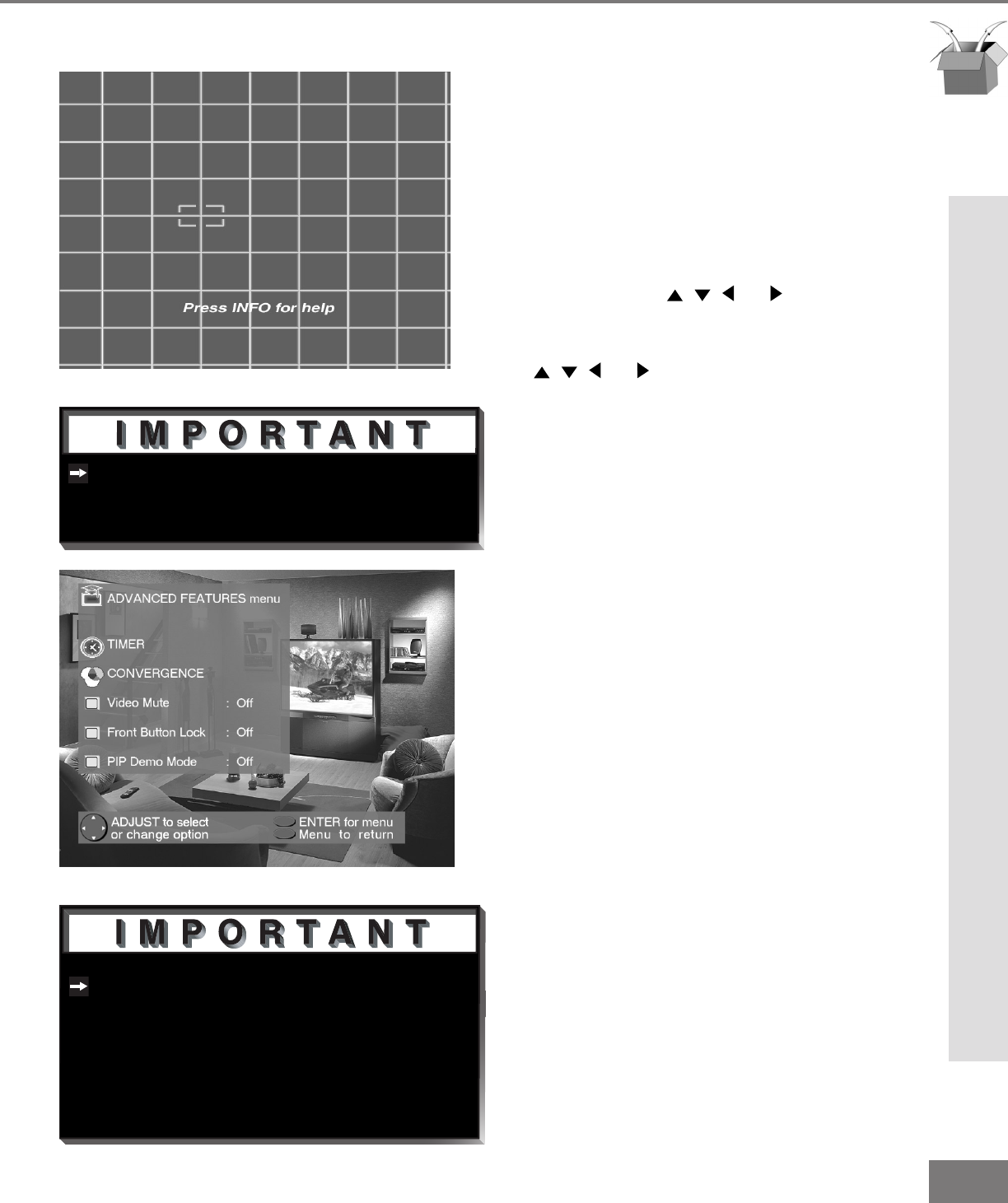
39
39
There are more than 64 line intersec-
tions, but the ashing bracket will only
stop at the 64 adjustment points.
The Front Button Lock can be disabled
from the Front Control Panel by depress-
ing the MENU button for 8 seconds.
When successful, the message “Front
Button Lock Disabled” will display on
the screen.
Part III: Setup
Advanced Convergence and Special Features
Advanced Features Menu: Advanced Convergence and
Special Features
Advanced Convergence
(Figure 1)
After adjusting the Red Convergence and
Blue Convergence, you can ne-tune your
TV by adjusting the Red and Blue conver-
gence at 64 individual points. Move the
ashing bracket to a position needing adjust-
ment by pressing , , , or . Press
ENTER to select the position (ashing will
stop). Move the Red or Blue line by press-
ing , , , or . Press VIDEO to switch
between the Red and Blue lines. A
position is properly converged when all
three lines combine to appear white. Press
ENTER to deselect the position (ashing will
resume), and move the brackets to the next
position needing adjustment. When com-
pleted, press MENU to save your changes,
and exit the Advanced Convergence screen.
PIP Demo Mode
(Figure 2)
PIP Demo Mode will demonstrate for you the
capabilities of your TV’s Picture-In-Picture
feature. When set to ON, the TV will cycle
through the available PIP formats, wait 2
minutes showing only the main picture, then
cycle again. You can stop the PIP demo at
any time by pressing the HOME button.
Video Mute
(Figure 2)
Video Mute lets you display a blue or
black background when no signal is being
received on inputs 1-4.
Front Button Lock
(Figure 2)
Front Button Lock lets you disable keys on
the front panel to prevent access to TV
functions from the front panel.
Figure 1. Advanced Convergence screen.
Figure 2. Advanced Features menu.