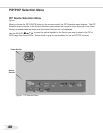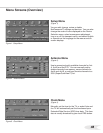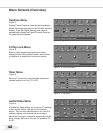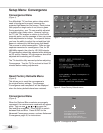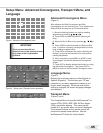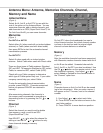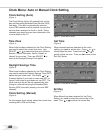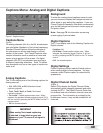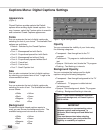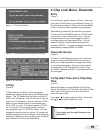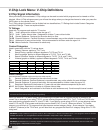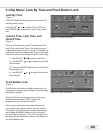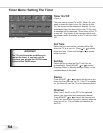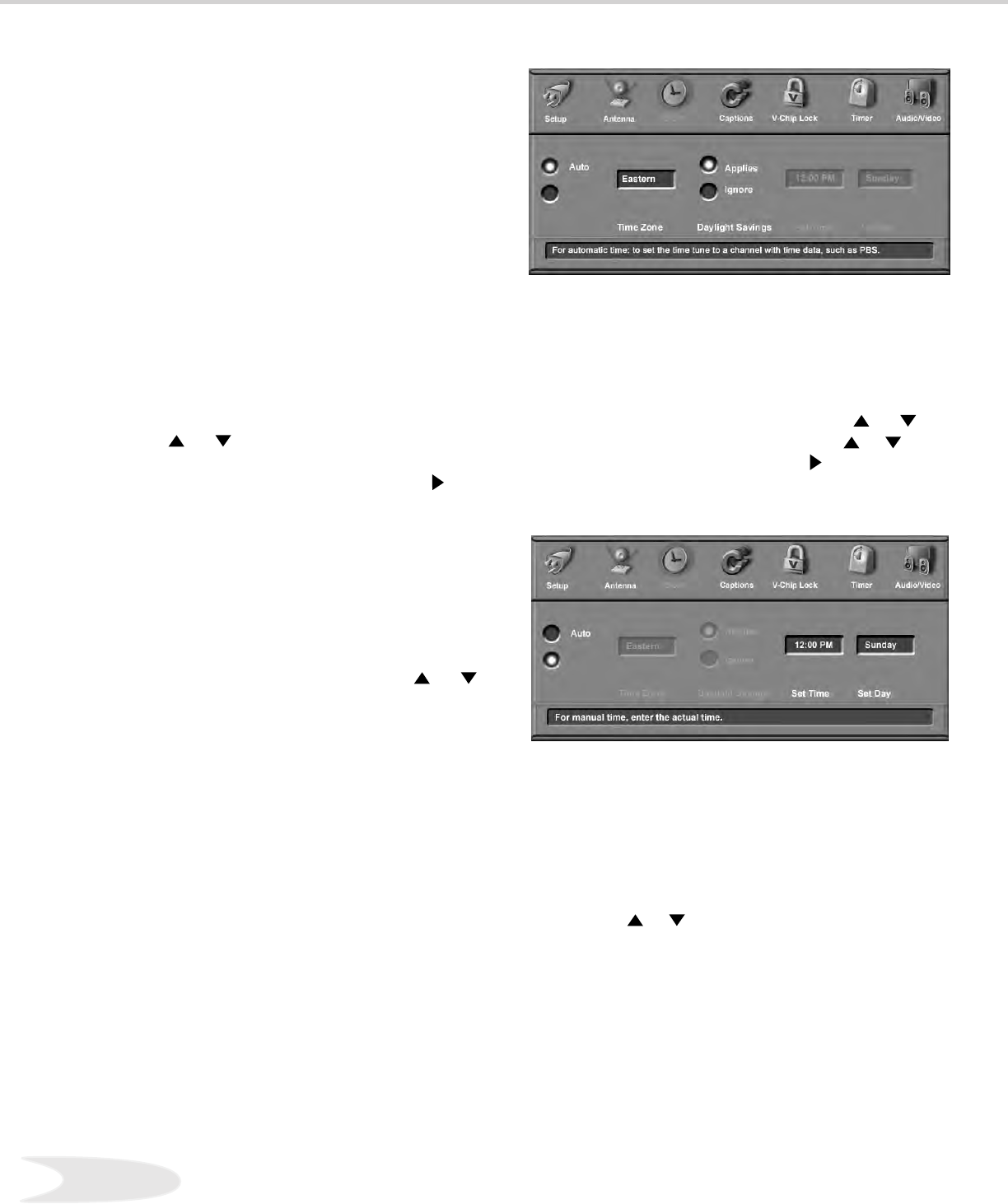
48
49
Clock Menu: Auto or Manual Clock Setting
Clock Setting (Manual)
(Figure 2)
For the manual clock setting, select the current time,
including AM or PM and the day.
Set Day
(Figure 2)
When Manual has been selected for the Clock
Setting, you need to select the current day of the
week. Use or to select the correct day.
Clock Setting (Auto)
(Figure 1)
The Clock Setting (Auto) will automatically set the
day and time using Extended Data Service (XDS)
time data. This data is automatically retrieved
from a PBS channel or other channel carrying this
service when received on Ant-A or Ant-B. Some
channels may send incorrect time information; this
is not a defect in the TV.
Time Zone
(Figure 1)
When Auto has been selected for the Clock Setting,
you need to select the correct time zone. Use
ADJUST or to select the time zone (Atlantic,
Eastern, Central, Mountain, Pacic, Alaska, or
Hawaii) for your area. Then use ADJUST to
move to the Daylight Savings Time option.
Daylight Savings Time
(Figure 1)
When Auto has been selected for the Clock Setting,
you need to select the Daylight Savings Time (DST)
option that your state uses. Use Adjust or
to select Applies if your state or area uses DST, or
Ignore if your state or area does not use DST. The
clock time and day will be set automatically after
tuning to a channel carrying the Extended Data
Service (XDS) time data (usually your local PBS
channel).
Figure 1. Clock Menu (Auto)
Set Time
(Figure 2)
When manual has been selected for the clock
setting, you need to set the time. Press or to
slowly adjust the time. Press and hold or to
quickly adjust the time. Then use to move to the
“Set Day” option.
Figure 2. Clock Menu (Manual)