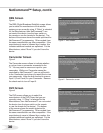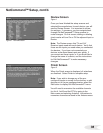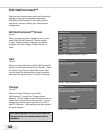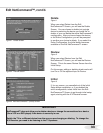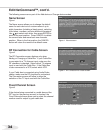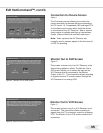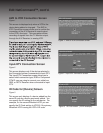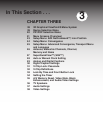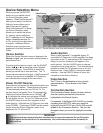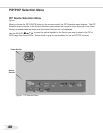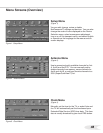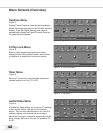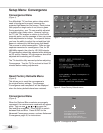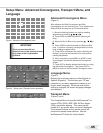You can change text boxes using the ADJUST or
buttons. Some text boxes have preset labels.
Other boxes allow you to select letters, numbers, or
characters to customize names.
When customizing names, use the ADJUST or
buttons to select letters, numbers, or characters.
Use the ENTer key to move to the next character
position. Use CANCEL to erase letters, numbers, or
characters or move one space backward.
38
39
Figure 2. These buttons are used to navigate within the
on-screen operating system.
3D Graphical Menu System
Your TV also has Mitsubishi’s exclusive 3D
Graphical on-screen operating system,
which provides on-screen information for menu
choices and changes
(Figure 1).
A picture (icon) will be highlighted when selected
with the ADJUST arrows. When
selected, the appropriate menu
appears. You may then make
changes within the menu or access
sub-menus, if available.
You can also access sub-menus from a
button. Sometimes, when you select a
button an automatic function begins.
The system includes the following special
features:
• The currently selected icon or button is
highlighted with a yellow outline; the text color is
yellow.
• On-screen instructions, shown in the message
line at the bottom of the menu, provide feature
selection and adjustment information.
• Some on-screen menu options must be set
before other options are available. For example,
the “Timer” can be set and turned ON only after
Set Time and Set Day have been completed in
the Clock menu.
The following buttons on your remote control help
you navigate within the system (Figure 2):
1. ADJUST or to select the menu item
you want to change.
2. ADJUST or to change the settings.
3. ENTer to enter into a menu, start an
automatic function, or select a checkbox.
4. CANCEL to clear a setting, or stop an
automatic function.
5. MENU to move back one menu screen at a
time.
6. HOME to exit all menus and return to TV
viewing.
Your TV has a special control system called NetCommand™ that will control IEEE 1394 devices and
selected older devices. For instructions on operating these control features, see the NetCommand™
guide.
Figure 1. Main Menu: The Main Menu screen will always
be the rst screen that appears when you press the
MENU button.