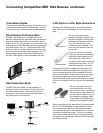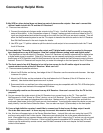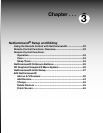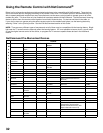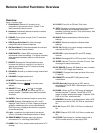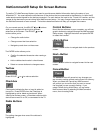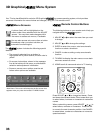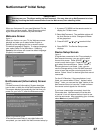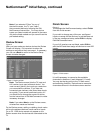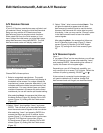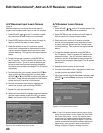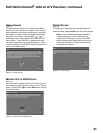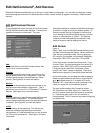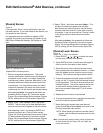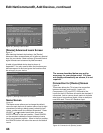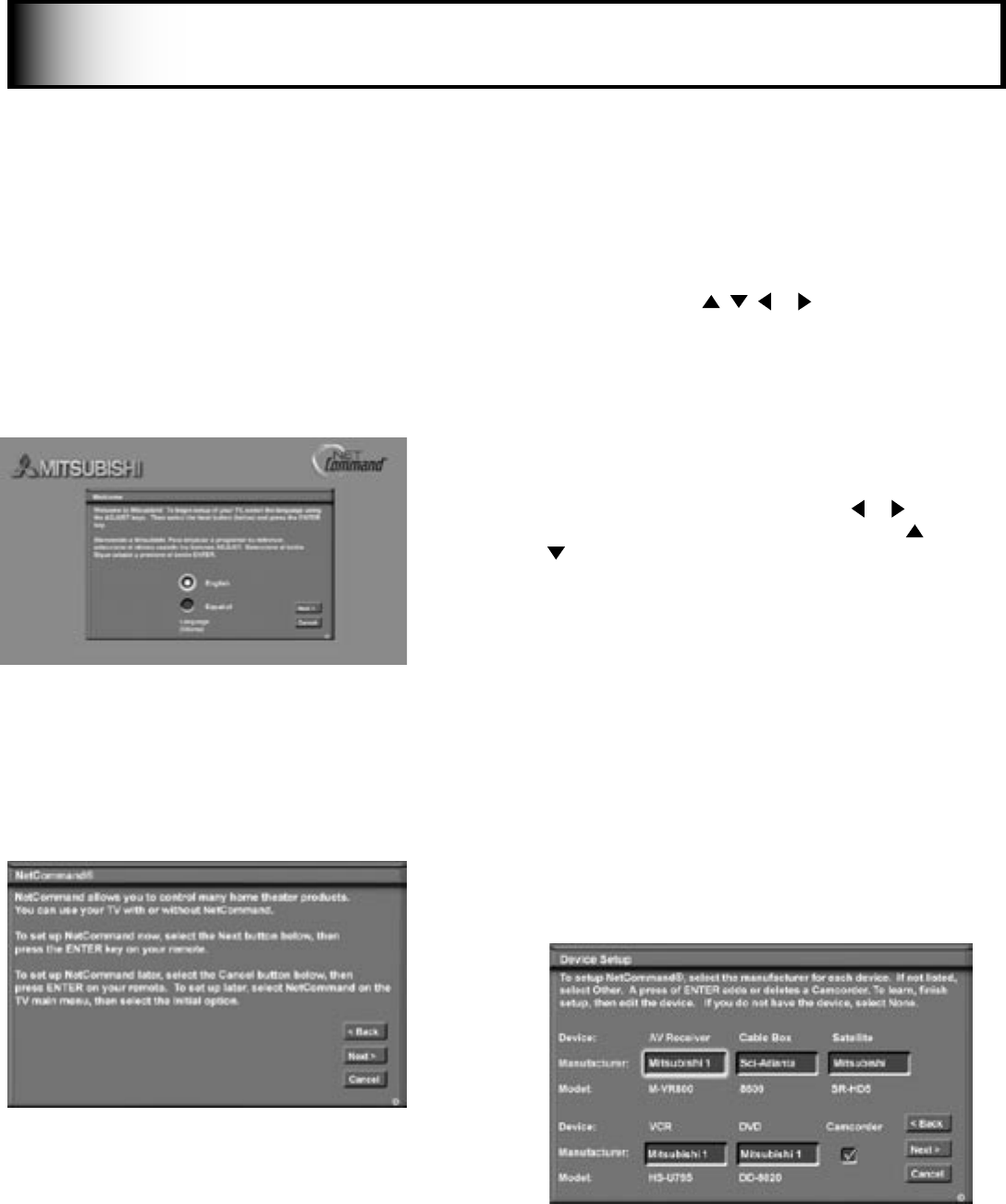
36
37
NetCommand
®
Initial Setup
When you first power On your new Mitsubishi TV, the
initial setup screens appear. Most IR remote control
signal formats can be learned by NetCommand.
Welcome Screen
Figure 1
When you first turn on your TV, the Welcome screen
displays and asks you to select either English or
Spanish as the language for the on-screen menus.
The default language is English. To change Language
later, select Setup in the Main Menu. Selecting
Cancel at this screen will cause the default language
(English) to be selected.
NetCommand (Information) Screen
Figure 2
The NetCommand (Information) Screen describes
how to start or delay the initial NetCommand Setup.
This screen displays automatically the first time you
power On your new TV, after the Welcome screen.
IMPORTANT
You may use your TV without setting up NetCommand. You may also set up NetCommand at a later
time by choosing the NetCommand menu from the Main menu, then selecting Initial.
Figure 2. Information screen
Figure 1. Welcome screen
If the NetCommand Setup is cancelled before it’s
completed, you can restart the NetCommand setup by:
Device Setup Screen
Figure 3
If the devices connected to the TV are already in
NetCommand memory, you can quickly select
them at this screen. Press ADJUST or to
move to each device type. Press ADJUST or
to select the manufacturer. Select “Other” if
the manufacturer is not listed. Later, you can
use the Change setting in the Edit NetCommand
menu to learn the remote control signals for this
device. Select “None” for device types that are not
connected.
For the A/V Receiver, if the manufacturer is not
listed, you cannot select “Other”. Instead, select
“None”. Later, you can use the “Add” feature in the
NetCommand menu to have the TV add and learn
the remote control signals for this device.
If you have a camcorder connected, check the
Camcorder box. NetCommand will not be able
to control it, but will reserve the front input to use
with the camcorder. After completing your choices,
select Next> and press ENTER.
Figure 3. Device Setup screen
1. A press of TV MENU on the remote control to
display the TV Main menu.
2. Select NetCommand. The available options will
be: Add, Review or Initial. Change and Delete
will be grayed out.
3. Press ADJUST , , or to select Initial.
4. Press ENTER. The Device Setup screen
displays.