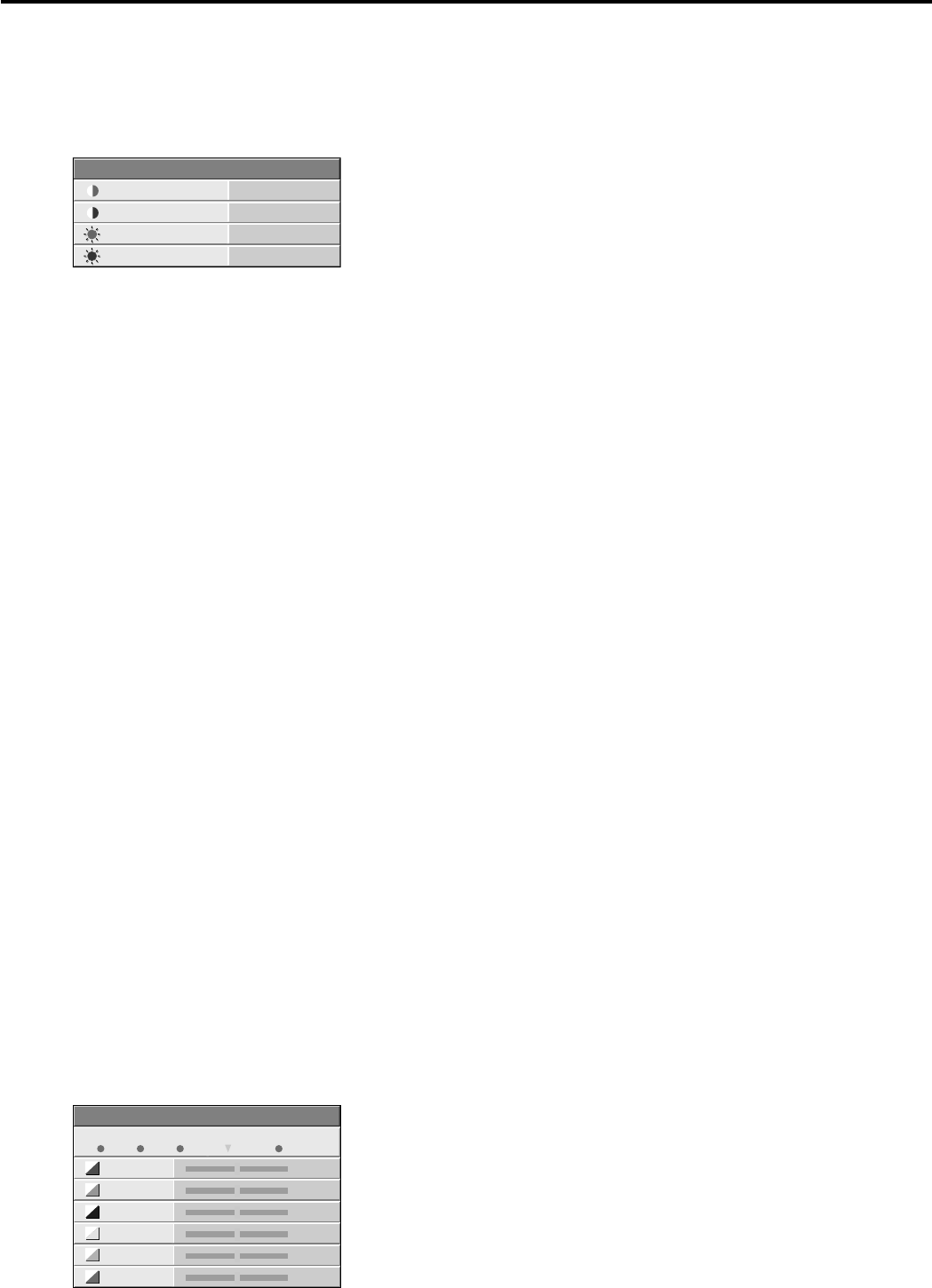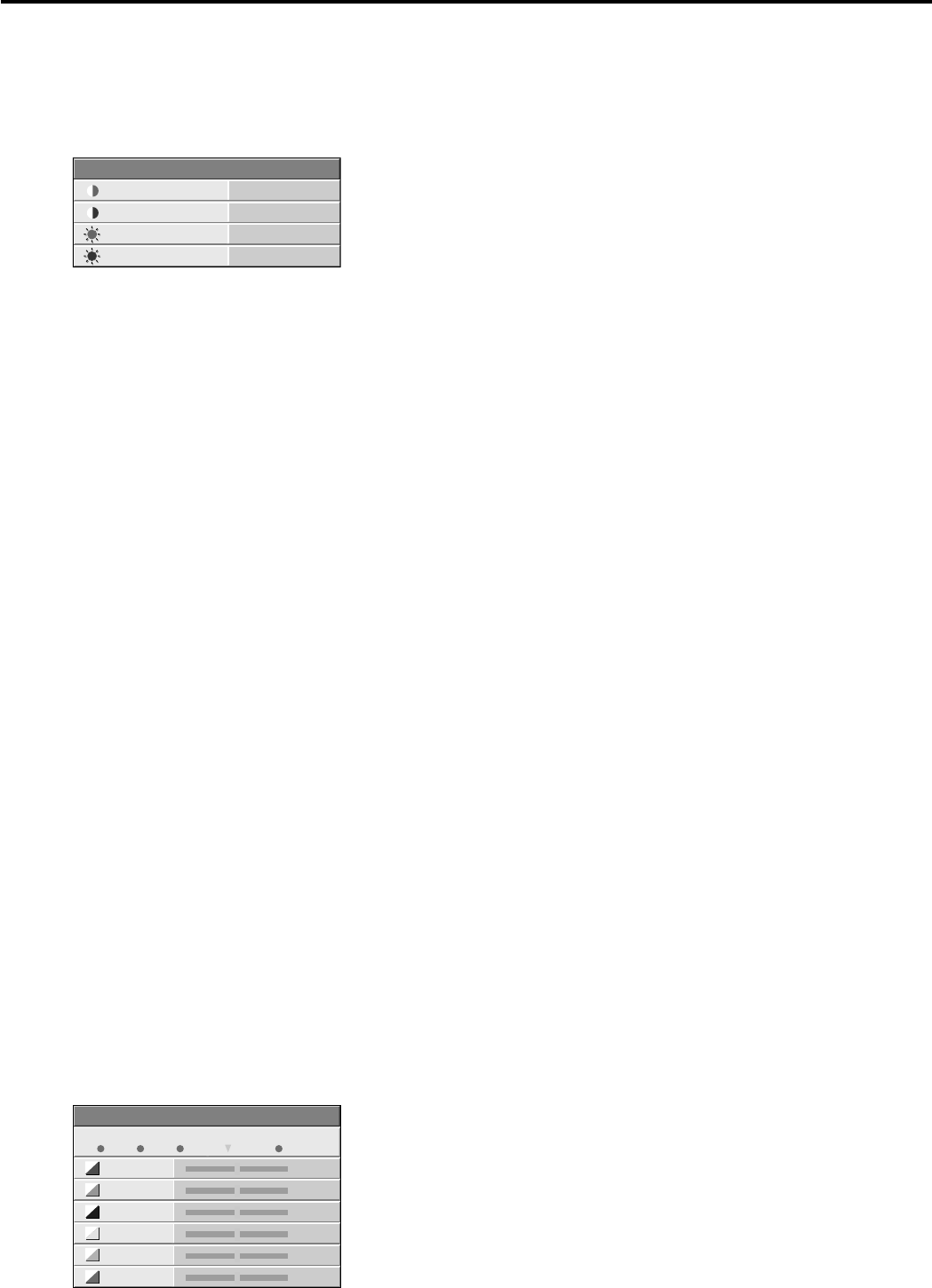
EN – 18
Adjusting the image
You can adjust the picture by using the IMAGE menu.
EXAMPLE: USER setting of COLOR TEMP.
1. Select COLOR TEMP in IMAGE menu.
2. Press the $ or % button to select 4 2.
3. Press the ENTER button.
4. Press the { or } button to select the desired item.
5. Press the $ or % button to adjust the item.
6. Repeat steps 4 and 5 for more adjusting.
7. Exit the menu system by pressing the MENU but-
ton several times.
To control the level of white-to-black in the image :
Adjust CONTRAST in IMAGE menu. Press the %
button to increase the contrast and the $ button to
reduce it.
To control the light level of the image :
Adjust BRIGHTNESS in IMAGE menu. Press the %
button to lighten the image and the $ button to
darken the image.
To adjust the detail and clarity of the image :
Adjust SHARPNESS in IMAGE menu. Press the %
button to make the picture seem sharper and the $
button to make it softer.
To determine the intensity of the color :
Adjust COLOR in IMAGE menu. Press the %
button to increase the amount of color in the image
and the $ button to decrease it.
To adjust the red-green color balance of the image :
Adjust TINT in IMAGE menu. Press the % button
to increase the amount of red in the image and the $
button to increase the amount of green in the image.
Color matrix
This feature adjusts the color balance in each color of
RGB (Red, Green, Blue), and their neutral colors
(yellow, cyan, magenta) by using color matrix adjust-
ment. Use color matrix adjustment when enphasizing
a specific color, or when only a certain color balance
is not correctly adjusted.
1. Select COLOR MATRIX in IMAGE menu.
2. Press the ENTER button.
When using the setting which has been already
prepared
3. Press the $ or % button to select 1, 2, or 3.
• Select 1, 2 or 3 in the color matrix adjustment at
your option. Selecting VIDEO input automati-
cally selects 1 and selecting COMPUTER input
automatically selects 3. 2 is recommended for
images with high color temperature.
• Select OFF when not using Color matrix adjust-
ment
When using the user setting
4. Press the $ or % button to select USER }.
5. Press the { or } button to select the desired color.
6. Press the + or - button to adjust the color balance of
the color.
7. Repeat steps 5 and 6 for more adjusting.
8. Exit the menu system by pressing the MENU but-
ton several times.
Adjustment from personal computer
Although this projector sets proper signal systems
automatically for the image signal from personal
computers, it cannot be applied to some of personal
computers. In this case, press the AUTO POSITION
button. If the images are still not projected correctly,
use the MENU display to adjust the projected images.
Image moved to right or left :
Adjust HORIZ. POSITION in SIGNAL menu. Press
the % button to move the image to left. Press the $
button to move the image to right.
Image moved to up or down :
Adjust VERT. POSITION in SIGNAL menu. Press
the % button to move the image to upward. Press
the $ button to move the image to down.
Image flickers / Image is out of focus :
Adjust FINE SYNC. in SIGNAL menu.
Top part of image curves :
Adjust HOLD BEGIN or HOLD END in USER menu
for image which top part is the least curved.
Wide stripes appear :
Adjust CLAMP POSITION or CLAMP WIDTH of
each menu in SIGNAL - USER menu.
Image does not move naturally :
Adjust VERT. SYNC. of the menu in SIGNAL -
USER menu. Select AUTO for normal setting.
• Do not change each menu setting in USER menu
for normal setting.
Simple adjustment method
1. Select HORIZ. POSITION in SIGNAL menu.
2. Press the$ or % button to adjust the horizontal
start position (the left end).
3. Select TRACKING in SIGNAL menu.
4. Press the$ or % button to adjust the horizontal
end position (the right end).
5. Repeat steps 1 to 4 for fine adjustment.
6. Select VERT. POSITION in SIGNAL menu.
7. Press the$ or % button to adjust the vertical
start position (the top end).
Picture adjustment
CONTRAST R
COLOR TEMP.
0
CONTRAST B 0
BRIGHTNESS B 0
BRIGHTNESS R 0
COLOR MATRIX
RED 0
BLUE 0
CYAN 0
MAGENTA 0
YELLOW 0
GREEN
0
1 2 3 USER OFF