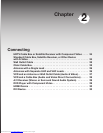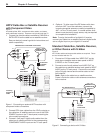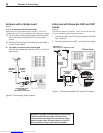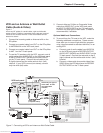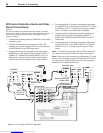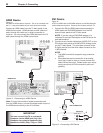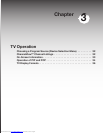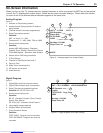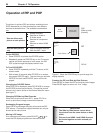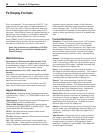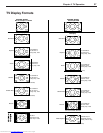30 Chapter 2. Connecting
HDMI Device
Figure 11
An HDMI-to-HDMI cable is required. This is not included with
the TV. It may be available at your local electronics retailer
Connect an HDMI cable from the TV back panel to the
HDMI device output. HDMI devices provide video and
audio through this cable, so no other connection is
required. You can connect two HDMI devices to the TV
back panel through the HDMI connections.
COMPONENT
YPbPr (480i/480p/720p/1080i)
INPUT
1
2
S-VIDEO
VIDEO
AUDIO-
LEFT/
(MONO)
AUDIO-
RIGHT
DTV/CABLE/
VHF/UHF
/ANT1 MAIN
DIGITAL
AUDIO
OUTPUT
1
2
Y
Pb
Pr
AUDIO-
LEFT/
(MONO)
AUDIO-
RIGHT
OUTPUT
AUDIO
OUTPUT
RECORD
OUTPUT
DVI
Analog Audio
1 2
VIDEO
AUDIO-
LEFT/
(MONO)
AUDIO-
RIGHT
SER
VICE
POR
T
MONITORLINK™/HDMI
VIDEO 480i/480p/720p/1080i
AUDIO PCM LINEAR
1
2
INPUT
ANT 1
57#BDL
1BOFM%FUBJM
AUDIO-
LEFT/
(MONO)
AUDIO-
RIGHT
D
T
V
TVT
/
V/V
C
/C/
A
CAC
B
L
E
/
V
H
F
/
F/F
U
H
F
D
I
G
I
T
A
TAT
L
A
U
D
I
O
O
U
T
P
U
T
AUDIO-
LEFT/
(MONO)
AUDIO-
RIGHT
SER
POR
MONIT
ORLINK™/HDMI
VIDEO 480i/480p/720p/1080i
AUDIO PCM LINEAR
1
2
ANT 1
)%.*%FWJDF
Figure 11. Connecting an HDMI Device
Note: To enjoy the benefits of digital surround sound
from the HDMI device, connect the digital audio output of
the HDMI device directly to the A/V receiver.
DVI Device
Figure 12
A DVI-to-HDMI cable or DVI/HDMI adaptor and HDMI cable and
audio cables are required. These are not included with the TV.
1. Connect the DVI-to-HDMI cable (recommended) or
HDMI cable with DVI/HDMI adaptor from the DVI
device’s back panel to the TV back panel.
NOTE: If you are using a DVI/HDMI adaptor, it is
important to connect the adaptor to the DVI device for
best performance.
2. Connect a set of audio cables from AUDIO OUT on the
DVI device back panel to the INPUT/DVI Analog Audio
on the TV back panel. The red cable connects to the
R (right) channel, and the white cable connects to the
L (left) channel.
NOTE:
• The HDMI connection supports copy protection
(HDCP).
• Some devices require connection to an analog
input first in order to view on-screen menus and
select DVI as the ouput. Please review your equip-
ment instructions for DVI connectivity and com-
patibility.
3
-
"6%*0065
%7*065
COMPONENT
YPbPr (480i/480p/720p/1080i)
1
2
Y
Pb
Pr
AUDIO-
LEFT/
(MONO)
AUDIO-
RIGHT
COMPONENT
YPbPr (480i/480p/720p/1080i)
INPUT
1
2
S-VIDEO
VIDEO
AUDIO-
LEFT/
(MONO)
AUDIO-
RIGHT
DTV/CABLE/
VHF/UHF
/ANT 1MAIN
DIGITAL
AUDIO
OUTPUT
1
2
Y
Pb
Pr
AUDIO-
LEFT/
(MONO)
AUDIO-
RIGHT
OUTPUT
AUDIO
OUTPUT
RECORD
OUTPUT
DVI
Analog Audio
1 2
VIDEO
AUDIO-
LEFT/
(MONO)
AUDIO-
RIGHT
SER
VICE
POR
T
MONITORLINK™/HDMI
VIDEO 480i/480p/720p/1080i
AUDIO PCM LINEAR
1
2
INPUT
ANT 1
COMPONENT
YPbPr
(480i/480p/720p/1080i)
INPUT
1
2
S
-
V
I
D
E
O
O
VIDEO
AUDIO-
LEFT/
(MONO)
AUDIO-
RIGHT
D
T
V
TVT
/
V/V
C
A
CAC
B
L
E
/
V
H
F
/
F/F
U
H
F
D
I
G
I
T
A
TAT
L
A
U
D
I
O
O
U
T
P
U
T
1
2
Y
Pb
Pr
AUDIO-
LEFT/
(MONO)
AUDIO-
RIGHT
OUTPUT
AUDIO
OUTPUT
RECORD
OUTPUT
DVI
Analog Audio
1
2
VIDEO
AUDIO-
LEFT/
(MONO)
AUDIO-
RIGHT
SER
VICE
POR
T
MONIT
ORLINK™/HDMI
VIDEO 480i/480p/720p/1080i
AUDIO PCM LINEAR
1
2
INPUT
ANT 1
%7*%FWJDF
%7*UP)%.*$BCMF
57#BDL1BOFM
Figure 12. Connecting a DVI Device
IMPORTANT
You can connect this TV to a personal
computer via the HDMI jack only if the
computer can output a standard video
resolution of 480i, 480p, 720p, or 1080i.
Downloaded from www.Manualslib.com manuals search engine