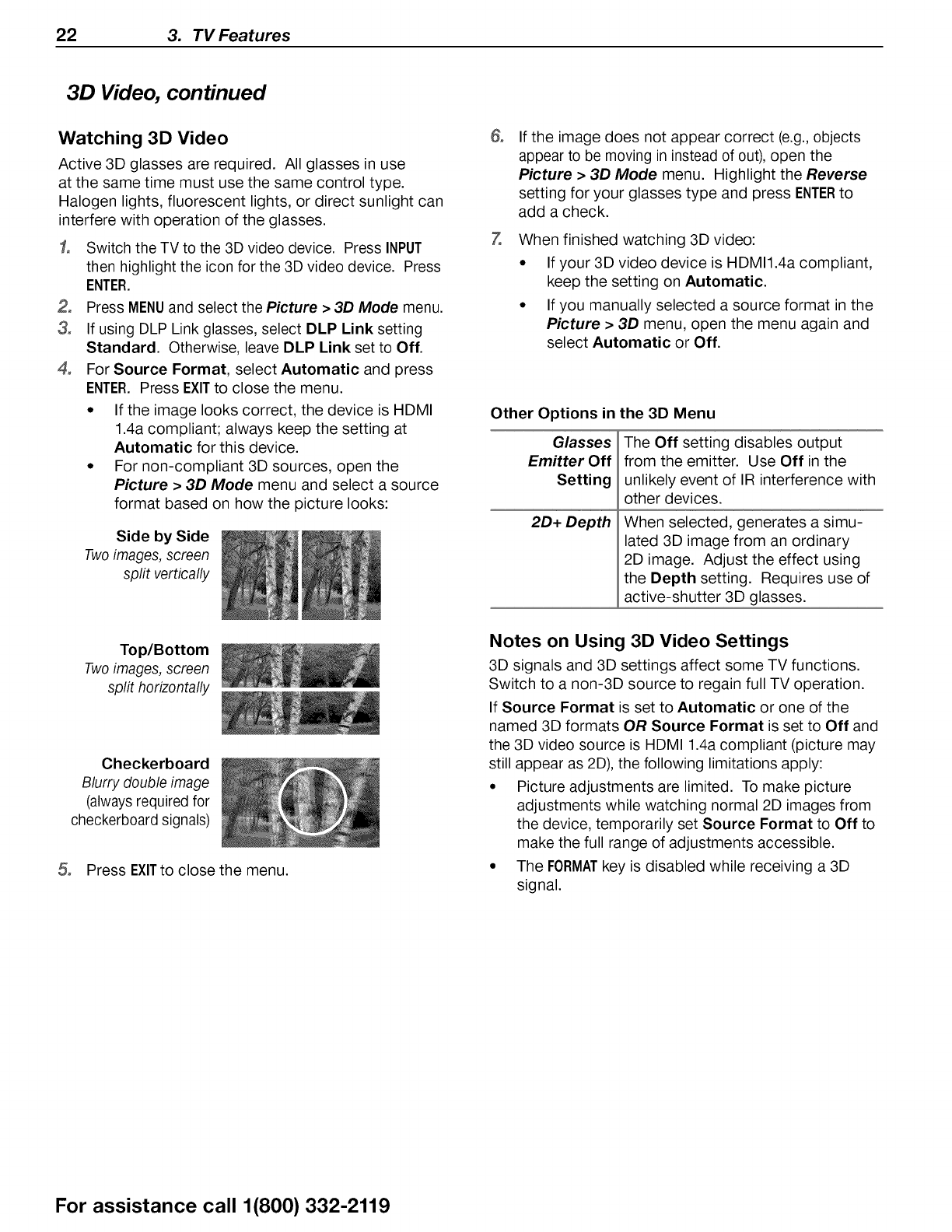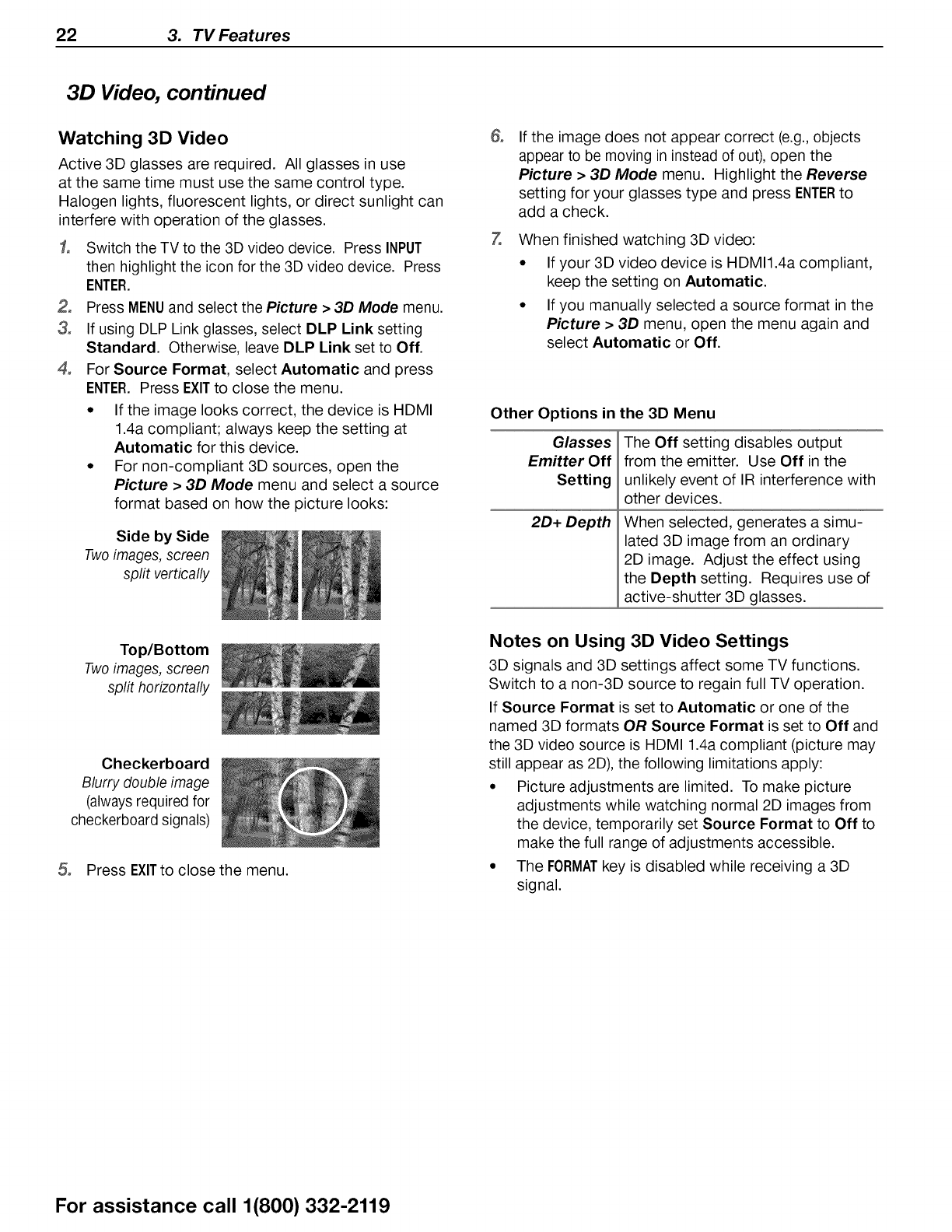
22 3. TV Features
3D Video, continued
Watching 3D Video
Active 3D glasses are required. All glasses in use
at the same time must use the same control type.
Halogen lights, fluorescent lights, or direct sunlight can
interfere with operation of the glasses.
3,
4,
Switch the TV to the 3D video device. Press INPUT
then highlight the icon for the 3D video device. Press
ENTER.
Press MENUand select the Picture > 31:)Mode menu.
If using DLP Link glasses, select DLP Link setting
Standard. Otherwise, leave DLP Link set to Off.
For Source Format, select Automatic and press
ENTER. Press EXITto close the menu.
• If the image looks correct, the device is HDMI
1.4a compliant; always keep the setting at
Automatic for this device.
• For non-compliant 3D sources, open the
Picture > 3D Mode menu and select a source
format based on how the picture looks:
Side by Side
Twoimages, screen
split vertically
&
Z
If the image does not appear correct (e.g., objects
appear to be moving in instead of out), open the
Picture > 3D Mode menu. Highlight the Reverse
setting for your glasses type and press ENTERto
add a check.
When finished watching 3D video:
• If your 3D video device is HDMI1.4a compliant,
keep the setting on Automatic.
• If you manually selected a source format in the
Picture > 3D menu, open the menu again and
select Automatic or Off.
Other Options in the 3D Menu
Glasses
EmHter Off
Setting
2D+ Depth
The Off setting disables output
from the emitter. Use Off in the
unlikely event of IR interference with
other devices.
When selected, generates a simu-
lated 3D image from an ordinary
2D image. Adjust the effect using
the Depth setting. Requires use of
active-shutter 3D glasses.
Top/Bottom
Twoimages, screen
split horizontally
Checkerboard
Blurry double image
(always required for
checkerboard signals)
Press EXITto close the menu.
Notes on Using 3D Video Settings
3D signals and 3D settings affect some TV functions.
Switch to a non-3D source to regain full TV operation.
If Source Format is set to Automatic or one of the
named 3D formats OR Source Format is set to Off and
the 3D video source is HDMI 1.4a compliant (picture may
still appear as 2D), the following limitations apply:
• Picture adjustments are limited. To make picture
adjustments while watching normal 2D images from
the device, temporarily set Source Format to Off to
make the full range of adjustments accessible.
• The FORMATkey is disabled while receiving a 3D
signal.
For assistance call 1(800) 332-2119