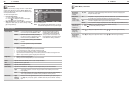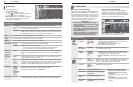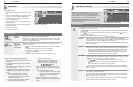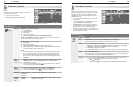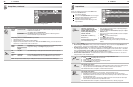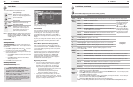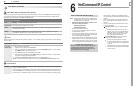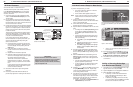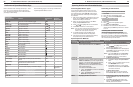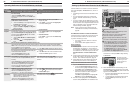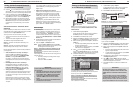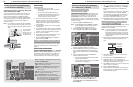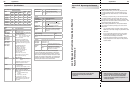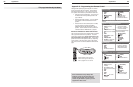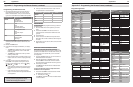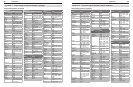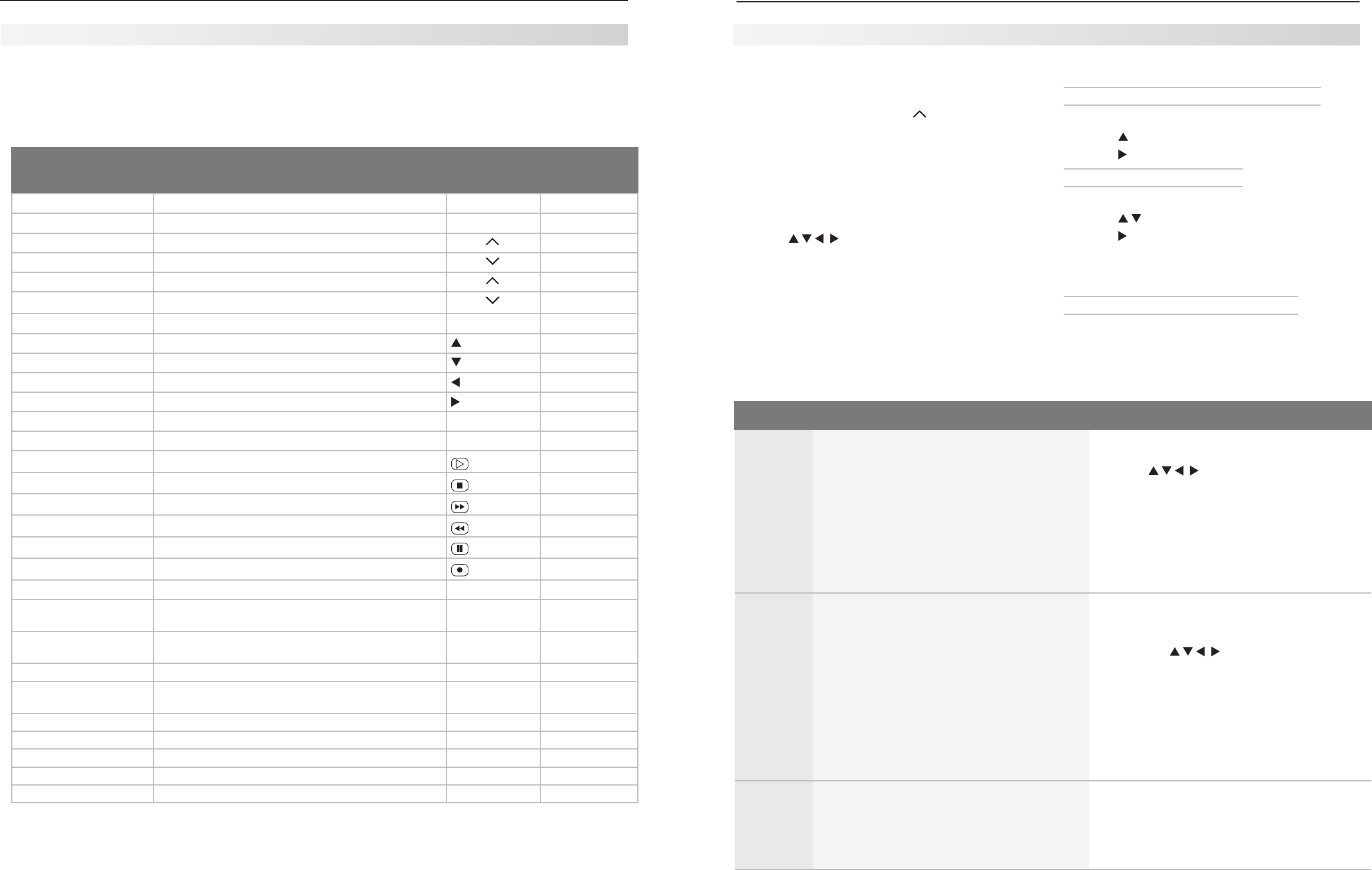
54 6. NetCommand IR Control (736 and 835 Series TVs)
6. NetCommand IR Control (736 and 835 Series TVs) 55
Refer to this chart when “learning” device keys. “Learn”
some, all, or none of the keys used for each device
type. The chart has space for you to write in functions
you assign to the
F1
–
F4
keys.
NetCommand Specialized Device Keys
See the following page for more on keys marked in the
“Special Operation Method” column.
Key Name in
Learning Screen
Function
Name on TV
Remote Con-
trol
See Special
Operation
Method Table
Power On Power On or Power ON/OFF (toggle)
POWER
*
Guide On Screen Program Guide or DVD Disc Menus
GUIDE
*
Channel Up Next Channel Higher
CH/PAGE
Channel Dn Next Channel Lower
CH/PAGE
Page Up Page Up in Guides
CH/PAGE
*
Page Dn Page Down in Guides
CH/PAGE
*
Menu Setup menu for device
MENU
*
Adjust Up Adjust or arrow up
Adjust Dn Adjust or arrow down
Adjust Lt Adjust or arrow left
Adjust Rt Adjust or arrow right
Enter Enter or Select (menus)
ENTER
*
Cancel Cancel or erase (menus)
—/CANCEL
*
Play Start playback
Stop Stop playback
Forward Fast Forward
Rewind Rewind/Fast Reverse
Pause Pause playback
Record Start Recording
1, 2, 3, 4, 5, 6, 7, 8, 9, 0 Digit functions
1, 2, 3, 4, 5, 6, 7, 8, 9, 0
Enter (digits) Use after digits to directly access channels by
number
ENTER
*
- (separator) Add digital channel separator between main channel
number and sub-channel number
—/CANCEL
*
Recall (QV) Last Channel Recall
QV
Info On-screen status display or information display
INFO
May require two
keypresses
F1
F1
F2
F2
F3
F3
F4
F4
Power Off Power Off
POWER
ASSIGN YOUR
CHOICE OF
SPECIALIZED
FUNCTIONS
Key Name in
Learning Screen
Special Operation Description and Setup How to Use
Power On Manual Power On/Off
Use for devices that have only one
POWER
key.
Press 1.
INPUT
to display the Input Selection
menu.
Press 2. to highlight the icon for the
device to be powered on or off.
With the 3. Input Selection menu still displayed,
press
POWER
to send the power signal; you may
need to press
POWER
twice.
Note: If you press
POWER
without the Input Selec-
tion menu displayed, the TV will turn off.
Press 4.
ENTER
to switch the TV to the device.
Power On
Power Off
Automatic Power On/Off
This feature is only for devices that have separate
POWER ON
and
POWER OFF
keys on their original remote
controls. If your device does not have a separate
POWER OFF
key, do not use the Power Off learn-
ing position; use only the Manual Power ON/OFF
method described above.
In the NetCommand Learn screen:
a. “Learn” the Power On command in the Power
On learning position.
b. “Learn” the Power Off command in the
Power Off learning position.
To Power On the Device•
Press 1.
INPUT
to display the Input Selection
menu.
Press 2. to highlight the icon for the
device to be powered on or off.
Press 3.
ENTER
to switch the TV to the device
and NetCommand will send the Power On
command to the device.
To Power Off the Device•
When you turn the TV off, the TV sends all
learned Power Off commands to all devices.
Menu Displaying the Menu for a Device While watching a device, press 1.
INPUT
to display
the Input Selection menu with the device icon
highlighted.
Press 2.
MENU
to send the menu signal to the
device. The Input Selection menu will auto-
matically clear from the screen.
Special Operation Methods
Operating NetCommand-Controlled Devices
Controlling an A/V Receiver
Switching Audio to and from the A/V Receiver
Press
1.
AUDIO.
Press
2.
to show the Speakers option.
Press
3.
to select either AV Receiver or TV.
Controlling A/V Receiver Power
Press
1.
AUDIO.
Press
2.
to show the Speakers option.
Press
3.
to select AV Receiver.
Point the remote control at the
4.
TV (not the A/V
receiver) and press
POWER
to power the A/V receiver
on or off
Controlling Other A/V Receiver Functions
With the A/V receiver powered on and selected, the
TV’s remote operates the volume and mute functions.
Also, when you switch to a device in the Input Selec-
tion menu, the A/V receiver automatically switches to
the correct audio input for the device.
Controlling Most Device Types
As an example of NetCommand control, if you are
watching your cable box and you wish to tune to the
next channel higher, press
CH/PAGE
. NetCommand
then sends the “learned” channel-up control signal to
the cable box.
With an IR emitter properly positioned in front of the
1.
device, use the Inputs > Learn screen to perform
NetCommand setup for the device.
When you wish to use the device, press
2.
INPUT
to
display the Input Selection menu.
Press
3.
to highlight the icon for the device.
Press
4.
ENTER
to switch the TV to the device.
Note:
if you have set up automatic input switching for the
A/V receiver, the A/V receiver will automatically
switch to the correct input for the device.
To operate the device using the
5.
TV’s remote
control, set the slide switch to the
TV
position.
Point the remote control at the
6.
TV (not the device)
and press the key for the desired function.