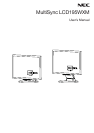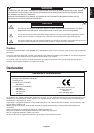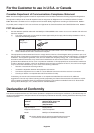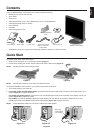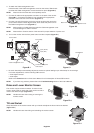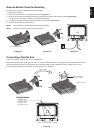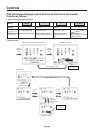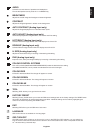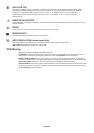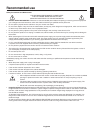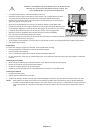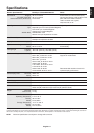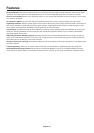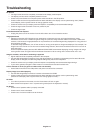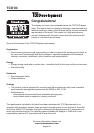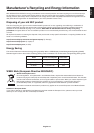English-4
Tilt and Swivel
Grasp both sides of the monitor screen with your hands and adjust the tilt and swivel as desired
(Figure TS.1).
NOTE: Handle with care when tilting and swivelling the monitor screen.
Figure B.1
Cable management cover
Power Cable
Input (VGA)
Input (Audio)
Figure C.1
Power Button
7. No-touch Auto Adjust automatically adjusts the monitor to optimal settings upon initial setup for most timings.
For further adjustments, use the following OSD controls:
• Auto Adjust Contrast
• Auto Adjust
Refer to the Controls section of this User’s Manual for a full description of these OSD controls.
NOTE: If you have any problem, please refer to the Troubleshooting section of this User’s Manual.
Figure RL.1
3. To attach the Cable management cover:
Insert the tabs of the Cable management cover into the holes of Stand neck
and slide the Cable management cover downward into place (Figure A.4).
NOTE: Please confirm that the tabs are completely secure.
4. Connect all cables to the appropriate connector on the back of the monitor
(Figure B.1). Connect the Headphone (not included) to the appropriate
connector at the rear side of the monitor (Figure C.1).
5. Connect one end of the power cord to the monitor and the other end to the
power outlet. Place the Video Signal Cable, Audio cable and power cord to
the Cable management cover (Figure B.1).
NOTE: Adjust position of cable that place under the Cable management cover
to avoid damage for cable or monitor.
Base
Stand
Cable management cover
Figure A.4
Figure TS.1
Raise and Lower Monitor Screen
The monitor may be raised or lowered. To raise or lower
screen, place hands on each side of the monitor and lift or
lower to the desired height (Figure RL.1).
NOTE: Handle with care when raising or lowering the
monitor screen.
NOTE: Please refer to Caution section of this manual for proper selection of power cord.
6. Turn on the monitor with the front power button and the computer (Figure C.1).
Headphone
Input (DVI)
Connect to Computer
audio output