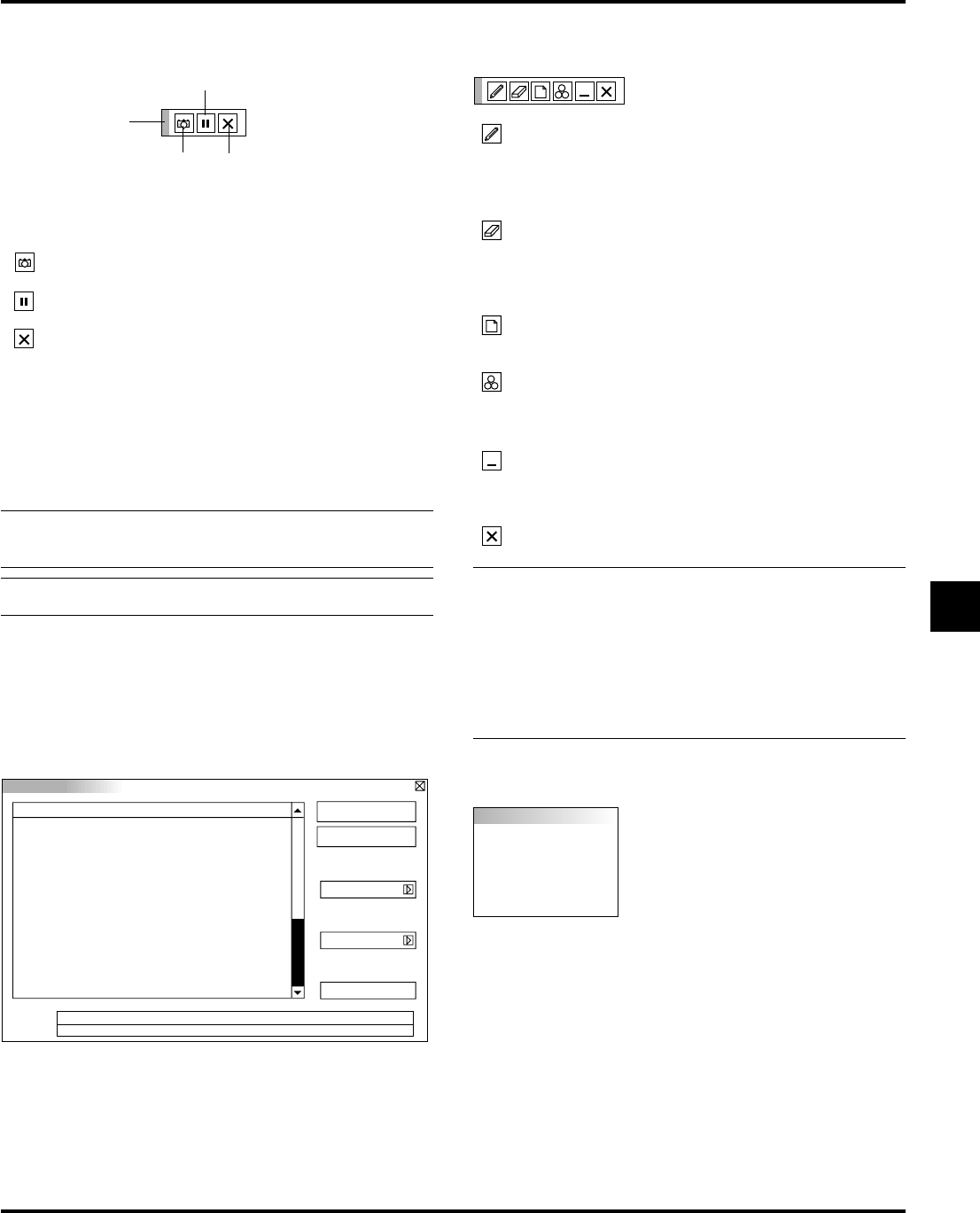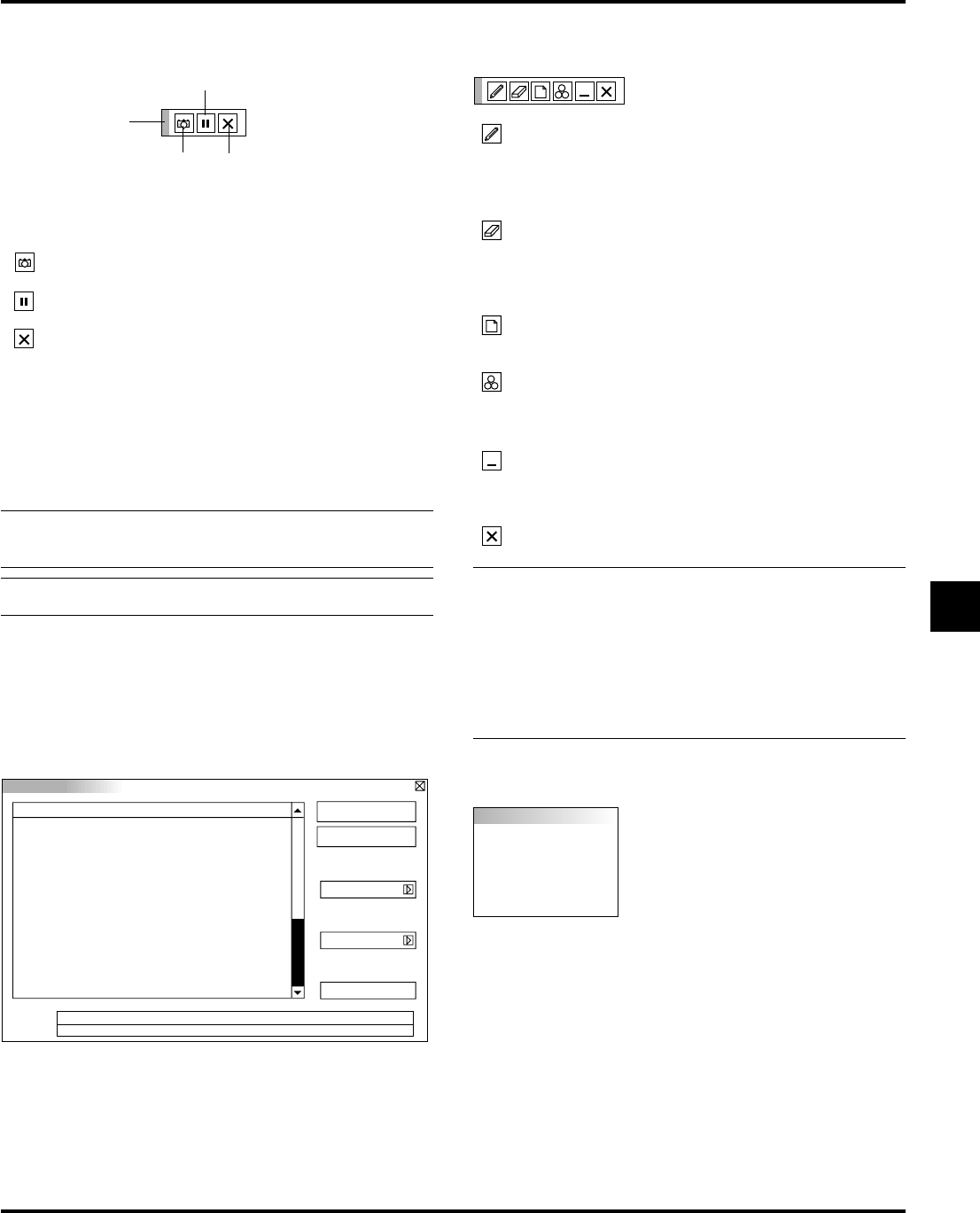
E–25
PC Card Files
File Name Size Date
@.
@..
12345678.txt
12345678.bmp
12345678.htm
<DIR>
<DIR>
1234567890
1234567890
1234567890
1999/06/01 HH:MM
1999/06/01 HH:MM
1999/06/17 HH:MM
1999/06/17 HH:MM
1999/06/17 HH:MM
Execute
Exit
Sort
Name (abc..)
All (*. *)
File Group
Free Space
Path
c : /
Info.
5 Files
Help
Contents
Source Information
Projector Information
PC Card Files
Displays a list of all the files stored in the PC card so that you can
select a file you want to display. You can also sort files by file name
or date, or display the file.
Although a list of all the files in the PC card is displayed, you can
view files in text, idx, HTML, JPEG and BMP format only.
Capture
Exit
Freeze
Drag
Drag: Drags to move the tool bar. (for USB mouse operation
only)
Get: Captures an image and save it as a JPEG file in a PC
card.
Freeze: Freezes and unfreezes images.
Exit: Exits the Capture function.
Unless a PC card is inserted into the PC Card Access slot of the pro-
jector, "No Card" is displayed. This means that the Capture feature is
not available.
The "Card Error" display means that the free space of the PC card is
insufficient for saving images. Make more space available on the card
by erasing unwanted images with your PC. The number of images
that can be captured depends on the size of the PC card.
NOTE: Be sure not to turn off the power or remove the PC card
while capturing an image. Doing so could cause a loss of the data in
the PC card or damage to the card itself.
NOTE: Captured images with higher resolution than the projector's
native resolution cannot be displayed correctly.
Selecting “Execute” displays the file you selected.
ChalkBoard (available only when using with USB mouse)
Provides the tool bar for producing freehand drawings.
Pen: Left-click and drag to draw. Right-click to display the
pen palette containing four lines of different thickness
from which you can select a line you prefer by left-
clicking.
Erase: Left-click and drag to erase part of a drawing. Right-
click to display the eraser palette containing four eraser
of different thickness from which you can select an
eraser you prefer by left-clicking.
Clear: Clears the drawing completely from the ChalkBoard
screen.
Color: Selects a color. Left-click to display the color palette
from which you can select a color you prefer by left-
clicking.
View: Hides the tool bar by left-clicking. Right-clicking any-
where on the screen displays the ChalkBoard tool bar
again.
Exit: Clears the complete drawing and exits the ChalkBoard.
NOTE:
* The ChalkBoard feature is available only when a USB mouse is used. Free-
hand drawings cannot be saved or captured.
* The main menu is not available while you display the ChalkBoard screen.
* The Capture and the Source Display function are not available on
ChalkBoard screen.
* Switching slides clears a drawing completely.
* Selecting BMP and JPEG files automatically switches to the PC Card
Viewer source.
Help
Contents
Provides an online help about how to use
the menus. An undelined link means that
you can move to an adjustment item di-
rectly. Selecting the underlined link and
pressing ENTER moves to the corre-
sponding adjustment item.
Source Information
Displays the status of the current signal.
This dialog box has three pages.
Projector Information
Displays the lamp usage hours.
The tool bar includes the following buttons: