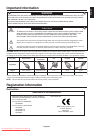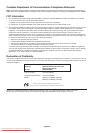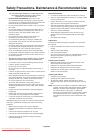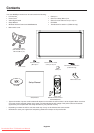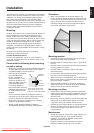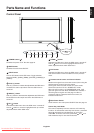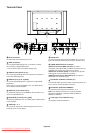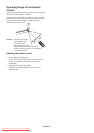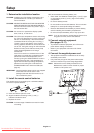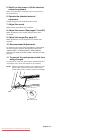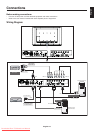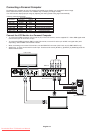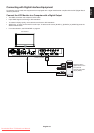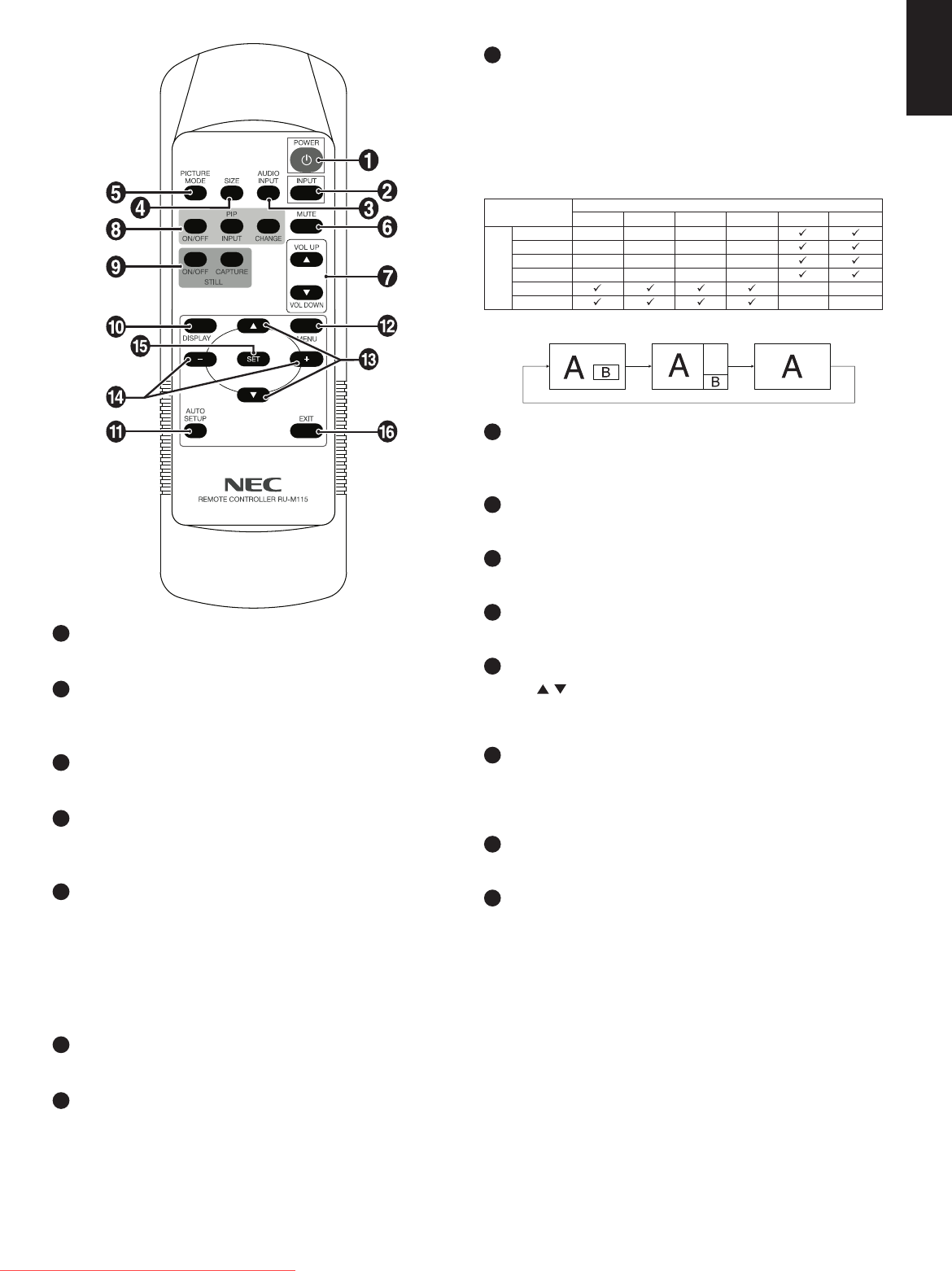
English-9
English
8
PIP (Picture In Picture) button
ON/OFF button: Toggle switches between PIP and POP.
See page 22.
INPUT button: Selects the “picture in picture” input signal.
CHANGE button: Replaces to the main picture and sub
picture.
NOTE: The “PIP” and “POP” modes do not function when
the screen size is “CUSTOM” or “REAL”.
1
POWER button
Switches the power on/off.
2
INPUT button
Selects input signal, [RGB1], [RGB2], [RGB3], [DVD/HD],
[VIDEO(S)] or [VIDEO].
3
AUDIO INPUT button
Selects audio input source [AUDIO:1], [AUDIO:2], [AUDIO:3].
4
SIZE button
Selects picture size, [FULL], [NORMAL], [CUSTOM],
[DYNAMIC] and [REAL]. See page 19.
5
PICTURE MODE button
Selects picture mode, [HIGHBRIGHT], [STANDARD],
[sRGB], [CINEMA]. See page 19.
HIGHBRIGHT: for moving images such as DVD
STANDARD: for images
sRGB: for text based images
CINEMA: for movies.
6
MUTE button
Turns on/off mute function.
7
VOLUME UP/DOWN button
Increases or decreases audio output level.
Wireless Remote Control
RGB1 RGB2 RGB3 DVD/HD VIDEO(S) VIDEO
RGB1 - - - -
RGB2 - - - -
RGB3 - - - -
DVD/HD - - - -
VIDEO(S) --
VIDEO
--
Sub picture
Main picture
9
STILL button
ON/OFF button: Activates/deactivates still picture mode.
STILL CAPTURE button: Captures still picture.
10
DISPLAY button
Turns on/off the information OSD. See page 19.
11
AUTO SETUP button
Enters auto setup menu. See page 21.
12
MENU button
Turns on/off the menu mode.
13
UP/DOWN button
Acts as
button to move the highlighted area up or down
to select adjustment items within OSD menu.
Small screen which adjusted “PIP” mode moves up or down.
14
MINUS/PLUS (+/-) button
Increases or decreases the adjustment level within OSD
menu settings.
Small screen which adjusted “PIP” mode moves left or right.
15
SET button
Makes selection.
16
EXIT button
Returns to previous menu within OSD menu.
PIP POP OFF
Downloaded From TV-Manual.com Manuals