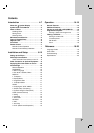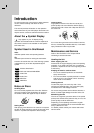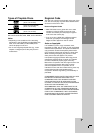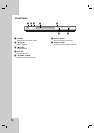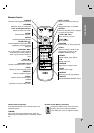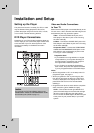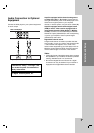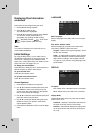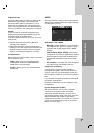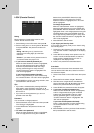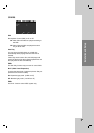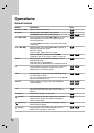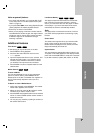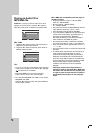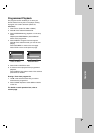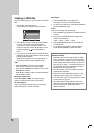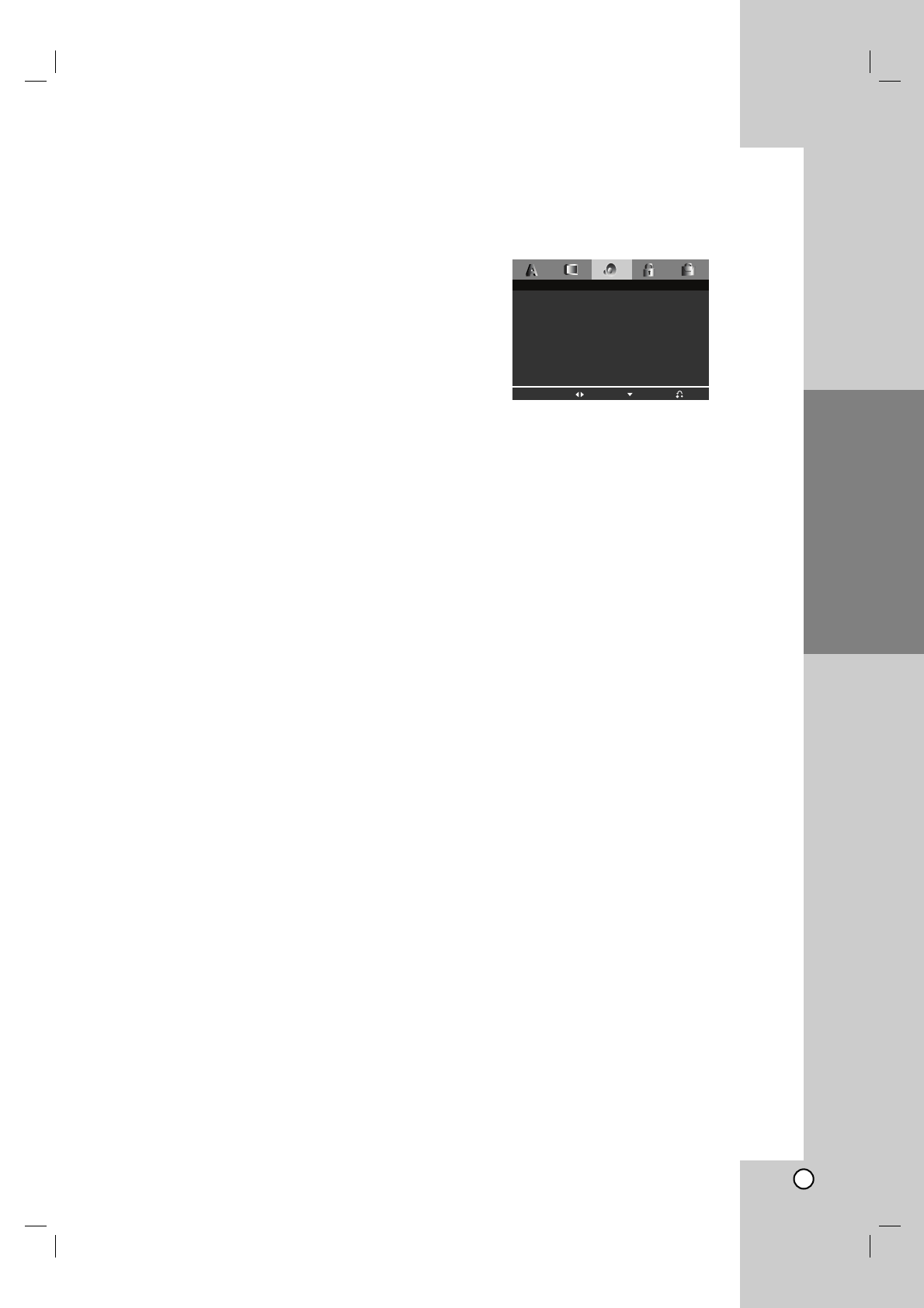
Operation
Reference
Introduction
11
Installation and Setup
Progressive Scan
Progressive Scan Video provides the highest quality
pictures with less flickering. If you are using the
Component Video jacks for connection to a TV or
monitor that is compatible with a progressive scan
signal, set Progressive Scan to On. Press ENTER to
confirm your selection. The confirm menu will appear.
Caution:
If your TV does not accept the Progressive Scan
format, the picture will appear scrambled if you try
Progressive Scan on the DVD Player.
If you set Progressive Scan to On in error, you must
reset the unit.
1) Press B. Select “Off” using the v / V buttons.
The Setup menu appears.
2) Press STOP and hold it for five seconds before
releasing it. The video output will be restored to the
standard setting and a picture will once again be
visible on a conventional analog TV or monitor.
TV Output Select
Set the player’s TV Output Select options according to
the TV connection type.
YPbPr – When your TV is connected with the
COMPONENT VIDEO OUT/PROGRESSIVE
SCAN jacks on the DVD player.
S-Video – When your TV is connected with the
S-Video jack.
AUDIO
Each DVD disc has a variety of audio output options.
Set the player’s AUDIO options according to the type
of audio system you use.
Dolby Digital / DTS / MPEG
Bitstream – Select “Bitstream” if you connect this
unit’s DIGITAL OUT jack to an amplifier or other
equipment with a Dolby Digital, DTS or MPEG
decoder.
PCM (for Dolby Digital / MPEG) – Select when
connected to a two-channel digital stereo amplifier.
DVDs encoded in Dolby Digital or MPEG will be
automatically downmixed to two-channel PCM
audio.
Off (for DTS): If you select “Off”, the DTS signal is
not output through the DIGITAL OUT jack.
Sample Freq. (Frequency)
If your receiver or amplifier is NOT capable of
handling 96 kHz signals, select 48 kHz. When this
choice is made, this unit automatically converts any
96 kHz signals to 48 kHz so your system can decode
them.
If your receiver or amplifier is capable of handling 96
kHz signals, select 96 kHz.
Check the documentation for your amplifier to verify
its capabilities.
Dynamic Range Control (DRC)
With the DVD format, you can hear a program’s
soundtrack in the most accurate and realistic
presentation possible. However, you may wish to
compress the dynamic range of the audio output (the
difference between the loudest sounds and the
quietest ones). This allows you to listen to a movie at
a lower volume without losing clarity of sound. Set
DRC to On for this effect.
Dolby Digital Bitstream
Bitstream
PCM
Off
48KHz
DTS
MPEG
DRC
Sample Freq.
AUDIO
Move Select Exit