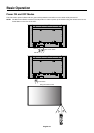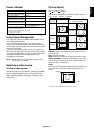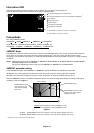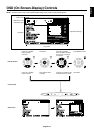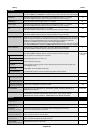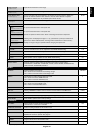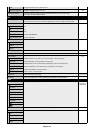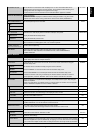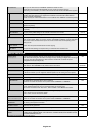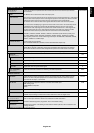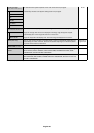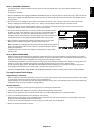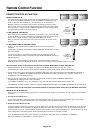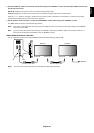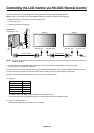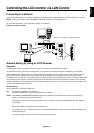English-24
LAN SETTING When you use this function, EXTERNAL CONTROL should be “LAN”.
NOTE: When changing the LAN SETTING, turn the monitor off and then back on.
After turning on the monitor, you need to wait several seconds until the LAN SETTING is applied.
DHCP Enabling this option automatically assigns an IP address to the monitor from your DHCP server. DISABLE
Disabling this option allows you to register the IP address or subnet mask number obtained
from your network administrator.
NOTE: Consult your network administrator for the IP address when “ENABLE” is selected for [DHCP].
IP ADDRESS
Set your IP address of the network connected to the monitor when “DISABLE” is selected for [DHCP].
192.168.0.10
SUBNET MASK Set your subnet mask number of the network connected to the monitor when “DISABLE” is 255.255.255.0
selected for [DHCP].
DEFAULT GATEWAY Set your default gateway of the network connected to the monitor when “DISABLE” is selected 192.168.0.1
for [DHCP].
DNS PRIMARY Set your primary DNS settings of the network connected to the monitor. 0.0.0.0
DNS SECONDARY Set your secondary DNS settings of the network connected to the monitor. 0.0.0.0
SETTING COPY In a daisy chain scenario, select the OSD menu categories that you want to copy over to the NO
other monitor. NOTE: When you use this function, EXTERNAL CONTROL should be “RS-232C”.
This function resets to default when power is off. This function has a limit depending on the
cable you use.
COPY START Select “YES” and press the SET button to start copying.
ALL INPUT All input terminals settings are copied when you select this item. Default is off.
MULTI DISPLAY RESET Resets “MULTI DISPLAY” options back to factory settings. -
POWER SAVE Sets how long the monitor waits to go into power save mode after the signal is lost. ON
All inputs except for TV* Note: When connecting DVI, the video card might not stop sending the digital data even though
the image might have disappeared. If this occurs the monitor will not switch into power
management mode (standby mode).
STANDBY MODE Lowers power consumption. ECO
Note: When in ECO STANDBY mode, DDC/CI does not function. STANDBY
HEAT STATUS Displays status of the FAN, BRIGHTNESS and TEMPERATURE. -
FAN CONTROL Cooling fan reduces the temperature of the display to protect from overheating. AUTO
If “AUTO” is selected, you can adjust the start temperature of the cooling fan and fan speed.
SCREEN SAVER Use the SCREEN SAVER function to reduce the risk of Image Persistence.
GAMMA The display gamma is changed and fixed when “ON” is selected. OFF
BRIGHTNESS The brightness is decreased when “ON” is selected. OFF
NOTE: Do not select this function when picture model is AMBIENT1 or AMBIENT2.
MOTION The screen image is slightly expanded and moves in 4 directions (UP, DOWN, RIGHT, LEFT) OFF
at user determined intervals. You can set interval time and zooming ratio.
This function is disabled when PIP, STILL, TEXT TICKER or TILE MATRIX are enabled.
SIDE BORDER COLOR Adjusts the color of the side borders when a 4:3 image is displayed. 15
Press + button, the bar will become lighter.
Press - button, the bar will become darker.
AUTO BRIGHTNESS Adjusts the brightness level according to the input signal. OFF
DPORT, DVI, VGA, RGB/HV inputs only NOTE: Do not select this function when picture model is AMBIENT1 or AMBIENT2.
CHANGE SECURITY Allows the security password to be changed. -
PASSWORD The factory preset password is 0000.
SECURITY LOCK Locks the security password. OFF
DDC/CI ENABLE/DISABLE: Turns ON or OFF the two way communication and control of the monitor. ENABLE
DISPLAY PROTECTION Resets the following settings within the DISPLAY PROTECTION menu back to factory setting: -
RESET POWER SAVE, STANDBY MODE, FAN CONTROL, SCREEN SAVER, SIDE BORDER COLOR,
AUTO BRIGHTNESS, DDC/CI.
DISPLAY PROTECTION
*: The product you purchased may not have this feature.