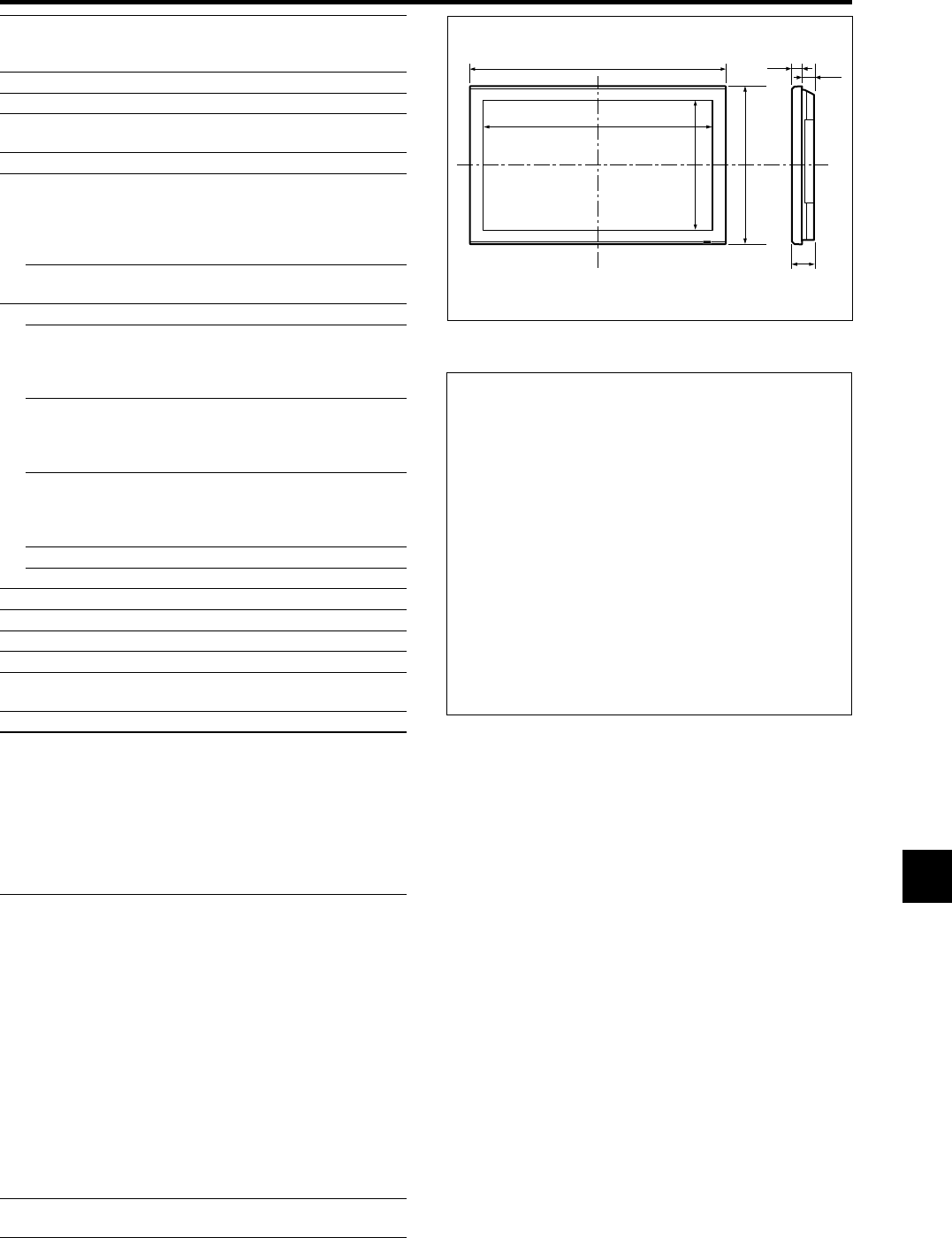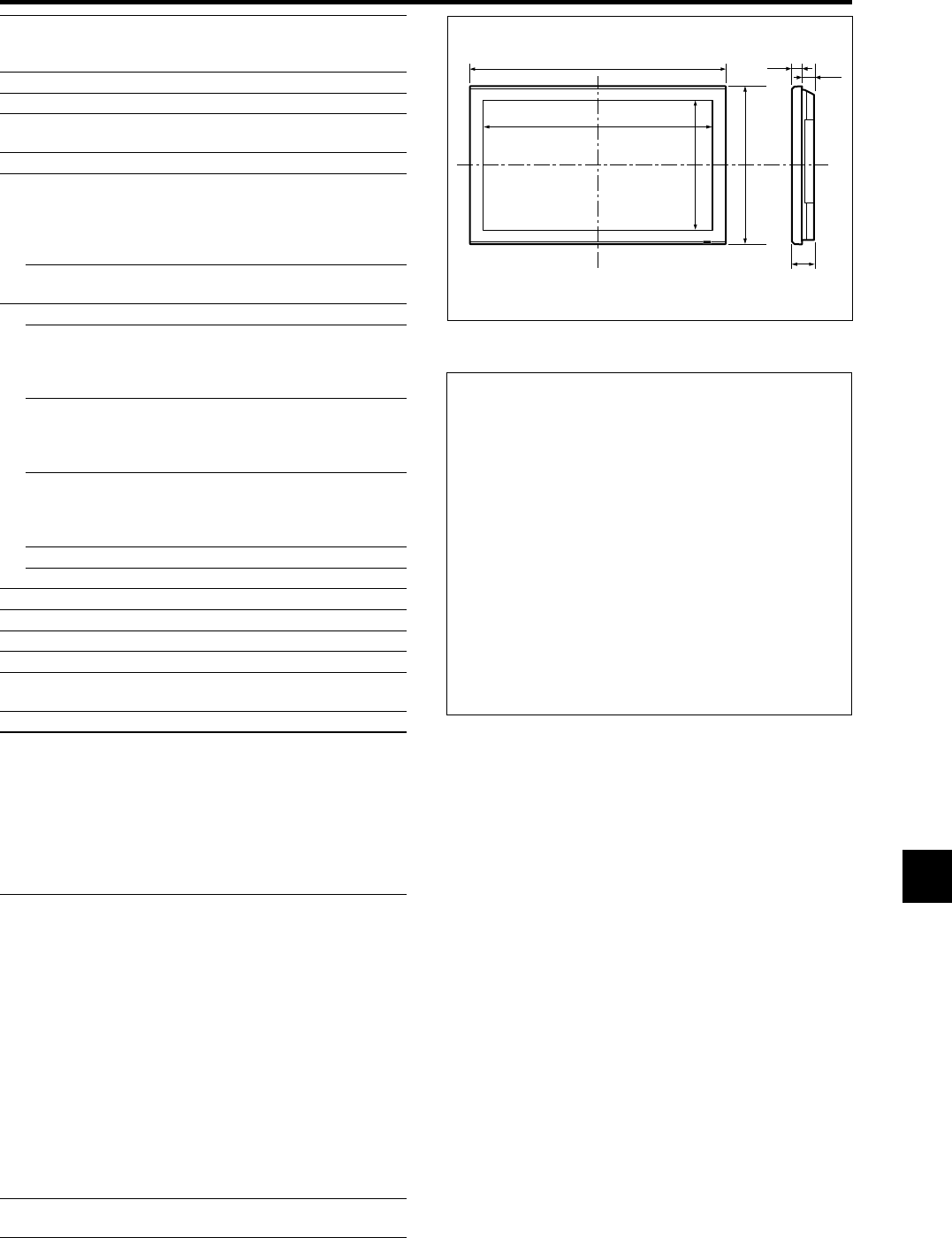
En-15
Specifications
Units are in inch
(mm)
3.8"
(96)
1.5"
(38)
2.3"
(58)
48.1" (1222)
30" (736)
43.5" (1106)
24.5" (622)
Screen Size 43.5"(H)ן24.5"(V) inches
1106(H)ן622(V) mm
diagonal 50"
Aspect Ratio 16 : 9
Resolution 1365(H)ן768(V) pixels
Pixel Pitch 0.032"(H)ן0.032"(V) inches
0.81(H)ן0.81(V) mm
Color Processing 4,096 steps, 68.7 billion colors
Signals
Synchronization Range Horizontal : 15.5 to 110.0 kHz
(automatic : step scan)
Vertical : 50.0 to 120.0 Hz
(automatic : step scan)
Input Signals RGB, NTSC (3.58/4.43), PAL (B,G,M,N),
PAL60, SECAM, HD*1 , DVD*1 , DTV*1
Input Terminals (VIDEO1 and RGB1 can also be used as OUTPUT terminals)
RGB
Visual 1 (Analog) mini D-sub 15-pinן1
Visual 2 (Analog) BNC (R, G, B, HD, VD)ן1*
2
Visual 3 (Digital) DVI-D 24-pinן1*
3
Video
Visual 1 BNCן1
Visual 2 RCA-pinן1
Visual 3 S-Video: DIN 4-pinן1
DVD/HD
Visual 1 RCA-pin (Y, Cb/Pb, Cr/Pr)ן1*
1
Visual 2 BNC (Y, Cb/Pb, Cr/Pr)ן1*
1,
*
2
Visual 3 DVI-D 24-pinן1*
3
Audio Stereo RCAן3 (Selectable)
External Control D-sub 9-pinן1 (RS-232C)
Sound output 9W+9W at 6 ohm
Power Supply AC100-240V 50/60Hz
Current Rating 7.6A (maximum)
Power Consumption 435W (typical)
Dimensions 48.1 (W)ן30 (H)ן3.8 (D) inches
1222 (W)ן736 (H)ן96(D) mm
Weight 97 lbs / 44 kg (without stand)
Environmental Considerations
Operating Temperature 0°C to 40°C / 32°F to 104°F
Humidity 20 to 80% (no condensation)
Altitude 720 to 1114 hPa
(0 to 9180 feet / 0 to 2800 m)
Storage Temperature -10°C to 50°C / 14°F to 122°F
Humidity 10 to 90% (no condensation)
Altitude 700 to 1114 hPa
(0 to 9840 feet / 0 to 3000 m)
Other Features Motion compensated 3D Scan Converter (NTSC,
PAL, 480I, 576I, 525I, 625I, 1035I, 1080I), 2-3
pull down Converter (NTSC, 480I, 525I, 1035I,
1080I (60Hz)), 2-2 pull down Converter (PAL,
576I, 625I, NTSC, 480I, 525I), Digital Zoom
Function (100-900% Selectable), Video Wall 4-25
multi screen, Self Diagnosis, Image Burn
reduction tools (PLE LOCK1~3, INVERSE,
WHITE, ORBITER (Auto1,2/Manual), SCREEN
WIPER), Color Temperature select (high/mid/mid
low/low, user has 4 memories), Control lock
(Except power SW), Auto Picture, Input Skip,
Color Tune, Low Tone (3 mode), Auto ID,
Programmable Timer, Gamma Correction (4
mode), Loop through interface, Plug and play
(DDC1, DDC2b, RGB3: DDC2b only), Split
screen operations
Regulations UL 60950-1, CAN/CSA-C22.2 No.60950-1-03,
FCC class B, ICES-003 class B
The features and specifications may be subject to change without
notice.
*
1
HD/DVD/DTV input signals supported on this system.
480P (60 Hz) 480I (60 Hz) 525P (60 Hz)
525I (60 Hz) 576P (50 Hz) 576I (50 Hz)
625P (50 Hz) 625I (50 Hz) 720P (60 Hz)
720P (50 Hz) 1035I (60 Hz) 1080I (50 Hz)
1080I (60 Hz) 1080P (50 Hz) 1080P (60 Hz)
*
2
The 5-BNC connectors are used as RGB/PC2 and HD/DVD2 input.
Select one of them under “BNC INPUT”.
*
3
Compatible with HDCP.
Supported Signals
• 640480P @ 59.94/60Hz • 19201080I @ 50Hz
• 1280720P @ 59.94/60Hz • 720576P @ 50Hz
• 19201080I @ 59.94/60Hz • 1280720P @ 50Hz
• 720480P @ 59.94/60Hz
Note: In some cases a signal on the plasma monitor may not be displayed
properly. The problem may be an inconsistency with standards from
the source equipment (DVD, Set-top box, etc...). If you do experience
such a problem please contact NEC Solutions (America), Inc. and also
the manufacturer of the source equipment.