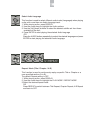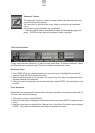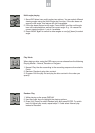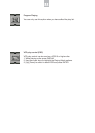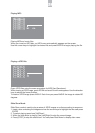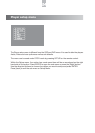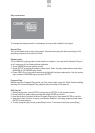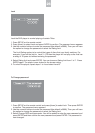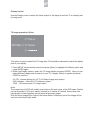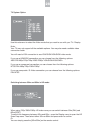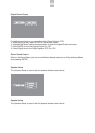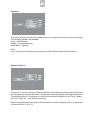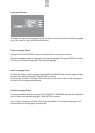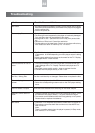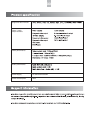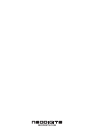Display Control
Use the Display menu to setup the Video output of the player to suit the TV or display that
is being used.
TV Image proportion Option
This option is used to select the TV image size. This should be selected to match the display
size of your display.
1. Press SETUP on the remote control and press [down] to highlight the Display option and
press ENTER again.
2. Within the Display options, select the TV image option and press ENTER. Here you can
select different image sizes to output to your TV / display. Select an option and press
ENTER to confirm:
4:3 /PS Normal setting for 4:3 TV. All Scene image scan output.
4X3 Letterbox Normal 4:3 TV letterbox output.
16X9 - 16:9 wide screen TV image output.
Note:
The image size of a DVD will uesally be printed on the back cover of the DVD case. Content
can be recorded in 16:9 (as is used in cinema) or in normal 4:3 format. Some discs can
record both formats together with all scene image scan output.
With All Scene Image Scan Output, the entire screen is filled but part of the image will be
lost from the left and right sides.
27