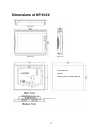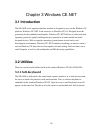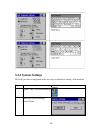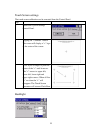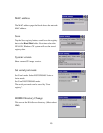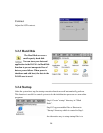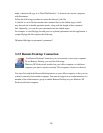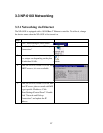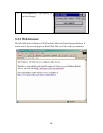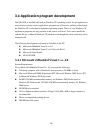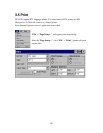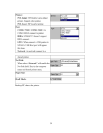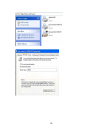26
To create a new Remote Desktop Connection
1. Open Remote Desktop Connection.
2. In Computer, type the computer name for your computer running Windows XP
Professional that has Remote Desktop enabled and for which you have Remote
Desktop permissions.
3. Click Connect. The Logon to Windows dialog box appears.
4. In the Logon to Windows dialog box, type your user name, password, and domain (if
required), and then click OK. The Remote Desktop window will open and you will see
the desktop settings, files, and programs that are on your office computer. Your office
computer will remain locked. Nobody will be able to work at your office computer
without a password, nor will anyone see the work you are doing on your office
computer remotely.
Note: To change your connection settings, (such as screen size, automatic logon
information, and performance options), click Options before you connect.