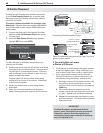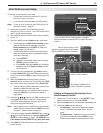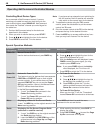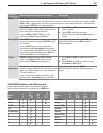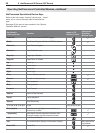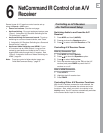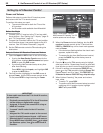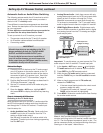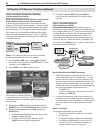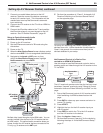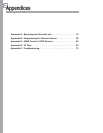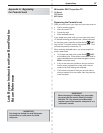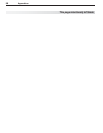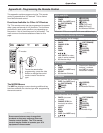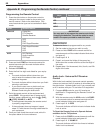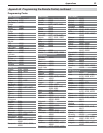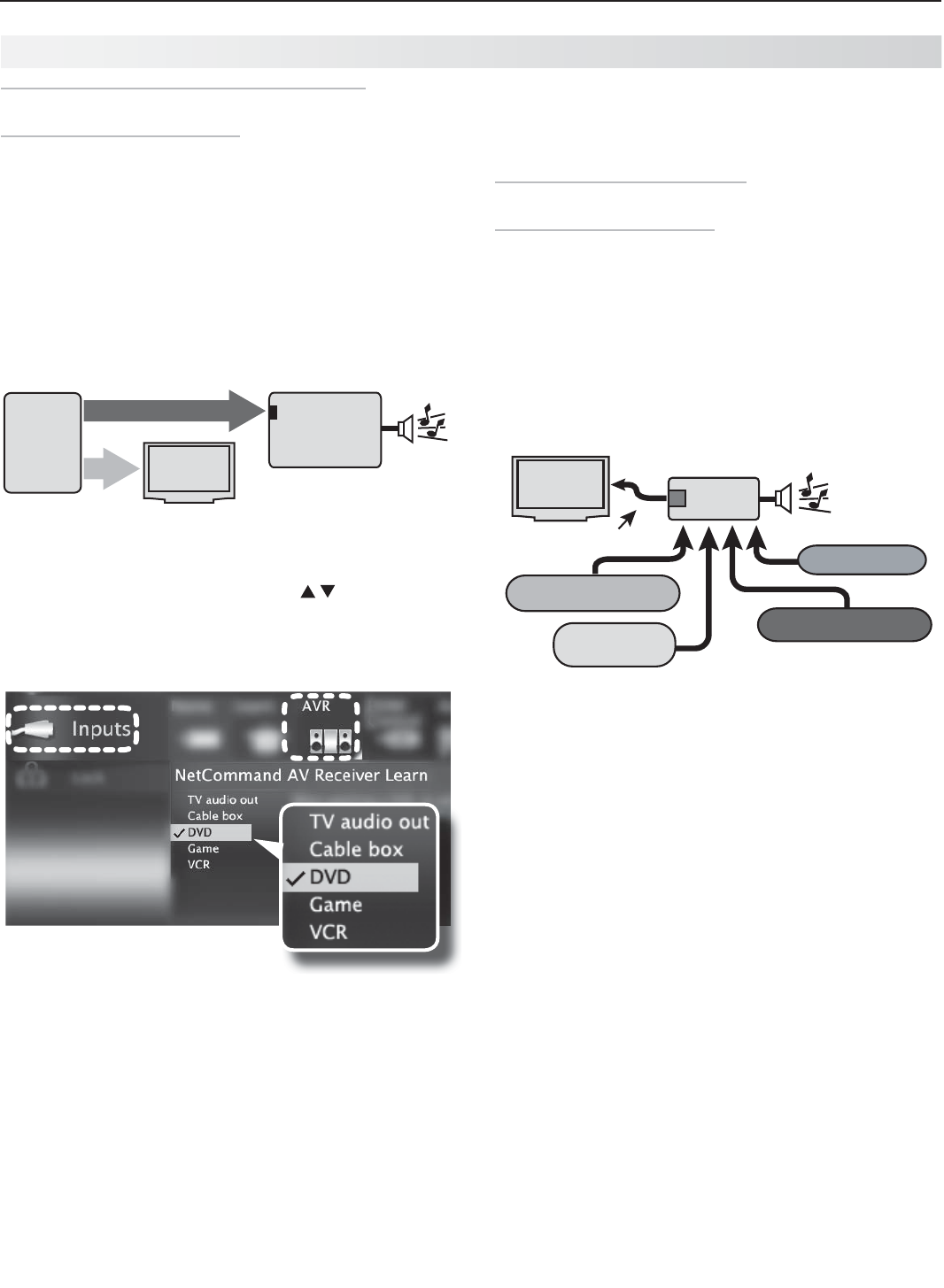
54 6. NetCommand Control of an A/V Receiver (837 Series)
Setting Up A/V Receiver Control, continued
Ca se 2: Automatic A/V Receiver Switching
to a Surround Sound Device
Note: Use this setup to send digital surround sound
from a device directly to your sound system.
A device can send digital surround sound such as Dolby
Digital or DTS directly to the A/V receiver. The device might
be a DVD player, cable box, or satellite receiver, and could
have HDMI output. A DVD player is used in this example.
Your setup may include additional devices with digital
surround sound connected directly to the A/V receiver.
These devices might be a DVD player plus a cable box
or satellite receiver.
57
"73FDFJWFS
%7%BVEJP
JOQVU
WJEFP
EJHJUBMTVSSPVOETPVOE
%7%1MBZFS
XJUI
%JHJUBM
4VSSPVOE
4PVOE
Case 2: A/V receiver audio from a device providing
surround sound directly to the A/V receiver
In the
1.
Inputs > AVR menu, press to highlight
the name of the A/V receiver input to control. In this
example, it is the DVD input.
Press
2.
ENTER
on the TV’s remote control.
Case 2: Net Command setup for
controlling A/V receiver switching
to the A/V receiver’s DVD input. The list contains
connected inputs with names assigned during Auto
Input Sensing.
While the text
3.
DVD is flashing, press and hold the
DVD INPUT
key on the A/V receiver’s remote control.
When a check appears next to
4.
DVD, release the
DVD INPUT
key.
If the text stops flashing before the check mark •
appears, repeat this step.
To erase the IR code just “learned,” press •
CANCEL
while the name is highlighted.
Case 3: Automatic Audio and
Vi deo Switching via HDMI
If your A/V receiver has an HDMI output, it may be
convenient to route video signals from multiple devices
over a single cable to the TV. Use this procedure to set
up NetCommand control of the A/V receiver’s audio
and video switching over a single HDMI cable. The
connected source devices can be analog, digital, or a
mixture or the two. When this setup is complete, you
can use the TV’s Activity menu to select a video device
connected to the A/V receiver.
A/V Receiver
HDMI
Output
HDMI Cable
Blu-ray player
DVD player
Cable box
VCR
TV
More About Using an HDMI Connection
Audio from devices connected directly to the TV •
can be heard from the TV speakers only. To send
audio to the A/V receiver from such devices, use
one of the optional audio connections shown in the
diagram on the opposite page . For example, use
an optional audio connection if you wish to use the
A/V receiver speakers to hear audio from:
The -
ANT
input
A game or camcorder connected to the conve- -
nience input (
INPUT 3
).
In some circumstances, audio from a device con-•
nected to the A/V receiver may not be passed over
the HDMI cable to the TV speakers. In these cases
you must use the A/V receiver speakers to hear
audio.
Before You Begin
To complete these steps you will need:
The remote controls for both the TV and the •
A/V receiver.
An IR emitter cable available from Mitsubishi.•
An HDMI-to-HDMI cable to connect the A/V •
receiver to the TV and cables necessary to
connect devices to the A/V receiver.
If finished, highlight
5.
EXIT and press
ENTER
or
continue to set up additional A/V receiver audio
sources.