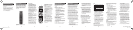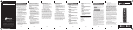INTRODUCTION
The Niles R-6L and R-8L hand-held learning
remote controls are used as source controllers for
Niles MultiZone receivers. They come preloaded
with ZR-4, ZR-6, ZR-PRO and many other popular
component commands, and can learn virtually
any IR code for enhanced source operation
from any zone.
CONGRATULATIONS!
Thank you for purchasing the Niles R-6L or R-8L
Hand-Held Learning Remote Control. With proper
setup and operation, you should enjoy years of
trouble-free use.
Niles manufactures the industry’s most complete
line of custom installation components and
accessories for audio video systems. To see the
complete Niles product assortment, visit us on the
Internet at: www.nilesaudio.com
Figure 1. Niles R-8L Hand-Held Learning
Remote Control
0,
0''
70-70-
-*45
4&561
*/'0.&/6
-"45.65&
*/165 &/5&3
43$
43$
43$
43$
"69
1(
3&1-":
3"/%0.(3061
-*7&
%*4$
'"7
1(o
/&95
&9*5
(6*%&
43$
$)
13&7
".'.
57
2
1
3
5 6
7
8 9
10
11
13
12
4
PARTS GUIDE
1) Source Select Keys –
1.) Pressing one of these keys selects
the built-in AM/FM tuner or any of the
connected sources for playback and
operation (for the ZR-4, up to three
connected sources, SRC 2-4; and for
the ZR-6/ZR-PRO up to five connected
sources, SRC 2-6 with iPod
®
always
appearing as source 2.) There are
additional Source Select Keys to operate a
TV and an auxiliary component such as a
DVD player connected to the TV.
2) On and Off Keys – Turns the
selected device On or Off
3) Setup Key – Used to configure
the remote
4) Transport Keys – Used to skip
backward, rewind, fast forward, skip
forward, stop, pause, or play tracks from
the selected source
5) Menu Key – Press this key to
display a menu for the selected source
6) Info Key – Press this key to
display the current channel and program
information
7) Menu Cursor Keys – Use
these keys to move the cursor in the
menu screen. Press OK to choose the
highlighted menu option or to toggle
between the AM and FM tuner bands
8) Volume Keys – These keys are
used to raise or lower the sound level.
Press the Mute key to turn the sound
off or on
9) Channel Select Keys –
These keys are used to select the next
or previous channel and to select next
or previous chapter on some models of
DVD players. Press the Last key to recall
the last-viewed channel
10) Guide Key – Press this key
to display the program guide for the
selected source
11) Exit Key – Press this key to
exit the selected source’s menu, guide,
or program without making a menu
selection
12) Direct Access Keys –
Directly enter channels (for example:
09 or 31). Press the Enter key to send
channel number entry on certain TV
models
13) Extended Function Keys
- Provide additional functionality for
advanced features, menus, and guides
14) DVR Special Function
Keys – Special menu function keys
used with DVRs
BATTERY INFORMATION
Your Niles R-6L or R-8L Hand-Held Learning
Remote Control requires 2 “AA” batteries
(included).
BATTERY USE AND SAFETY
WARNING: DISPOSE OF OLD BATTERIES PROMPTLY AND
PROPERLY. DO NOT BURN OR BURY THEM.
TO INSTALL BATTERIES:
+–
NOTE: WHEN THE BATTERY VOLTAGE IS LOW, A SOURCE
KEY LED WILL BLINK 5 TIMES AFTER A KEYPRESS.
CONFIGURATION
CONFIGURE A SOURCE
To be certain that the remote functions property,
all IR commands for source devices connected
to inputs 2, 3, 4, 5 and 6 must be learned from
the original device remote. A total of 42 to 75
commands IR commands can be stored, depending
on the size of the learned commands.
Commands for TV and Aux devices are
implemented using five-digit codes to identify a
complete command set for a device. These codes
can be found in the “SETUP CODES” list provided.
Codes implemented via the five-digit code method
do not consume memory (and therefore do not
reduce total capacity) used for learning codes.
CONFIGURING SOURCES TV AND AUX
Before proceeding, find the codes for the devices to
be controlled in the provided list (“Manufacturer’s
Codes”). Write down or highlight these codes for
easy reference, then perform the following steps:
Source keyTVAux
SETUP
NOTE: IF THE SOURCE KEY LED DOES NOT BLINK TWICE,
REPEAT STEPS 2 TO 4 AND TRY ENTERING THE CODE AGAIN.
POWER OFF
steps 3–5
SEARCHING FOR YOUR CODE
steps 1 to 5
SEARCHING FOR YOUR CODE
If your device does not respond to the remote after
trying all codes listed for your brand, or if your
brand is not listed, try searching for your code:
SETUP
9 9 1
TABLE:
POWER OFF
step 7
CH+
CH+
Note: Press CH- to try the Previous code.
SETUP
steps 15
CHECKING THE CODES
If you have set up the remote using the procedure
in “SEARCHING FOR YOUR CODE”, you may need
SETUP
NOTE: PLEASE HAVE YOUR ORIGINAL REMOTE CONTROLS
HANDY BEFORE PROGRAMMING LEARNING
PROGRAMMING A LEARNED KEY
NOTE: IF MORE THAN 10 SECONDS PASS BETWEEN KEY
PRESSES, THE REMOTE EXITS PROGRAMMING MODE
R-6L or R-8L Hand-Held
Learning Remote Control
R-6L or
R-8L Hand-Held Learning Remote Control
SETUP
9 7 5
to find out which five-digit code is operating your
equipment. For example, to find out which code is
assigned to your TV:
TV
SETUP
9 9 0
1
Note: if a code digit is 0, the source key Led does
Not bLiNk
2
34
5
steps 1—5
CONFIGURING SOURCES 2, 3, 4, 5,
AND 6
These source device commands are learned
directly from the original device remotes. These are
some precautions to be observed:
0 Cable (cable converters, video
accessories, satellite receivers)
1 TV (TVs)
2 VCR (VCRs, DVD players )
3 Audio (audio amplifiers, audio
amp/tuners, CD players)
14
5 63 41 2 7 8 9 10
DS00622A-2 R-6L_R-8L Remote.indd 1 4/7/08 3:40:19 PM