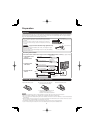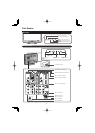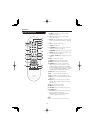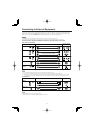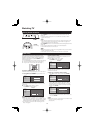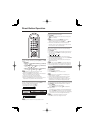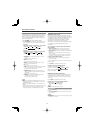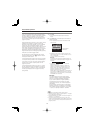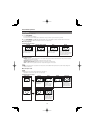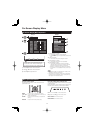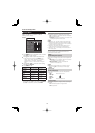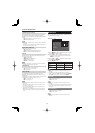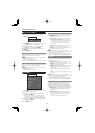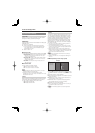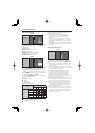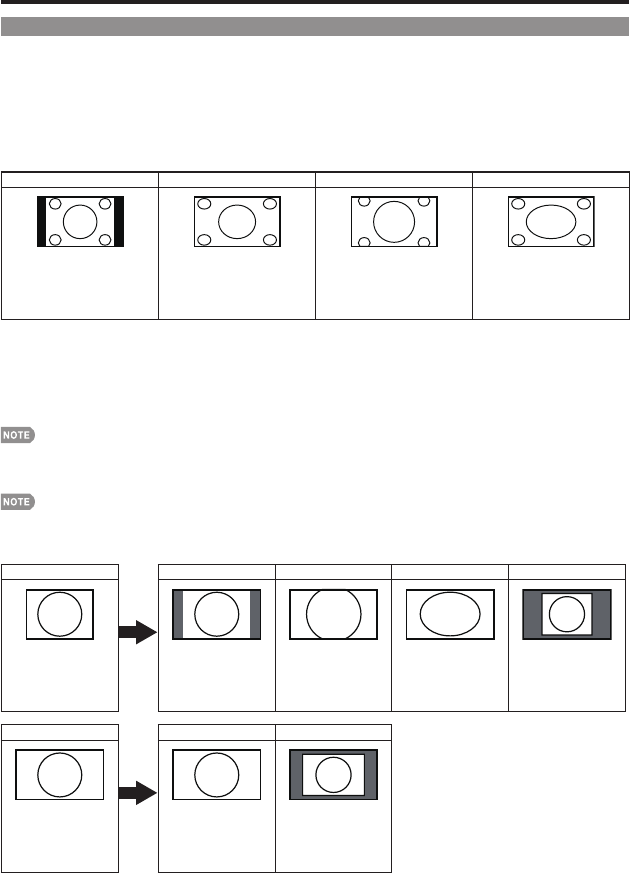
16
Direct Button Operation
VIEW MODE
You can select the screen size.
1
Press VIEW MODE.
The View Mode menu displays.
The menu lists the View Mode options selectable for the type of video signal currently being received.
2
Press VIEW MODE or
a
/
b
while the View Mode menu is displayed to select a desired item on the menu.
You can sequentially select a View Mode that has its own aspect ratio.
■
For 4:3 programs
Example: Screen size images
Side Bar S.Stretch (Smart stretch) Zoom Stretch
Suitable for viewing
conventional 4:3 programs in
their normal format.
Suitable for stretching 4:3
programs to fi ll the screen.
Suitable for viewing wide-
screen 2.35:1 anamorphic
DVDs in full screen.
This mode is useful for 1.78:1
DVDs. When viewing 1.85:1
DVDs, stretch mode will still show
very thin black bands at the top
and bottom of the screen.
■
For HD programs
Stretch: Suitable for viewing wide-screen 1.78:1 aspect ratio program, stretch mode will still show very thin black bands at
the top and bottom of the screen.
Full Screen: Displays an image faithful to the input signal in full screen.
S.Stretch (Smart stretch): Suitable for stretching 4:3 programs to fi ll the screen.
Zoom: Suitable for viewing wide-screen 2.35:1 aspect-ratio programs in full screen.
When using Full Screen, it is possible to see noise or bars around different outer portions of the screen. Please change view
mode to correct this.
■
For PC input mode
Connect the PC before making adjustments. (See page 11.)
Selectable screen size may vary with input signal type.
Example: Screen size images
Input signal Normal Zoom Stretch Dot by Dot
4:3
Keeps the original
aspect ratio in a full
screen display.
For viewing
widescreen
programs. The top
and bottom of the
image is cropped.
An image fully fi lls the
screen.
Detects the resolution
of the signal and
displays an image with
the same number of
pixels on the screen.
Input signal Stretch Dot by Dot
16:9 An image fully fi lls the
screen.
Detects the resolution
of the signal and
displays an image with
the same number of
pixels on the screen.
•
•
•
•
•
•