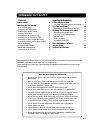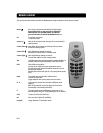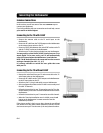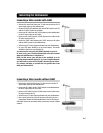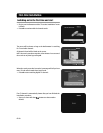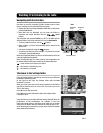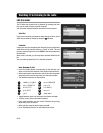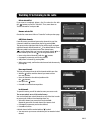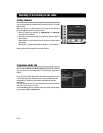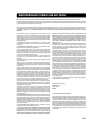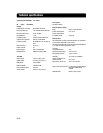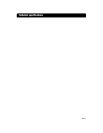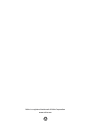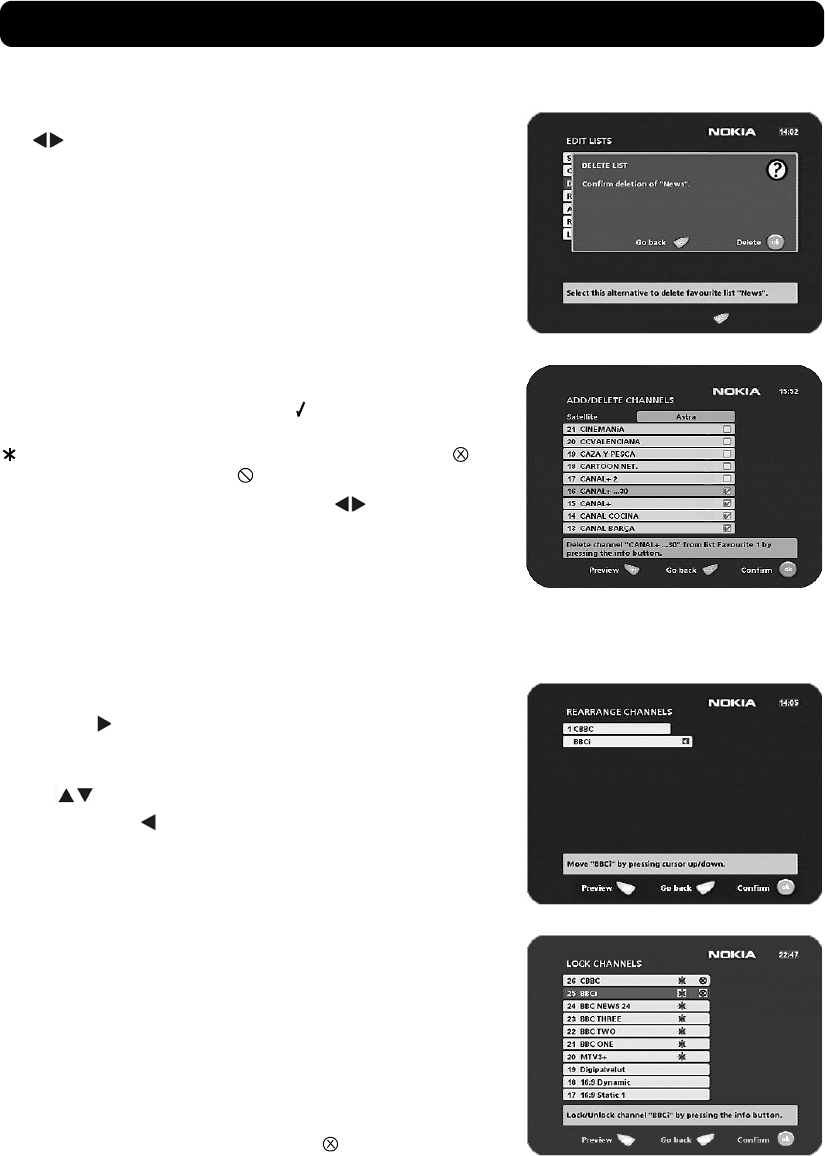
Watching TV & listening to the radio
GB 13
Delete selected list
If you want to completely delete a list, first select the list with
the buttons on the line "Select list". Then, move down to
"Delete selected list" and press ok.
Rename selected list
Give the list a new name. Refer to "Create list" on the previous page.
Add/Delete channels
From this menu, you add and remove the channels in your lists.
A channel is added or removed from the list by pressing
info
.
The square on the right-hand side of a line will be empty to denote
a deleted channel, and will contain an " " for added channels. Three
different symbols can be shown next to the channel name:
for a new channel that you have not previously visited, for a
channel locked by the user and for an encrypted channel.
• Move to the desired channel(s) with the buttons.
• Press opt if you want to preview the channel.
• Add/remove a channel by pressing info.
• When you are ready, confirm the selections and exit the menu by
pressing ok.
Rearrange channels
This lets you arrange the order of the channels within your lists.
• With the button, mark the channel you want to move
to a new position.
• Move the channel to the desired position with
the buttons,
• then press the button.
• Press ok to confirm the new position.
Lock channels
To open this menu, you will be asked to enter your access code.
The access code is set to 1234 at the factory.
You can lock (and later unlock) channels on any of the lists in order
to prevent your children from watching them, etc.
• Select the channel you want to lock and press info.
Repeat the procedure for each channel you want to lock.
• Press opt if you want to preview the channel.
• Press ok to confirm.
A locked channel will be marked with an " " symbol.
• You must enter your access code before you can watch a locked
channel.