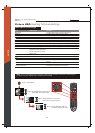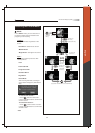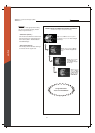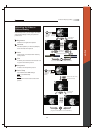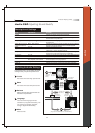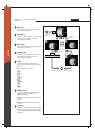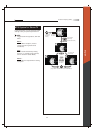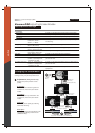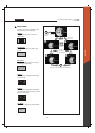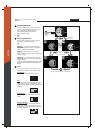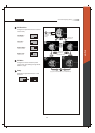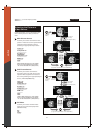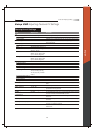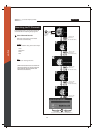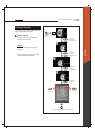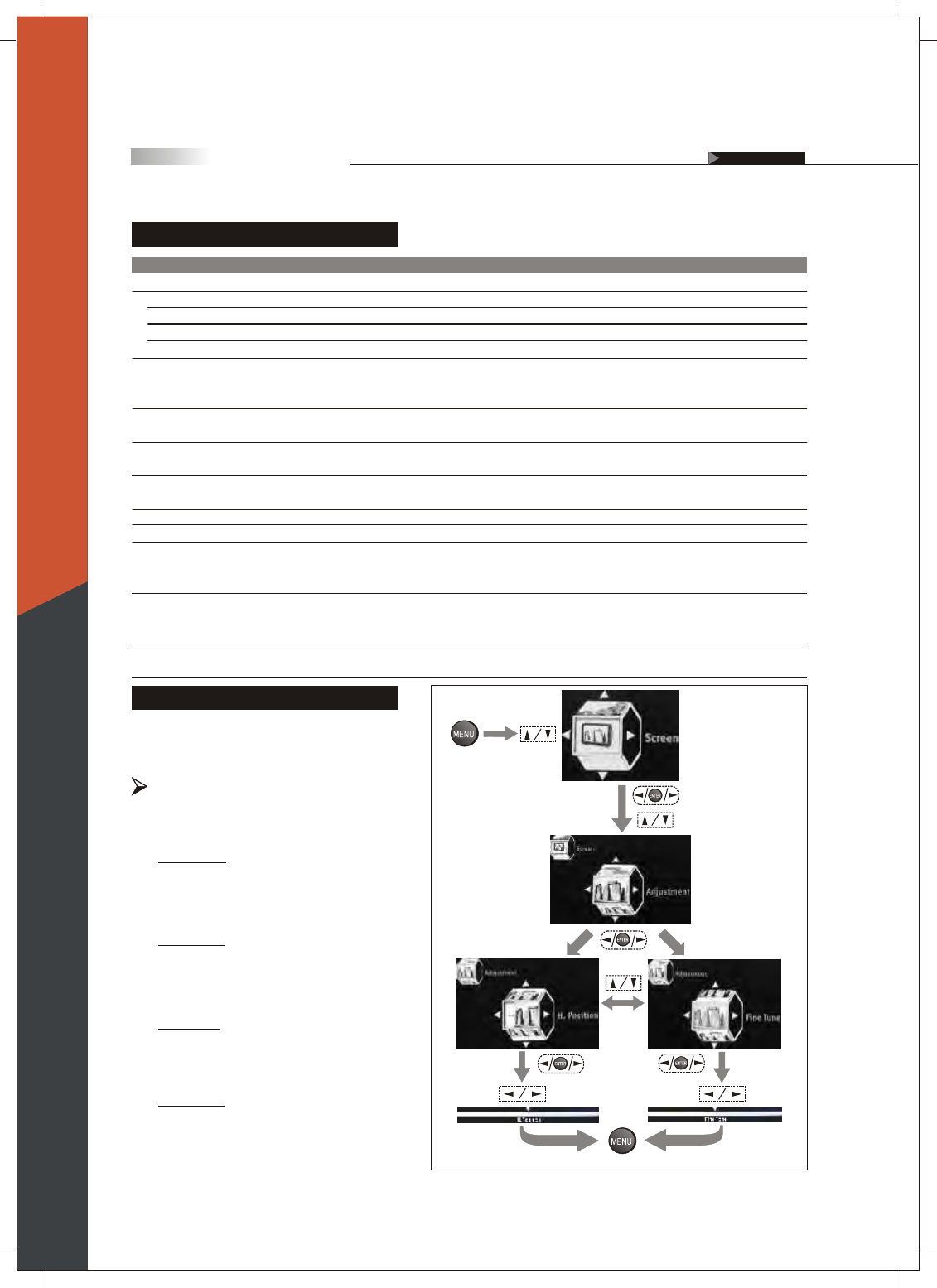
43
Item
Adjustment
H.Position
V.Position
Fine Tune
Auto Sync
Aspect Ratio
Cropping
View
PIP Position
PIP Size
Swap
Main Picture Source
Sub Picture Source
PC/Video
Adjustment
Aspect, Full Screen,
Panoramic, Zoom 1,
Zoom 2, 1:1 Mode
On, Off (Off, Minimum
Medium, Maximum)
Full Screen, PIP, Split
Screen, Channel Surfing
Low Right, Low Left,
Upper Right, Upper Left
Small, Medium, Large
Tuner 1/2, Composite 1/2,
S-Video 1/2, Component
1/2, HDMI 1/2, VGA
Tuner 1/2, Composite1/2,
S-Video1/2, Component
1/2, HDMI 1/2, VGA
PC, Video
Function
It allows you to adjust the picture position horizontally.
It allows you to adjust the picture position vertically.
It allows you to enhance the picture quality.
It allows you to select the aspect ratio of the picture you
are watching.
It allows you to select the video input source from varied
equipments.
Crops image and then enlarges it to fill the screen.
It allows you to select the view types of picture modes.
It allows you to change the position of Picture 2.
It allows you to change the size of Picture 2.
It allows you to switch the position of Picture1 and Picture2.
It allows you to select the main picture or video source
you want to view.
It allows you to select secondary picture or video source
you want to view.
Description of Settings
Adjustment (Analog Source Only)
Adjusts the picture position and its
quality.
Changing the Screen Mode
In this Setup Index, you can adjust the screen
settings to suit your personal preferences.
Screen OSD Adjusting Screen Modes
Fine Tune :
Enhances picture quality by reducing
horizontal flickering.
V.Position :
Moves the picture up and down in the
"Full Screen, Panoramic, and Zoom"
modes.
H.Position :
Moves the picture left and right in the
"Full Screen, Panoramic, and Zoom"
modes.
(To go back last OSD Menu or exit OSD Menu)
(To show
the Main
Menu)
(To select
the item)
(To adjust the settings)
(To enter the
sub-menu)
(To enter the
sub-menu)
(To select the item)
(To enter the
sub-menu)
(To select
the item)
Auto Sync :
Adjust the image to its best position and
automatically displays on the screen.
(VGA Source Only)
On Screen Displays (OSD)
OSD-Screen
English