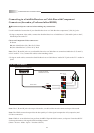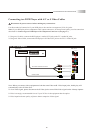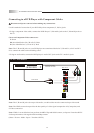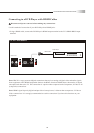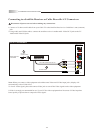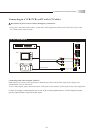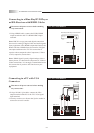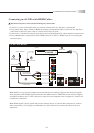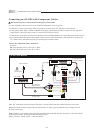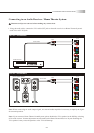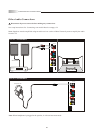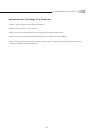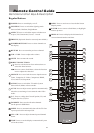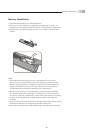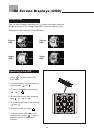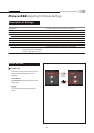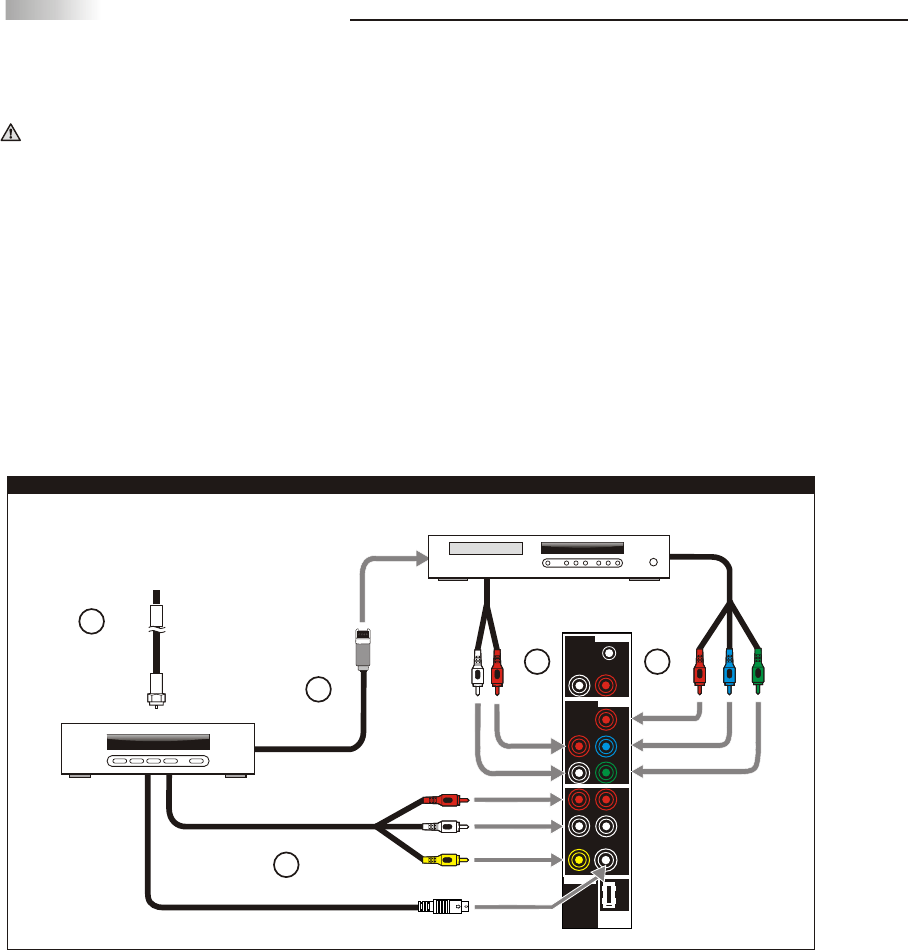
Connecting to a D-VHS with Component Cables
Disconnect all power sources before making any connections.
TV Installation and Connection Guide
23
1.Connect a 75-ohm coaxial cable from your cable or antenna to the Set-Top-Box's Antenna jack.
2.Using Audio and S-Video (YPbPr, or HDMI is strongly recommended) cables, connect the Set-Top-Box's
Audio and S-Video OUT jacks to the TV's Audio and S-Video IN jacks.
3.Connect an I-Link cable from the Set-Top-Box to the D-VHS equipment for video transmission and record.
4.Using Audio and Component video cables, connect the D-VHS's Audio and Y, Pb and Pr OUT jacks to the
TV's Audio and Y, Pb and Pr IN jacks for watching the recorded videos.
Use this method of connection if your D-VHS has component (Y, Pb, Pr) jacks.
Colors on Component Video connectors:
Y: Green
Pb (also identified as Cb, CB or B-Y): Blue
Pr (also identified as Cr, CR or R-Y): Red
Note: The Y, Pb and Pr jacks do not provide audio, so audio cables must be connected to provide sound.
Note: The YPbPr connection provides the best quality of video signal compared to AV (Composite) and
S-Video connection.
Note: YPbPr is set at default to best perform with HD 720p and 1080i content, set Input to "Interlace DVD"
for best performance with regular 480i and 480p content.
(Menu - Picture - Mode - Input = "Interlace DVD")
4
For 427~432 Models
Ear Phone
L
Pb/Cb
Pr/Cr
Y
R
R
L
R
L
R
L
S-VideoCVBS
Audio Output
Component
Firmware
Upgrade
Port
Video
D-VHS
Set-Top-Box
2
(75-ohm
coaxial cable)
1
A/V cable with
RCA connector
S Video cable
3
i-Link cable
Yellow
Red
White
Rear of TV
Audio
cable
Red
White
Component cable
with RCA connector
Red
Blue
Green
4
Cable / Satellite