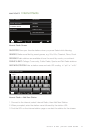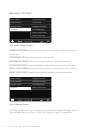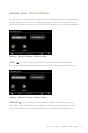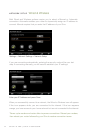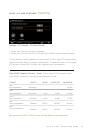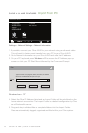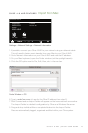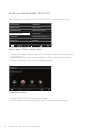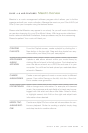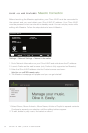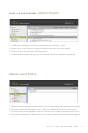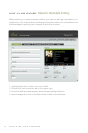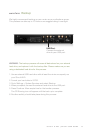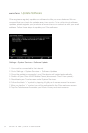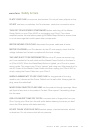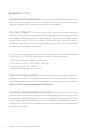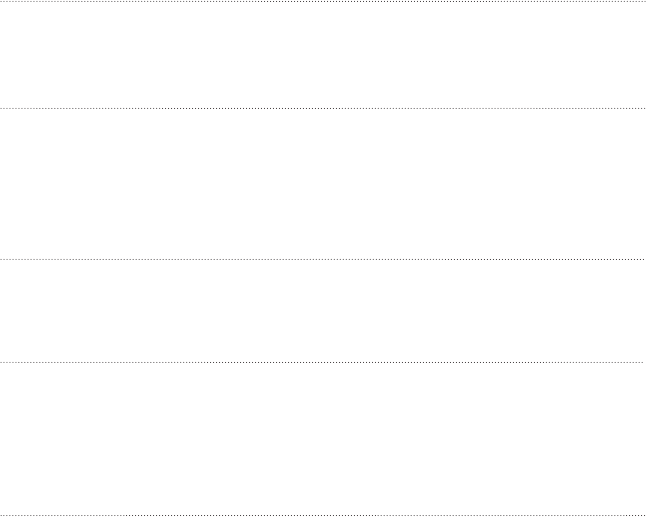
29
O LI VE 4 & 4 HD | O LI VE 2 U SE R GU ID E
O L I V E 4 & 4 H D F E A T U R E S Maestro Overview
Maestro is a music management software program which allows you to further
organize and edit your music collection. Manage the music on your Olive 4/4HD (not
Olive 2) from your computer using the features below.
Please note that Maestro may appear to run slowly. As you edit music infrormation,
you are also changing it in your Olive Music Library. With large music collections
and/or network bandwidth limitations, these processes may be time consuming.
Please be patient. Your music will thank you.
Combine multiple CDs from a box set into one album for con-
tinuous playback. Similar to creating a playlist, simply drag
and drop tracks to combine albums.
Update or add album artwork within your music library by
clicking Album Artwork in the left column. First download or
scan the album artwork as a JPEG le and save it to your
computer. You will then nd and upload your selected album
artwork in Maestro.
From the Playlists screen, create a playlist by clicking the +
New button in the top right. Drag and drop tracks from any-
where within your library into your new playlist.
ADD/CHANGE
ALBUM
ARTWORK
CREATING
PLAYLISTS
MERGE TWO
ALBUMS INTO
ONE
Create a new sub-genre of music or move music to different
genres. From within Genres on the left, click the + New but-
ton to create a new genre title.
CHANGE
ALBUM GENRE
Add or change music information. For example, with classical
music, the composer and work elds of a track may be pre-
tagged with the artist and album title elds. Select a track,
or highlight several, click Edit on the right and adjust track
information where desired.
EDIT METADATA