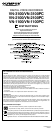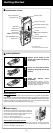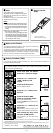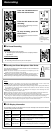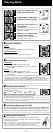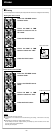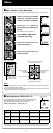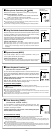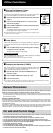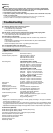-
4
-
4
To Pause Recording
To Pause
Press the REC button during recording.
➥ “PAUSE” appears on the display and the record/play indicator
light flashes.
To Resume Recording
Press the REC button again.
➥ Recording will resume at the point of interruption.
Notes
s If “FULL” appears on the display, you cannot record in the selected folder. In such a case, erase
unnecessary files or download to PC (VN-1100PC/VN-2100PC/VN-3100PC).
s If the recorder is placed directly on a table when recording a meeting, it tends to pick up table vibrations.
Put a notebook or other item between the table and the recorder so that the vibration is not easily
transmitted for clearer recording.
s Even if you press the DISPLAY button, the display will not change to current recording time if the
remaining recording time is 5 minutes or less.
s When remaining recording time falls to 1 minute or less, the Record/play indicator light flashes red.
s The recorder will enter Stop mode if it has been left paused for 60 minutes or longer.
s In case of difficult acoustic conditions or low speaker’s voice, recording in XHQ or HQ is recommended.
Also, usage of an external microphone (sold separately) could improve the quality of recordings.
s The input level cannot be adjusted on this recorder. When you connect the recorder to an external
device, execute a test recording and adjust the output level of the external device.
4
Recording from External Microphone or Other Devices
The external microphone and other devices can be connected and
the sound can be recorded.
s When the external microphone is connected to the microphone jack of the
recorder, the built-in microphone will not operate.
s When using an external microphone, choose adequate microphone, such as a
Noise-Cancellation microphone or Electret condenser microphone (optional).
s When connecting an external equipment, use the connecting cord KA333 (optional).
4
LCD Display Information
You can select an option for the display of the recorder. This help review and confirm different
recorder settings and file information.
Recording
1
Press the FOLDER button to
select the desired folder
2
Press the REC button to start
recording.
The Record/play indicator light turns red,
and recording starts.
3
To stop recording, press the
STOP button.
New recordings are saved as the last file
in the folder.
a Current folder
b Current recording
mode
c Current file number
d Recording time
e Remaining recording
time
A audio input
terminal of
other devices
State of the
recorder
While in stop
mode
While in
record mode
While in stop
mode or
playback mode
Operation
Press and hold
the STOP button
Press the
DISPLAY button
Press the
DISPLAY button
Display
The total number of files recorded in the folder and
remaining recording time appears on the display.
The display switches between current recording time and
remaining recording time.
Playing time → Remaining playing time → Recording date
of the file → Recording time of the file → Playing time . . .
a
b
c
d
e